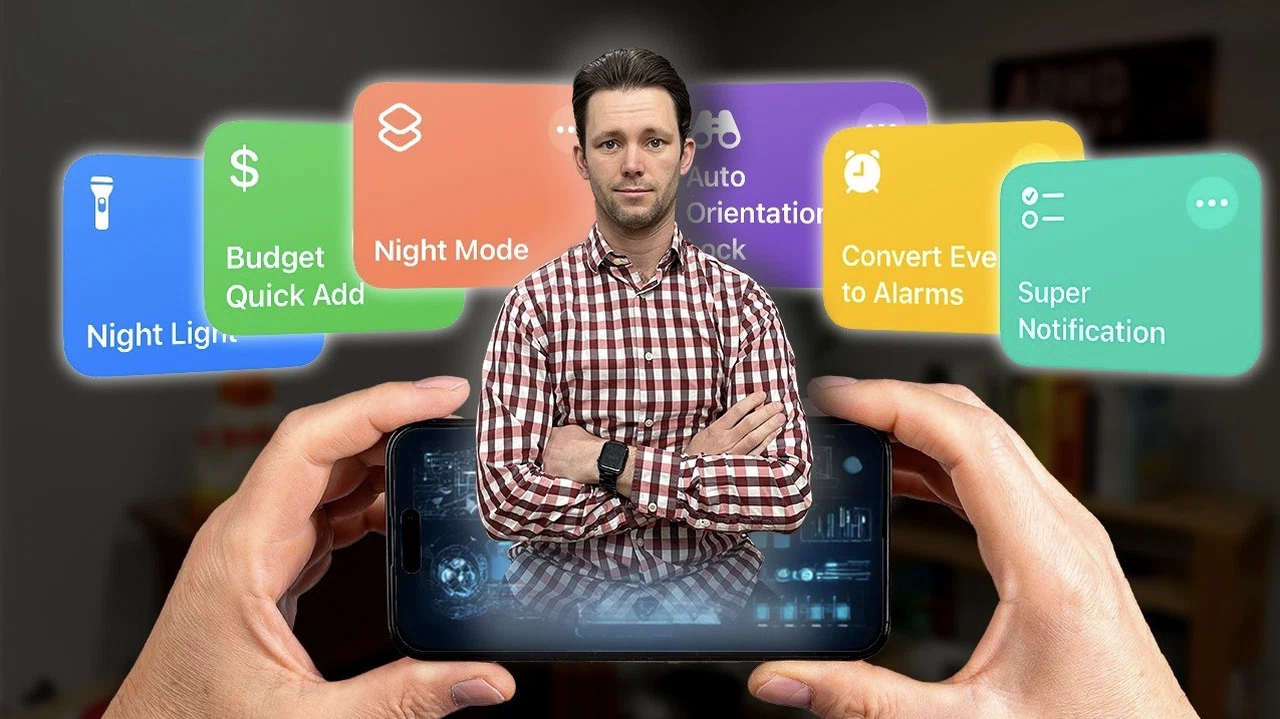
If you would like to automate your Apple devices a little more to help you manage schedules, keeping track of finances, stay productive, and even winding down at the end of a long day. You might be interested in this guide by Spencer Healey which covers six clever iPhone automations that can simplify your daily routines and make your device work smarter for you. These aren’t just tech tricks—they’re practical solutions to everyday challenges, designed to save you time and mental energy. Whether you’re looking to streamline your calendar, improve your budgeting habits, or create a more restful bedtime routine, these automations have you covered.
Apple iOS Shortcuts
Your iPhone is more than just a communication device or a tool for browsing the web—it can be a powerful assistant that helps you streamline your daily routines. By using the iOS Shortcuts app, you can automate repetitive tasks, enhance productivity, and customize your device to suit your lifestyle.
TL;DR Key Takeaways :
- Automatically set alarms for calendar events by adding “alarm” to the location field, making sure you never miss important appointments.
- Integrate budgeting apps with Apple Pay to automate transaction tracking and maintain up-to-date financial records effortlessly.
- Receive productivity reminders by linking to-do list apps with specific app closures or focus modes to stay organized and on task.
- Toggle screen orientation lock based on the app in use, streamlining usability for apps requiring specific orientations.
- Enhance usability with dim flashlight and super dim screen automations, promoting better sleep and eye comfort in low-light conditions.
Below are six practical automations that can help you manage your schedule, finances, and device settings more efficiently.
1. Turn Calendar Events Into Alarms
Keeping track of important meetings and appointments can be challenging, but this automation ensures you never miss a critical event. By adding the word “alarm” to the location field of a calendar event, your iPhone will automatically set an alarm for that specific time. For instance, if you schedule a meeting at 3:00 PM, the automation will create an alarm to notify you beforehand. This eliminates the need to manually set alarms and avoids duplicate reminders, allowing you to stay organized effortlessly. With this feature, your calendar and alarm system work seamlessly together to keep you on track.
2. Automate Budget Tracking
Managing your finances becomes significantly easier with automated transaction tracking. By integrating budgeting apps like YNAB or Mint with Apple Pay, you can set up an automation that logs every purchase directly into your budgeting app. Each time you use Apple Pay, the transaction details are automatically recorded, keeping your financial records up-to-date without requiring manual input. This setup provides a clear and accurate picture of your spending habits, helping you stick to your financial goals. Whether you’re saving for a big purchase or monitoring daily expenses, this automation simplifies the process of budget management.
3. Get Reminded With Super Notifications
Timely reminders are essential for staying productive, and this automation ensures you never lose sight of your priorities. By linking your to-do list app, such as Reminders or Todoist, to specific triggers, your iPhone can prompt you to check your tasks whenever you close certain apps. For example, if you exit a social media app, the automation can redirect you to your task list, keeping your focus on what matters. You can also customize this feature to activate only during specific times, such as work hours, by linking it to focus modes. This automation helps you maintain productivity and ensures that your to-do list remains front and center throughout the day.
6 Useful iPhone Automations
Check out more relevant guides from our extensive collection on iPhone automation that you might find useful.
- 10 Must-Have iOS 18 Automations for Your iPhone
- How to Set Up Super Low Power Mode on Your iPhone
- Awesome iPhone Battery Saving Shortcuts
- Secret iPhone Trick: Change Your Charging Sound! (iOS 18
- Boost Productivity with 15 New iPhone Shortcuts
- NetRelay industrial automation system hits Kickstarter from $49
- 17 Mind-Blowing Shortcuts iPhone You HAVE to Try
- Schedule iPhone text messages to send later
- Build HomeKit home automation using HomeSpan
- 10 Secret iPhone Shortcuts You Need to Know
4. Automate Screen Orientation Lock
Switching between portrait and landscape modes can be inconvenient, especially when certain apps function better in one orientation. With this automation, your iPhone can automatically toggle the screen orientation lock based on the app you’re using. For example, when you open a video streaming app, the automation disables the orientation lock for a smoother viewing experience. Conversely, it can re-enable the lock when you switch to apps that work better in portrait mode. This feature eliminates the need to manually adjust settings, saving you time and enhancing the usability of your device.
5. Create a Dim Flashlight Shortcut
The iPhone flashlight is a useful tool, but its default brightness can sometimes be overwhelming. This automation allows you to create a shortcut that dims the flashlight below its lowest default setting. You can activate it using the back-tap feature or the action button on newer iPhone models. Whether you’re reading in the dark, navigating a dimly lit space, or trying not to disturb others, this feature provides just the right amount of light. By customizing the flashlight’s brightness, you can make it more versatile and suitable for various situations.
6. Super Dim Screen for Better Sleep
Your iPhone can play a crucial role in promoting better sleep hygiene. This automation dims your screen and reduces blue light exposure before bedtime, creating a more sleep-friendly environment. By allowing accessibility features like reduced white point and red-tinted screens, your device minimizes harsh lighting that can interfere with your sleep cycle. You can even sync this automation with your Apple Watch to ensure all your devices are optimized for nighttime use. This setup not only helps you wind down but also supports healthier sleep habits, making it easier to wake up feeling refreshed.
Enhance Your Daily Routines
These six iPhone automations demonstrate how technology can simplify your life and improve productivity. By using the capabilities of the iOS Shortcuts app, you can customize your device to handle tasks ranging from reminders and financial tracking to screen settings for better sleep. Each automation is designed to save you time and effort, allowing you to focus on what truly matters. With just a few quick setups, your iPhone can become a powerful tool for streamlining your daily routines and enhancing your overall efficiency.
Media Credit: Spencer Healey
Latest Geeky Gadgets Deals
Disclosure: Some of our articles include affiliate links. If you buy something through one of these links, Geeky Gadgets may earn an affiliate commission. Learn about our Disclosure Policy.