
Cap if you are new to iOS I would like to learn more about taking notes on your iOS device. Apple Notes is a versatile yet easy to use, digital notebook designed for seamless use across all Apple devices. Whether you’re using an iPhone, iPad, or Mac, your notes are always at your fingertips. This guide with the help of MacWhisperer explores the key features of Apple Notes, focusing on its robust synchronization capabilities, efficient organization tools, versatile note creation options, collaborative features, powerful search functionality, and additional productivity enhancements.
This unassuming app is more than just a digital notepad; it’s a powerful ally in managing your daily chaos. Imagine having all your thoughts, plans, and inspirations seamlessly synced across your iPhone, iPad, and Mac, ready for you whenever and wherever you need them. Whether you’re jotting down a quick idea on your commute or collaborating on a project with colleagues, Apple Notes ensures that your digital life is as organized and accessible as possible.
Apple Notes
TL;DR Key Takeaways :
- Apple Notes offers seamless synchronization across all Apple devices, ensuring real-time updates and enhanced productivity.
- Organizational tools like folders, subfolders, and tags help efficiently manage and categorize notes for easy retrieval.
- Versatile note creation features include text formatting, attachments, and markup tools for comprehensive note-taking.
- Collaboration is facilitated through easy sharing options, allowing joint editing and distribution among Apple users.
- Efficient search functionality and additional productivity features like checklists and numbered lists enhance workflow and accessibility.
But what truly sets Apple Notes apart is its ability to adapt to your unique needs. With features like folders, tags, and real-time collaboration, it offers a personalized approach to note-taking that can transform how you manage information. Picture this: creating a structured system with folders and subfolders, tagging notes for easy retrieval, and even sharing your thoughts with others for joint editing. The app’s intuitive design and robust functionalities make it a breeze to use, whether you’re a student, a professional, or someone who just loves keeping things in order.
How to Create a New Note
-
Open Notes.
-
Tap the “, then create your note.
-
Tap Done in the top right when finished. Simple.
The first line of the note will become its title. To change the formatting style of the first line, go to Settings > Apps > Notes > New Notes Start With, then select an option.
You can also access Notes quickly from Control Centre. Go to Settings > Control Centre, and add Notes. Then open Control Centre and tap Notes to create a note. Or just ask Siri to “Start a new note”.
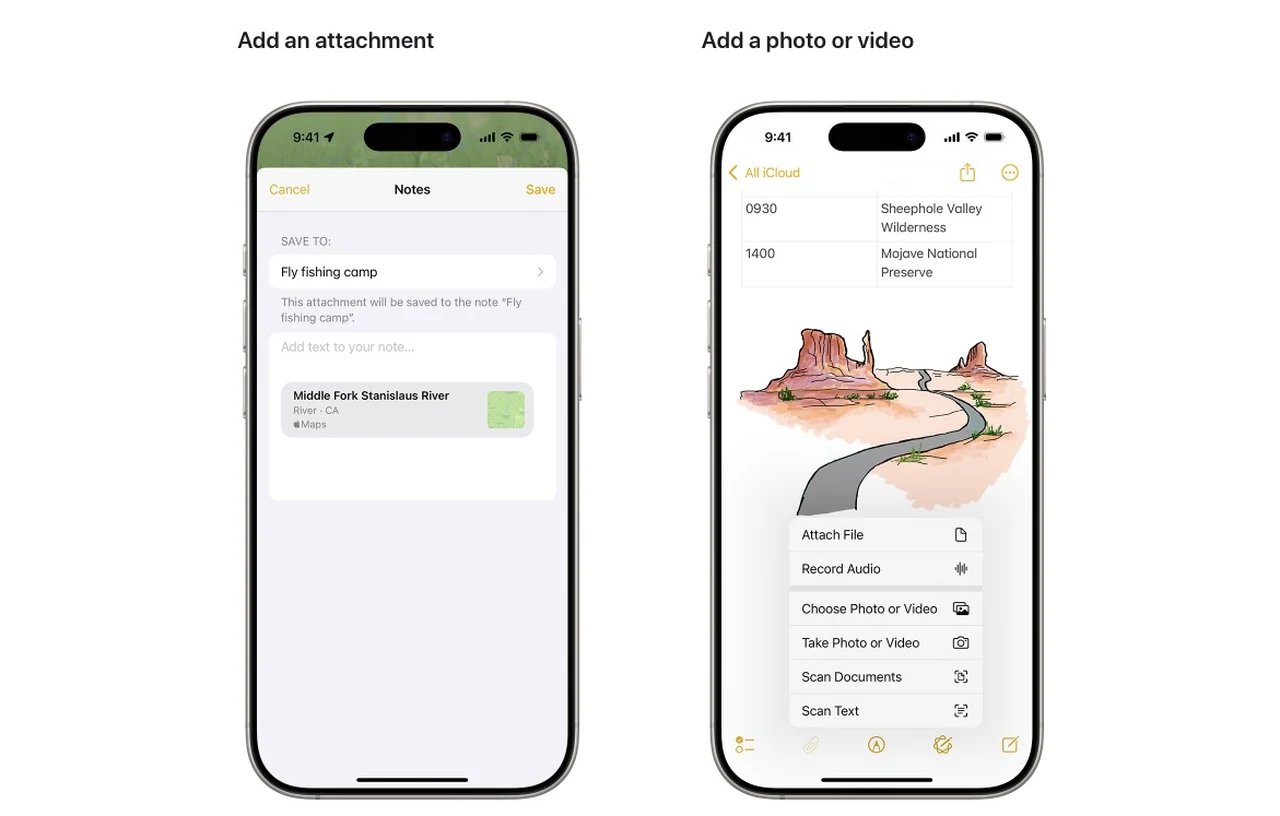
Seamless Synchronization Across Devices
With Apple Notes, synchronization is effortless and instantaneous. Start a note on your iPhone during your commute, continue editing on your iPad at lunch, and finalize it on your Mac in the evening – all without missing a beat. This real-time sync ensures your content is always up-to-date across all your devices, eliminating the need for manual updates and significantly boosting your productivity.
Key benefits of synchronization:
- Instant access to your notes on any Apple device
- Real-time updates across all platforms
- Seamless transition between devices for uninterrupted workflow
- Automatic backup to iCloud for data security

Organizational Tools for Efficient Management
Organizing your digital notes is crucial for maintaining productivity, and Apple Notes provides a suite of tools to help you manage your information effectively. Create folders and subfolders to categorize your notes, making them easy to locate and access. Use tags for further categorization, allowing quick retrieval by searching specific hashtags. This combination of folders and tags offers a flexible and powerful system for managing your digital content.
Organizational features include:
- Hierarchical folder structure for logical organization
- Customizable tags for cross-referencing and quick searches
- Smart folders that automatically organize notes based on criteria
- Option to lock sensitive notes with password protection
Apple Notes Your Ultimate Digital Notebook
Expand your understanding of Synchronization with additional resources from our extensive library of articles.
- QNAP Qfile Pro mobile app receives File Sync and more
- Angry Birds Sync Will Unify Your Games
- 20 Nao Robots Synchronized Dancing (Video)
- 40Gbps 240W USB4 data sync rapid charging cable
- Google Calendar Sync Now Supports Outlook 2010
- VESA Dual Mode support Adaptive-Sync Display Standard
- AOC AGON AG352UCG G-Sync Ultrawide 35 Inch Curved Monitor
- New KDE Plasma 6.1 release features Remote Access and
- Mongoose Studio Use 12 iPods To Creat Giant Movie Screen
- Free Philips Hue Sync App For Window 10 And MacOS Released
Versatile Note Creation and Formatting
Apple Notes makes creating and formatting notes simple yet effective. Use a variety of text formatting options like titles, headings, and lists to structure your notes clearly and professionally. Enhance your notes with rich media attachments such as photos, videos, and scanned documents. Markup tools allow you to draw or annotate directly within your notes, offering a comprehensive suite for note creation and customization.
Note creation features:
- Rich text formatting for professional-looking notes
- Support for images, videos, and document attachments
- Built-in scanning functionality for digitizing physical documents
- Drawing and annotation tools for visual note-taking
Collaboration and Sharing Made Easy
Collaboration is a standout feature of Apple Notes. Share notes with other Apple users for joint editing, making it perfect for team projects or shared tasks. Various sharing options, including email, text, and direct links, ensure your information can be easily distributed to others, regardless of whether they use Apple devices or not.
Collaborative capabilities:
- Real-time collaboration with multiple users
- Activity feed to track changes and contributions
- Flexible sharing options for both Apple and non-Apple users
- Ability to set permissions for view-only or edit access

Efficient Search and Retrieval
Finding specific notes is a breeze with Apple Notes’ powerful search functionality. Enter keywords to quickly locate notes across all your folders and tags, saving time and enhancing efficiency. The ability to pin important notes keeps them easily accessible at the top of your list, ideal for frequently referenced information or ongoing projects.
Search and retrieval features:
- Full-text search across all notes and attachments
- Smart suggestions based on recent searches and note content
- Option to pin important notes for quick access
- Ability to search handwritten notes and scanned documents
Boost Productivity with Additional Features
Apple Notes goes beyond basic note-taking with features that significantly boost productivity. Create interactive checklists within your notes to track tasks or to-do lists. Automatic numbered lists streamline organizing information sequentially, making your workflow more efficient. The ability to add tables, create sketches, and even record audio directly within notes further enhances its versatility.
Productivity-enhancing tools:
- Interactive checklists for task management
- Automatic formatting for numbered and bulleted lists
- Table creation for organizing structured data
- Inline sketching and audio recording capabilities
Maximize Your Use with User Tips
To get the most out of Apple Notes, consider implementing the “Five Folder Fix” – start with five basic folders for organization: Personal, Work, Ideas, Archive, and Shared. This approach helps maintain a structured yet flexible system for note management. Additionally, limit the number of pinned notes to keep your most important information easily accessible without cluttering your interface.
Pro tips for Apple Notes:
- Use the “Five Folder Fix” for basic organization
- Limit pinned notes to maintain a clean interface
- Regularly review and archive old notes
- Use tags for cross-folder organization
Apple Notes emerges as a powerful tool for digital note-taking, offering a wide range of features that enhance organization, collaboration, and productivity. By using its synchronization capabilities, comprehensive suite of tools, and implementing smart organizational strategies, you can unlock the full potential of this ultimate digital notebook within the Apple ecosystem. Whether you’re a student, professional, or creative individual, Apple Notes provides the flexibility and functionality to support your note-taking needs across all aspects of your digital life.
Media Credit: The MacWhisperer Academy
Latest Geeky Gadgets Deals
Disclosure: Some of our articles include affiliate links. If you buy something through one of these links, Geeky Gadgets may earn an affiliate commission. Learn about our Disclosure Policy.