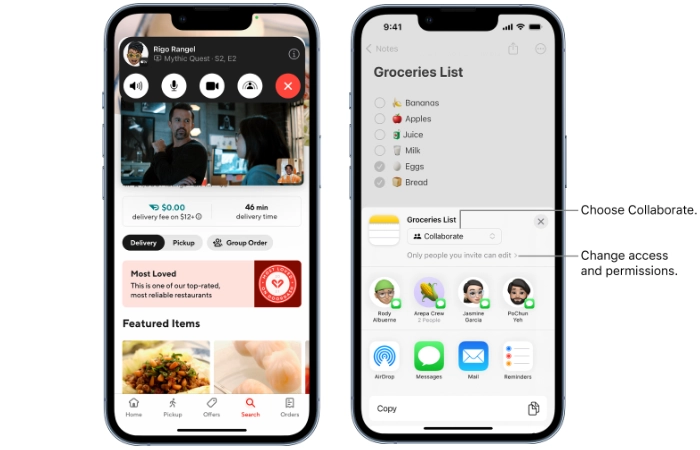
Apple FaceTime is a great way to stay connected and communicate visually to friends, family and work colleagues and provides a wealth of features that you can use to enhance your communications. If you are wondering how to share your screen on FaceTime calls allowing you to show applications, webpages and more in conversations.
This quick guide will take you through the process. The first thing to mention is you will need a device that meets the minimum system requirements for the FaceTime application, SharePlay and screen sharing. If you are using an iPhone, iPad, iPod touch or Apple TV you will need iOS, iPadOS or tvOS 15.1 or later. If you are using FaceTime on your MacBook or Mac desktop computer, you will need macOS 12.1 or later.

Share your screen on FaceTime calls
As you might have guessed from the compatibility list above Apple added the SharePlay features in iOS 15.1 for iPhone and iPad back in October 2021. Being able to share your screen during FaceTime calls is an excellent way to collaborate with others or simply share photographs, music and videos as you watch them. To share your iPhone screen on FaceTime follow the instructions below.
1. Start a FaceTime call with your contacts.
2. When engaged in a group FaceTime call simply tap the screen to show the controls and select the Share My Screen icon. A circular icon with a small image of a person on the right-hand side of a rectangle.
3. Once started a countdown from 3 to one will appear and your screen will magically appear within your FaceTime conversation for everyone to see.
4. Continue sharing your screen and open any applications or webpage you would like to share with your group.
Share music and video on FaceTime
It is also worth remembering that on Apple hardware running iOS 15.4, iPadOS 15.4, or later, you can start a FaceTime call in the Music app or any other supported music app or the Apple TV app any other supported video applications and use SharePlay to share music or video content with others on the call.
Collaborating on FaceTime
If you would like to share documents with business colleagues or friends and family. Apple has made it very easy for you to collaborate on a shared document during a FaceTime call. To start a collaboration, simply start a FaceTime call from the application that created the document. Or simply start a FaceTime call as detailed above and then open the application that supports the document you would like to collaborate on.
1. Start a FaceTime call
2. Open the application of the document you would like to share. For example, Apple Pages for a text document or Apple Numbers for a spreadsheet.#
3. To collaborate on a document simply share the document by choosing Collaborate rather than sending a copy then tap the person or group in your active FaceTime call. As shown in the images above.
4. FaceTime participants will then receive a notification about the collaboration and they will need to tap the Open button to access the document
If you are still experiencing issues trying to collaborate or share your screen using the FaceTime app, it might be worth visiting the official Apple support website or booking an appointment with an Apple Genius Bar representative to help you sort any issues you might be experiencing.
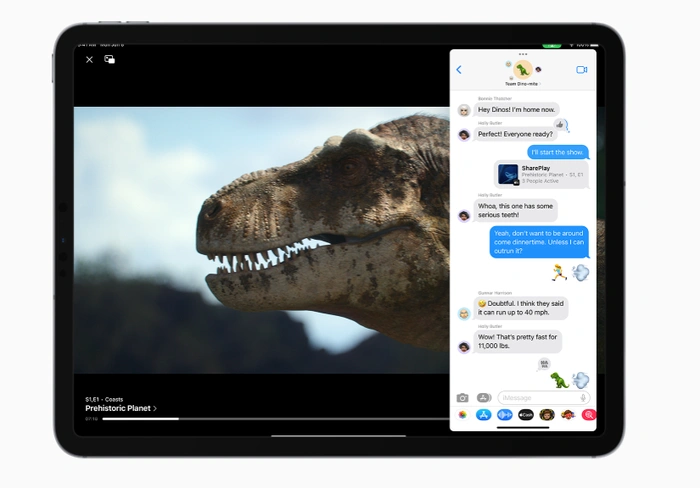
SharePlay
AppleShare play allows people to share experiences inside the FaceTime application and the Messages app when using iOS and iPad OS. Apple has made it extremely easy-to-use and includes SharePlay controls within FaceTime and Game Center on iOS and iPadOS if you are running 16.2 or later. Enabling you to play games with friends in a group FaceTime call. SharePlay is supported on iOS 15, iPadOS 15, macOS Monterey, and tvOS 15, or later, and enables Apple customers to enjoy videos, photographs and entertainment with others, whether it be on a handheld device or large screen TV.
Latest Geeky Gadgets Deals
Disclosure: Some of our articles include affiliate links. If you buy something through one of these links, Geeky Gadgets may earn an affiliate commission. Learn about our Disclosure Policy.