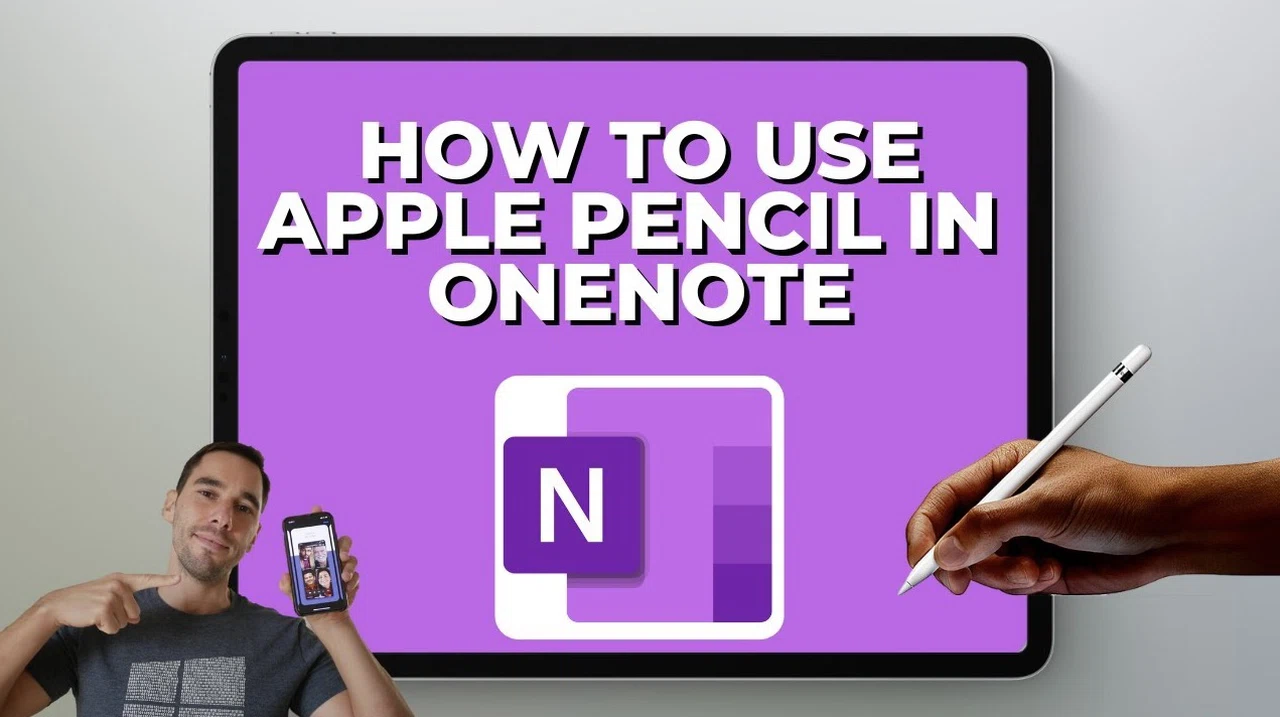
The Apple Pencil and Microsoft OneNote on an iPad create a versatile and powerful platform for digital note-taking, drawing, and organization. Whether you’re a student, professional, or creative, this pairing features tools that can streamline your workflow and improve productivity. This guide explores the key features and practical applications of using the Apple Pencil with OneNote, helping you unlock the full potential of this fantastic option.
If you’ve ever struggled to manage scattered notebooks, sticky notes, and endless to-do lists, you know how challenging it can be to stay organized. For anyone who relies on capturing ideas, sketching concepts, or keeping track of their thoughts, the Apple Pencil and Microsoft OneNote offer a seamless, innovative solution. Whether you’re keeping up with lectures, managing professional projects, or brainstorming your next creative idea, this combination transforms the way you stay productive and organized.
Learning new tools can sometimes feel overwhelming, especially when they feature a wealth of capabilities. That’s why this guide by Aldo James walks you through everything you need to know about using the Apple Pencil with OneNote—from basic navigation to advanced tools like handwriting recognition and PDF annotation. By the end, you’ll feel confident using this setup and discover how it can simplify your workflow while inspiring creativity.
Why OneNote and Apple Pencil Work Seamlessly Together
TL;DR Key Takeaways :
- The Apple Pencil and OneNote integration on iPad offers precision, flexibility, and features like handwriting recognition, shape tools, and infinite canvas for efficient note-taking and organization.
- Enhanced writing and drawing tools, including customizable pen styles, lasso tool, and eraser options, make it easy to create visually appealing and functional notes.
- OneNote’s “Ink to Shape” feature and touch gestures improve precision and usability, ideal for creating clean diagrams, flowcharts, and brainstorming sessions.
- Seamless integration of PDFs and images allows for easy annotation and combination of visual and written content, making it suitable for academic and professional tasks.
- Features like infinite canvas, zoom control, and customizable backgrounds ensure a flexible and organized workspace tailored to individual needs and preferences.
The integration of the Apple Pencil with OneNote transforms your iPad into a dynamic digital workspace. The precision of the Apple Pencil complements OneNote’s flexibility, allowing you to capture, organize, and share ideas effortlessly. With features such as handwriting recognition, shape tools, and an infinite canvas, this combination adapts to a wide range of tasks.
Whether you’re sketching diagrams, annotating documents, or jotting down quick notes, the tools available in OneNote are designed to meet your needs. For students, it simplifies note-taking during lectures. For professionals, it enhances productivity by allowing efficient brainstorming and document review. Creatives can also benefit from the ability to sketch and refine ideas directly within the app.
Optimizing Navigation and Layout
Efficient navigation is essential to fully use OneNote’s capabilities. The app supports both full-screen and split-screen views, allowing you to multitask with ease. For example, you can reference a document or presentation on one side of the screen while taking notes on the other. This functionality is particularly useful for students reviewing lecture slides or professionals working on detailed reports.
OneNote also offers customizable page backgrounds, including a variety of colors, gridlines, and ruled patterns. These options enhance the visual organization of your notes and reduce eye strain, especially when switching between light and dark modes. By tailoring the layout to your preferences, you can create a workspace that is both functional and visually appealing.
How To Use Apple Pencil & OneNote on iPad
Stay informed about the latest in Apple Pencil OneNote Integration by exploring our other resources and articles.
- The Only Note Taking App Your iPad Needs
- How to Use Apple Notes: Advanced Features for Better Note-Taking
- Discover the Hidden Powers of Apple Notes in iOS 18
- 10 Essential Lessons for Effective Digital Note-Taking
- The 2024 Ultimate iPad Buyers Guide
- 15 Essential Apple Notes Tips for Efficient Note-Taking
- Apple iPad Pro 9.7 Inch Retina Display Tablet Officially Unveiled
- Unlock Hidden Calculator Tricks in iOS 18 Notes
- iOS 18.1 Beta 6: Surprise Features You Won’t Believe
- Apple’s M4 iPad Pro vs M2 iPad Air
Advanced Writing and Drawing Tools
The Apple Pencil unlocks a range of advanced tools in OneNote, making it a versatile platform for handwriting and drawing. Key features include:
- Handwriting Recognition: Convert handwritten notes into editable text, making it easier to organize and share your ideas.
- Lasso Tool: Select, move, resize, or edit specific sections of your notes with precision.
- Eraser Options: Choose between precise or broad corrections to refine your work effortlessly.
Customization is another standout feature. You can adjust the pen and highlighter colors, thickness, and styles to suit your preferences. Whether you’re creating detailed diagrams, annotating documents, or jotting down quick ideas, these tools ensure your notes are both functional and visually appealing. The flexibility of these tools makes the Apple Pencil an indispensable accessory for OneNote users.
Precision with Shape and Gesture Features
OneNote’s “Ink to Shape” feature enhances precision by converting rough sketches into clean, geometric shapes. This tool is particularly useful for creating professional diagrams, flowcharts, or technical drawings. Simply sketch a shape, and OneNote refines it automatically, saving time and effort.
Touch gestures further improve usability. For instance, you can use a simple swipe to delete text or rely on palm rejection to avoid accidental marks while writing. These intuitive features ensure that the Apple Pencil remains a practical and efficient tool for both casual and professional users.
Seamless Integration of PDFs and Images
OneNote excels at integrating handwritten notes with imported content, making it a versatile tool for various tasks. You can insert PDFs directly into your notes and annotate them with the Apple Pencil. This feature is ideal for reviewing contracts, marking up presentations, or studying lecture materials.
In addition to PDFs, OneNote allows you to add and edit images within your notes. Whether you’re working with photos, charts, or diagrams, the app enables you to combine visual elements with written content seamlessly. This capability makes OneNote a powerful choice for academic, professional, and creative projects alike.
Infinite Canvas and Zoom Capabilities
The infinite canvas feature in OneNote provides an unrestricted workspace, allowing you to expand your notes as needed. Unlike traditional paper, there are no boundaries, making it ideal for brainstorming, creating mind maps, or planning complex projects. This flexibility ensures that your ideas are not limited by space constraints.
Zoom control enhances this functionality further. You can zoom in to focus on intricate details or zoom out to view your notes as a whole. Together, these features create a workspace that adapts to your specific requirements, whether you’re working on a detailed project plan or a high-level overview.
Customizable Backgrounds for Improved Organization
Customizing the background of your notes can significantly enhance readability and structure. OneNote allows you to switch between light and dark modes to suit your environment and reduce eye strain. Additionally, you can add gridlines or ruled patterns to create a more organized layout.
These customization options not only improve the visual appeal of your notes but also make it easier to align text, diagrams, and other elements. Whether you’re working in a brightly lit office or a dimly lit room, OneNote’s background settings ensure optimal visibility and comfort, helping you stay focused on your tasks.
Maximizing the Potential of Apple Pencil and OneNote
Using the Apple Pencil with Microsoft OneNote on an iPad unlocks a wide array of features designed to enhance your digital note-taking experience. From handwriting recognition and shape tools to PDF annotation and infinite canvas functionality, this combination enables you to create, organize, and customize your notes with precision and ease. By mastering these tools, you can transform your iPad into a powerful, adaptable workspace tailored to your needs, whether for academic, professional, or creative pursuits.
Media Credit: Aldo James
Latest Geeky Gadgets Deals
Disclosure: Some of our articles include affiliate links. If you buy something through one of these links, Geeky Gadgets may earn an affiliate commission. Learn about our Disclosure Policy.