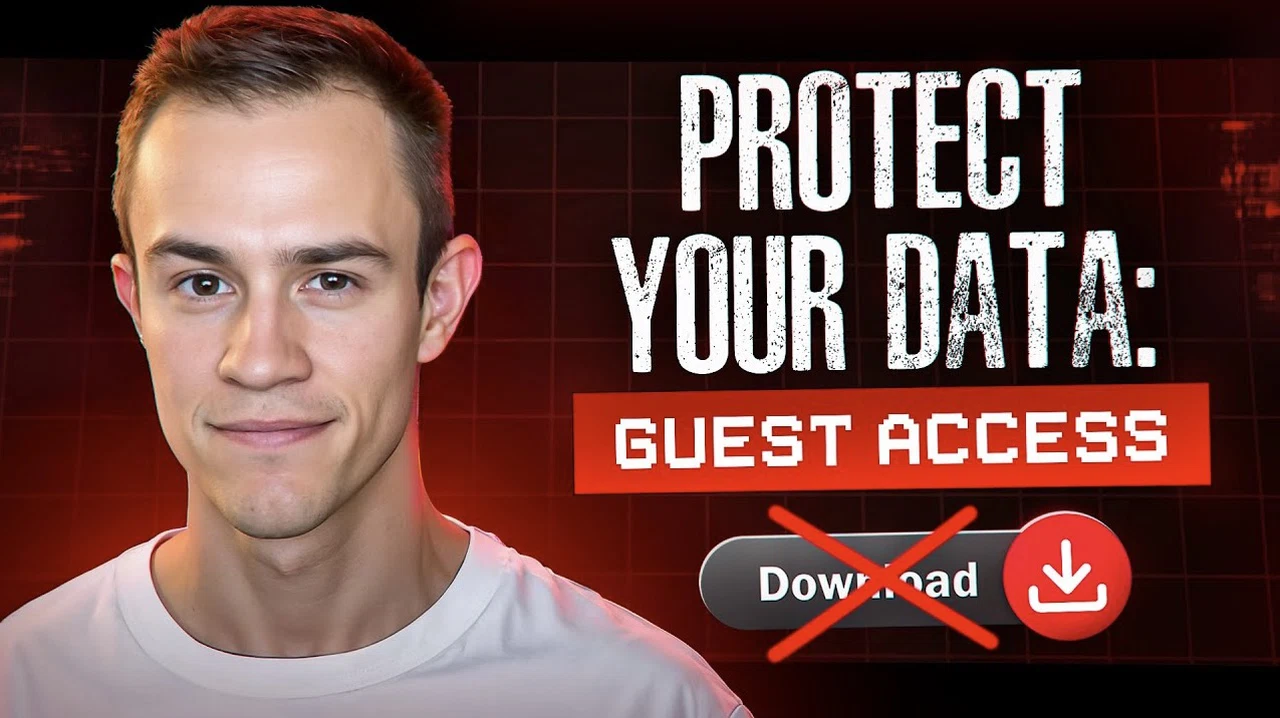
Picture this: you’re collaborating with an external partner on a critical project, sharing files and ideas seamlessly through Microsoft 365. Everything is running smoothly—until you pause to consider the risks. What happens if that guest user accesses your shared data from an unmanaged device? Could sensitive information fall into the wrong hands? These are the kinds of questions that keep administrators awake at night, especially as remote work and external collaboration become the norm. The good news? There are practical, straightforward ways to secure your data without disrupting workflows or creating headaches for your team.
In this guide by T-Minus365 you will learn the challenges of managing guest user access in Microsoft 365 and explore strategies to protect your organization’s sensitive information. From configuring SharePoint sharing settings to implementing conditional access policies, you will be walked through actionable steps to strike the perfect balance between security and usability. Whether you’re concerned about unauthorized downloads or simply want to ensure compliance with your organization’s policies, these solutions are designed to keep your data safe while maintaining the seamless collaboration Microsoft 365 is known for.
Microsoft 365 Guest Access
TL;DR Key Takeaways :
- Ensure guest users verify their identity through authenticated access to minimize unauthorized access risks.
- Restrict local downloads and enforce browser-only access for unmanaged devices to prevent data leakage.
- Adjust SharePoint sharing settings to require identity verification and limit access to specific users or guests.
- Implement conditional access policies in Microsoft Entra to define secure conditions for guest user interactions.
- Use advanced tools like Azure Virtual Desktop and policy automation for enhanced security in regulated environments.
Collaborating with guest users in Microsoft 365 can significantly enhance productivity by allowing seamless external partnerships. However, it also introduces potential risks to sensitive data, particularly when unmanaged or unauthenticated devices access shared resources. These risks include data breaches, unauthorized access, and potential exposure to malicious actors.
Understanding the Risks of Guest User Access
Guest users often access shared resources using devices that fall outside your organization’s control. These devices can introduce vulnerabilities, such as unauthorized downloads, data exfiltration, or exposure to malicious software. For example, SharePoint’s default sharing settings may allow public access through “Anyone links,” which bypass authentication entirely. Without proper safeguards, sensitive information can be exposed to unauthorized individuals, leading to potential data breaches.
To illustrate, consider a scenario where a guest user accesses a shared file on an unmanaged device. If the device is compromised or lacks sufficient security controls, the data could be intercepted or misused. This highlights the importance of implementing robust security measures to protect your organization’s assets.
Key Strategies to Secure Guest Access
To mitigate the risks associated with guest user access, organizations should adopt comprehensive policies and configurations. Below are some essential strategies to enhance security:
- Require Authenticated Access: Ensure all guest users verify their identity before accessing shared resources. This step significantly reduces the risk of unauthorized access by confirming the user’s identity.
- Restrict Local Downloads: Prevent guest users from downloading, printing, or syncing files to unmanaged devices. Enforcing browser-only access can further limit exposure to potential data leaks.
- Apply App Protection Policies: Use Microsoft 365 app protection policies to control how data is accessed and used within specific applications. These policies help minimize the likelihood of data leakage by restricting actions such as copying or saving sensitive information.
By implementing these strategies, organizations can create a secure environment for external collaboration while safeguarding critical data.
Data Protection with Guest Users in Microsoft 365
Find more information on Microsoft 365 by browsing our extensive range of articles, guides and tutorials.
- Microsoft Office 2024 Home & Business for Mac or PC Lifetime
- New Microsoft 365 Copilot Updates from Microsoft Ignite 2024
- New Microsoft 365 features rolled out
- How to Use New Copilot Pages in Microsoft 365
- Microsoft 365 vs Google Workspace which is best for you?
- New OneDrive Copilot for Microsoft 365 Features
- How to Secure Microsoft 365 on Personal Devices 2024
- New Microsoft 365 Features in September 2024 Update
- New features for Microsoft 365 Copilot announced in Wave 2
- Microsoft 365’s October 2024 Update and Latest Features
Configuring SharePoint Sharing Settings
SharePoint’s default sharing settings can inadvertently expose sensitive data if not properly configured. For instance, “Anyone links” allow access without requiring authentication, posing a significant security risk. To enhance protection, consider the following configurations:
- Adjust Sharing Options: Set sharing permissions to “New and existing guests” or “Specific people” to enforce identity verification for all users accessing shared content.
- Restrict Web Access for Unmanaged Devices: Limit access to web-only interactions for unmanaged devices. This prevents downloads, file synchronization, or other actions that could compromise data security.
These adjustments ensure that only verified users can access sensitive content, reducing the likelihood of unauthorized access or data breaches.
Implementing Conditional Access Policies
Conditional access policies in Microsoft Entra (formerly Azure AD) are a powerful tool for managing guest user interactions. These policies allow organizations to define specific conditions for external users, balancing security with usability. Key recommendations include:
- Exclude Guest Users from Device Compliance Requirements: Avoid requiring guest users to meet “compliant device” or “managed device” criteria, as this could create unnecessary disruptions for external collaborators.
- Enable App-Enforced Restrictions: Configure policies to allow browser-only access for guest users. This ensures that data remains within controlled environments and reduces the risk of unauthorized downloads or transfers.
By tailoring conditional access policies, organizations can secure external collaboration without compromising productivity or user experience.
Enhancing the User Experience
While implementing security measures is critical, it is equally important to ensure that these measures do not create unnecessary friction for guest users. Restrictions, such as preventing downloads or printing, may confuse users if not communicated effectively. To minimize disruptions and maintain a positive user experience, consider the following:
- Provide Clear Instructions: Offer detailed guidance on how to access shared resources under the new security policies. This helps users understand the changes and adapt quickly.
- Create FAQs or Support Guides: Develop resources to address common questions and concerns, making sure that users have access to the information they need.
Proactive communication and support can help users navigate security measures seamlessly, fostering a more collaborative and productive environment.
Advanced Security Options
For organizations operating in highly regulated industries or handling sensitive data, advanced security tools provide additional layers of protection. These solutions are particularly valuable for making sure compliance with stringent data protection standards. Consider the following options:
- Azure Virtual Desktop (AVD) or Cloud PC: These tools create a secure, containerized environment for external collaboration. They ensure that sensitive data remains protected while allowing users to work efficiently.
- Policy Automation: Automate the monitoring and enforcement of compliance policies to reduce administrative overhead and improve consistency. This approach ensures that security measures are applied uniformly across all guest interactions.
These advanced options offer robust security features while maintaining the flexibility needed for effective collaboration.
Balancing Security and Usability
When implementing security measures, it is essential to strike a balance between protection and usability. Overly restrictive policies can hinder collaboration and frustrate users, while insufficient safeguards can expose sensitive data to risks. To achieve this balance, consider the following:
- Provide Exclusions for Trusted Users: Allow less restrictive access for trusted users or specific scenarios where strict security measures may not be necessary.
- Regularly Review Configurations: Periodically assess and adjust security settings to ensure they remain effective without unnecessarily disrupting workflows.
By adopting a flexible and adaptive approach, organizations can maintain robust security while supporting seamless collaboration with external users.
Media Credit: T-Minus365
Latest Geeky Gadgets Deals
Disclosure: Some of our articles include affiliate links. If you buy something through one of these links, Geeky Gadgets may earn an affiliate commission. Learn about our Disclosure Policy.