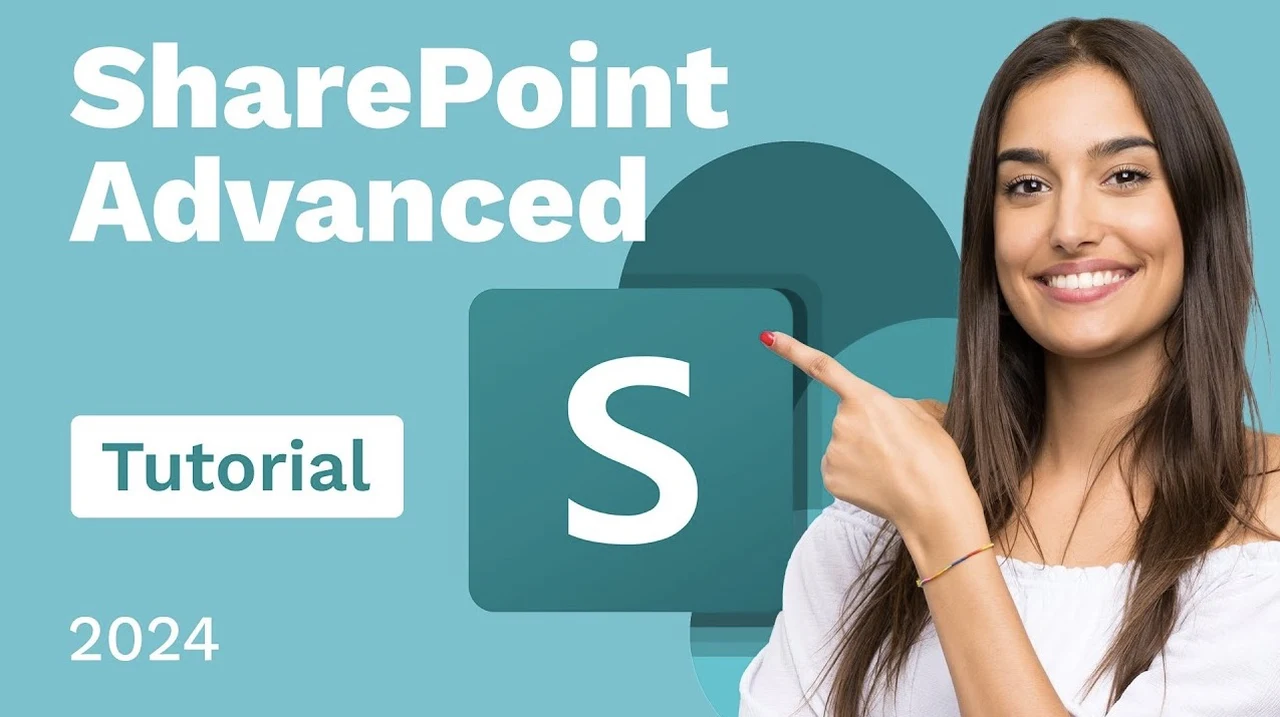
SharePoint Online is a robust platform for enhancing site management and content organization. By using its advanced features, you can transform how you approach document management, data tracking, and content display. This guide explores SharePoint’s capabilities, focusing on key areas that can improve workflow and team collaboration significantly.
Navigating the complexities of SharePoint Online can sometimes feel like maneuvering through a digital maze. This tutorial by Learnit Training guides you through SharePoint Online’s advanced features, providing insights and practical tips to elevate your site management and content organization skills.
SharePoint Online
Imagine turning your document libraries into efficient systems where sorting, filtering, and searching are as easy as a click. Picture your data tracking efforts becoming seamless with Microsoft Lists, and your content display transforming into an engaging experience with pages and web parts.
TL;DR Key Takeaways :
- SharePoint Online offers advanced features for efficient site management and content organization, including document library management, data tracking, and content display customization.
- Document library management in SharePoint allows for sorting, filtering, and searching, with customizable views to enhance accessibility and streamline workflows.
- Microsoft Lists integrated with SharePoint simplifies data tracking, enabling list creation, record addition, and data export, with customization options like conditional formatting.
- Content display is optimized through SharePoint pages and web parts, allowing for flexible and user-friendly layouts that enhance navigation and information presentation.
- User permissions and site administration are crucial, with options to manage members, permissions, and custom user groups, ensuring secure and collaborative access to information.
Streamlining Document Library Management
Effective document library management is the cornerstone of a well-organized SharePoint environment. SharePoint Online offers a suite of tools designed to keep your content accessible and organized:
- Advanced sorting and filtering options
- Powerful search functionality
- Customizable views for public and private use
To optimize your document libraries, consider creating tailored views that align with your team’s needs. For instance, you might set up a view that filters documents by department, project, or date range. This approach not only improves accessibility but also streamlines workflows by allowing users to quickly locate relevant files.
Metadata management plays a crucial role in enhancing document organization. By defining and applying metadata fields to your documents, you create a structured system that assists easier searching and sorting. Implement consistent naming conventions and encourage your team to use metadata tags diligently to maximize the benefits of this feature.
Enhancing Data Tracking with Microsoft Lists
Microsoft Lists, seamlessly integrated within SharePoint, offers a versatile solution for data tracking and management. This powerful tool allows you to:
- Create custom lists directly on your SharePoint sites
- Add and manage records with ease
- Export data for further analysis in tools like Excel
To fully harness the potential of Lists, customize them to fit your specific needs. Adjust column types, implement conditional formatting, and set up automated alerts to keep your team informed of important changes. For example, you could create a project tracking list with columns for task names, assignees, due dates, and status. Use conditional formatting to highlight overdue tasks in red, making sure they catch the eye of team members.
Integration capabilities further enhance the utility of Lists. Connect your Lists to Power Automate to create workflows that automate repetitive tasks, such as sending reminder emails for approaching deadlines or updating project statuses based on certain triggers.
SharePoint Online Advanced Features Guide
Here are more guides from our previous articles and guides related to Document Management that you may find helpful.
- How to Use Google Docs: Tips for Efficient Document Management
- How to Use New Copilot Pages in Microsoft 365
- How to build an AI Search Engine to analyze large documents
- European Parliament’s AI-Powered Archive: Archibot
- How to Upload Files to ChatGPT for Beginners
- How to combine and merge Microsoft Word Documents
- Create podcasts from text for free using Google NotebookLM
- Windows vs macOS (Video)
- 12 New Microsoft Word features released – Summer 2024
- 7 Free Open Source Apps to Enhance Your Android Experience
Optimizing Content Display with Pages and Web Parts
SharePoint pages serve as the canvas for your content display, offering a flexible foundation for presenting information effectively. Web parts are the building blocks that bring these pages to life, allowing you to:
- Add diverse content types to your pages
- Create custom layouts and sections
- Enhance user navigation and engagement
When designing your SharePoint pages, consider the user experience carefully. Use a mix of web parts to create a dynamic and informative layout. For instance, your homepage might feature:
- A news web part showcasing recent company updates
- A quick links section for frequently accessed resources
- An embedded Power BI report displaying key performance indicators
Responsive design is crucial in today’s multi-device environment. Ensure your pages look great on both desktop and mobile devices by using SharePoint’s responsive layout options and testing across different screen sizes.
Managing User Permissions and Site Administration
Effective user permission management is vital for maintaining security and making sure smooth collaboration within SharePoint. Key aspects include:
- Adding and managing site members and owners
- Creating custom user groups for granular access control
- Assigning unique permissions to specific libraries and lists
Implement a structured approach to permissions by creating user groups that align with your organizational structure or project teams. This strategy simplifies permission management and reduces the risk of accidental access to sensitive information.
Regular audits of your permission structure are essential. Use SharePoint’s built-in tools to review access levels periodically, making sure that users have appropriate permissions as roles and projects evolve.
Applying Advanced Features for Improved Functionality
By implementing these advanced features, you can significantly enhance your SharePoint environment’s functionality and user experience. Consider the following strategies to maximize the impact of these tools:
- Develop a comprehensive information architecture plan
- Provide regular training sessions for users on new features
- Collect feedback and iterate on your SharePoint design
Remember that the key to successful SharePoint implementation lies in aligning its features with your organization’s specific needs and workflows. Regularly assess how these tools are being used and be prepared to adjust your approach based on user feedback and changing requirements.
Automation and integration can further enhance the power of SharePoint. Explore opportunities to connect SharePoint with other Microsoft 365 tools, such as Teams for improved communication or Power Apps for custom solutions, to create a seamless digital workplace ecosystem.
By thoughtfully applying these advanced features and strategies, you can transform your SharePoint environment into a highly efficient, user-friendly platform that supports collaboration, enhances productivity, and drives organizational success.
Media Credit: Learnit Training
Latest Geeky Gadgets Deals
Disclosure: Some of our articles include affiliate links. If you buy something through one of these links, Geeky Gadgets may earn an affiliate commission. Learn about our Disclosure Policy.