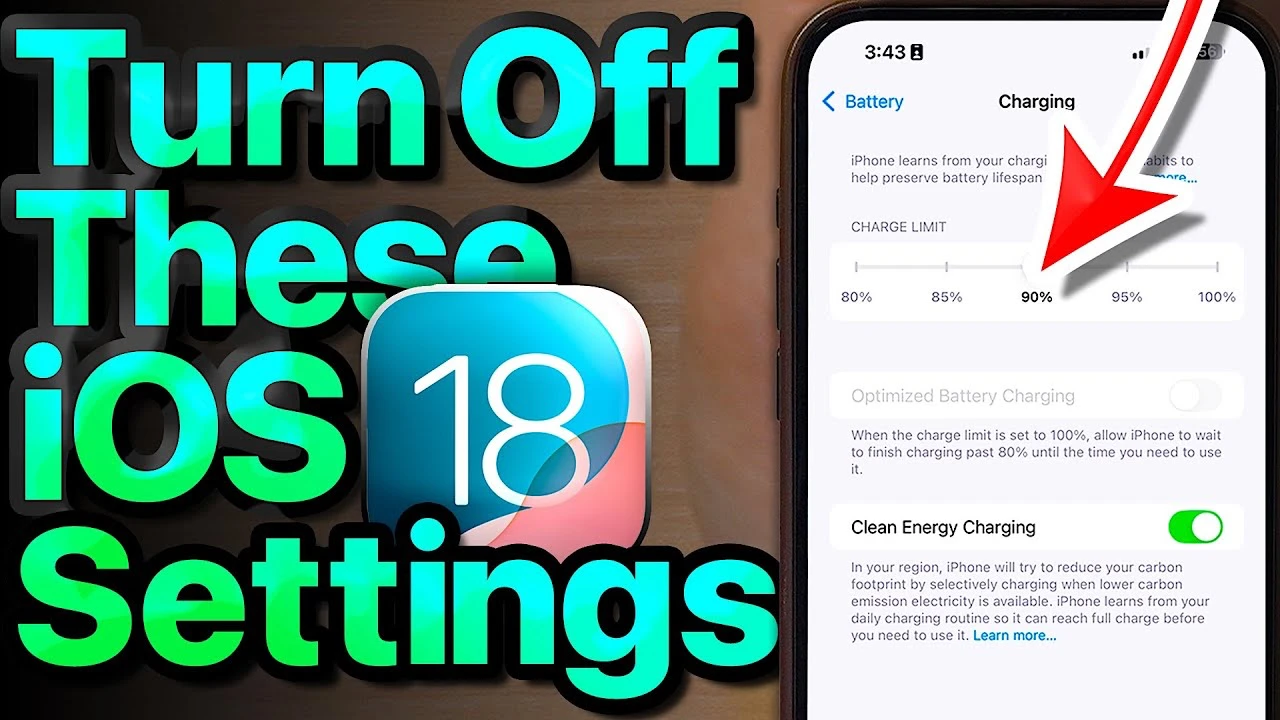
iOS 18 introduces a range of new settings designed to optimize your device’s privacy, battery life, and overall performance. By making a few key adjustments, you can significantly enhance your user experience and protect your sensitive data from potential security risks. This comprehensive guide will walk you through the various settings you should consider changing to get the most out of your iOS 18 device.
Battery Optimization
One of the most important aspects of any mobile device is its battery life. With iOS 18, Apple has introduced several new features to help you maximize your battery’s longevity. The charge limit slider allows you to set a maximum charge level, preventing your battery from being overcharged and potentially degrading its capacity over time. If you find yourself in an area with a weak 5G signal, disabling 5G altogether can also help improve your battery life. Additionally, allowing Low Data Mode can reduce your device’s background data usage, further conserving battery power.
Subscription Management
iOS 18 makes it easier than ever to manage your subscriptions directly from your device. Take a few moments to review your current subscriptions and cancel any that you no longer need or use regularly. You may also want to look for alternative subscription plans that offer similar services at a lower cost, helping you save money in the long run.
Privacy Settings
Protecting your personal data is crucial in today’s digital landscape. iOS 18 offers several privacy-focused settings that you should consider adjusting:
- Turn off app tracking requests to prevent apps from collecting data about your online activities.
- Limit photo and contact access for apps that don’t require this information to function properly.
- Disable personalized ads and unnecessary system services to reduce the amount of data being collected about you.
- Adjust location services settings to minimize battery drain and improve your overall privacy.
Wi-Fi and Cellular Settings
Your device’s Wi-Fi and cellular settings can also impact your security and data usage. Disabling the “Ask to Join Networks” feature will prevent your device from automatically connecting to potentially insecure Wi-Fi networks. If you’re in an area with poor 5G coverage, switching to LTE can provide a more stable connection while also conserving battery life. To avoid unexpected data charges, consider turning off iCloud backup over cellular networks.
App Store and App Settings
The App Store and individual app settings offer several options to streamline your device’s performance:
- Disable automatic app downloads across devices to prevent unnecessary data usage and storage consumption.
- Turn off video autoplay in the App Store to save data and avoid unexpected content.
- Disable in-app ratings and reviews prompts to minimize interruptions while using your favorite apps.
Camera Settings
For photography enthusiasts, iOS 18 introduces a few camera settings worth adjusting. Turning off the “Prioritize Faster Shooting” option will ensure that your device captures the highest quality images possible, even if it means a slightly slower shooting speed. If you don’t require the advanced features of Apple ProRes, disabling this setting can help conserve valuable storage space on your device.
Sound and Haptics
Adjusting your device’s sound and haptic settings can help conserve battery life and create a more personalized experience. Consider turning off keyboard sounds and haptics to minimize unnecessary battery drain. You can also adjust your ringtone and alert volume settings to ensure you never miss an important call or notification.
Notifications
While notifications keep you informed, they can also be a source of distraction. iOS 18 allows you to disable notifications for screen sharing, preventing interruptions during important meetings or presentations.
Display Settings
iOS 18’s Always On Display feature lets you customize the information shown on your device’s screen, even when it’s locked. Take advantage of this feature to display useful information at a glance, such as the time, date, and upcoming appointments. Adjusting your device’s auto-lock settings can also help conserve battery life, while allowing True Tone will ensure that your display’s color temperature adapts to your surrounding environment for a more comfortable viewing experience.
Mail and Messages
To further optimize your device’s battery life, consider turning off push notifications for email. This will prevent your device from constantly checking for new messages, instead only updating when you manually refresh your inbox. In the Messages app, ensure that the low-quality image mode is disabled to guarantee that you always receive the highest quality images from your contacts.
Safari Settings
Safari, Apple’s default web browser, also offers a few settings worth adjusting for improved security and performance. Disabling the preload top hit feature will prevent Safari from automatically loading the first search result, saving both data and battery life. For enhanced privacy, turn off the privacy-preserving ad measurement setting, which allows advertisers to track your online activities.
General Settings
Finally, iOS 18’s general settings provide a few additional options for optimizing your device’s performance. Disabling background app refresh will prevent apps from updating their content while running in the background, conserving battery life. You can also adjust your device’s search settings to limit the amount of data being collected and shared with Apple and third-party apps.
By taking the time to review and adjust these various settings, you can significantly improve your iOS 18 device’s security, privacy, and overall efficiency. Regularly revisiting these settings and making changes as needed will ensure that your device continues to perform at its best while keeping your personal data safe and secure.
Source & Image Credit: Payette Forward
Latest Geeky Gadgets Deals
Disclosure: Some of our articles include affiliate links. If you buy something through one of these links, Geeky Gadgets may earn an affiliate commission. Learn about our Disclosure Policy.