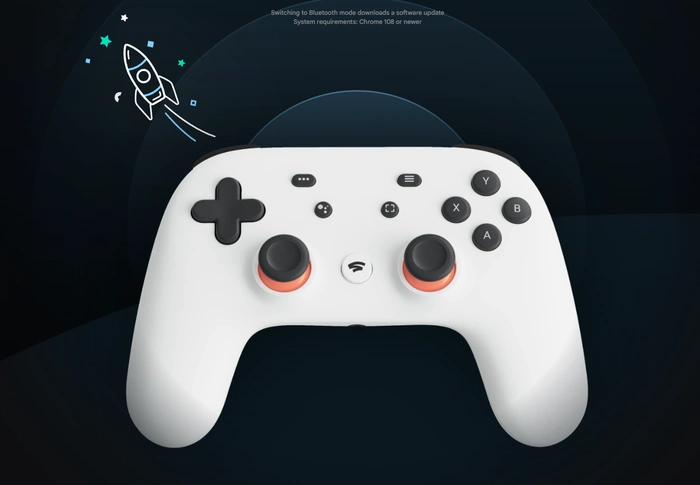
Unfortunately, Google has now pulled the plug on its cloud gaming platform Stadia. Refunding early adopters and gamers who had purchased hardware and software during its run. If like us you are now left with unused controllers will be pleased to know that even though Google has stopped supporting the streaming service it has rolled out an update for its Stadia wireless controllers to enable you to use it as a controller with your PC, Mac, games consoles, phones and more. Unfortunately, the ability for your Stadia controller to be used as a stand-alone Bluetooth device is not automatic and you will need to carry out a quick process of enabling the Stadia Controller Bluetooth mode.
This quick guide will take you through the process and Google is providing the update until December 31st, 2023. After this date you will unfortunately no longer be able to convert to your Stadia controller to a Bluetooth device and will need to use them as wired controllers from your preferred gaming device. As you would expect Google will not offer any customer support for Stadia Controllers in Bluetooth mode.
“You can switch to Bluetooth mode, check the controller mode, and check for Bluetooth updates until Dec 31, 2023.” says Google.
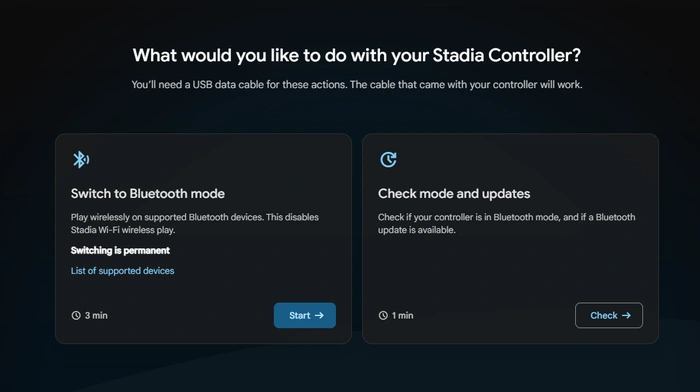
To convert your Stadia controller into a stand-alone Bluetooth controller you will need to use the Google Chrome or Microsoft Edge browsers to update your controller. “Switch your Stadia Controller to Bluetooth mode to keep gaming wirelessly on your favorite devices and services after Stadia shuts down.” It is also worth remembering that switching is permanent and once you switch your controller to Bluetooth mode, you cannot change it back to use Wi-Fi on Stadia but you still be able to play wired with USB and Bluetooth mode.
Enable Stadia controller Bluetooth mode

1. Visit the https://stadia.google.com website in either Google Chrome or Windows Edge browsers
2. Plug your Stadia Controller into your computer using a USB data cable and make sure your controller has been charged for at least 30 minutes
3. Follow the on-screen instructions and when you are ready to Switch to Bluetooth mode, simply press the Start button.
4. The upgrade process should take approximately 3 minutes to complete and switching is permanent.
5. During the process the browser will verify the controller by confirming with the Allow Chrome/Edge to verify button
6. Again follow the on-screen prompts and the process will unlock your controller’s firmware.
7. Use the combination of keypresses provided by Google to unlock your controller.
8. Download the controller firmware update in your browser
9. Install the update by selecting your device which could be listed as a SP Blank RT Family, Stadia Controller or USB composite device.
10. Once complete you are ready to use your new Bluetooth enabled Stadia controller with other devices.

Pair a Stadia controller using Bluetooth
1. Once you have enabled your Stadia controller into Bluetooth mode to connect it to your devices simply press and hold the Y + Stadia buttons on your controller for two seconds to enter the Bluetooth pairing mode. Once you have entered the mode, the status light will flash orange.
2. Go to the Bluetooth settings on the device you would like to connect to your Stadia controller and see if it is listed in the devices ready to pair.
3. Once connected the stadia controller status light will turn solid white.
4. You are now ready to play your favorite games using your newly set up Stadia controller.
Remapping controller buttons
Once your Stadia controller is paired to your preferred game device you can then remap the buttons to suit your gameplay style for your favorite games. It is also worth remembering that my default the Google Assistant and Capture buttons will be completely useless until remapped.
Compatibility
Unfortunately, even though your Stadia controller will be compatible with most Bluetooth devices, the device uses Bluetooth Low Energy connections, so some features, such as pass-through audio, aren’t possible wirelessly. Supported operating systems include Windows 10 and 11 + Steam, MacOS 13 + Steam, ChromeOS and Android.
If you still require more help converting your Stadia controller to its new Bluetooth mode jump over to the official Google and Stadia websites by following the links below.
Latest Geeky Gadgets Deals
Disclosure: Some of our articles include affiliate links. If you buy something through one of these links, Geeky Gadgets may earn an affiliate commission. Learn about our Disclosure Policy.