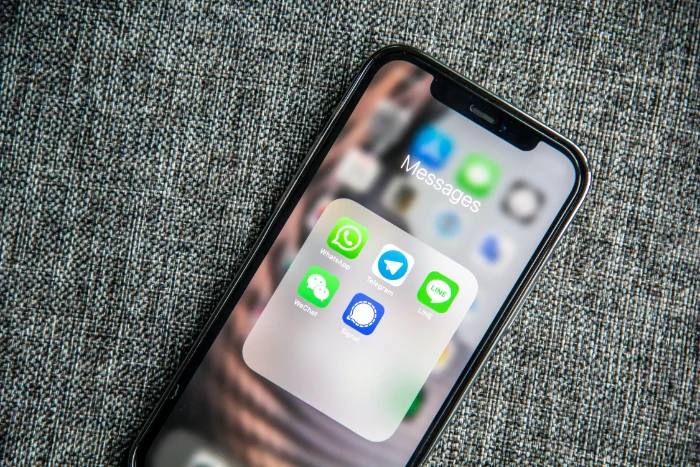
In previous articles, we discussed the steps to block incoming calls on your iPhone, empowering you to manage who can contact you. Today, we present a new guide that focuses specifically on blocking text messages on your iPhone. This tutorial provides all the necessary instructions to successfully block annoying spam texts and other intrusive text communications.
Unfortunately, the nuisance of undesired communications on iPhones extends beyond calls. Many iPhone users have been troubled by a surge of unsolicited text messages. These uninvited texts range from pesky marketing messages to potentially harmful scam texts that attempt to lure you to specific websites, aiming to steal your personal or financial information. There’s a wide spectrum of these bothersome texts, each one more irritating than the last. The widespread nature of these unwanted text messages on iPhones emphasizes the importance for users to know how to block them efficiently.
To block these undesirable text messages on your iPhone, there are various approaches you can take. You can either block the sender’s number for each unwanted text or use the message-filtering feature
How do I block text messages from someone on the iPhone?
If you receive a text message from someone you want to block, you need to open the message on your iPhone. Once the message is open, click on the icon at the top with the mobile number or name of the sender under it.
Now click on Info on the right-hand side of the screen; you will now be shown another screen with the option to Block this Caller. Click on this and then select Block Contact. That telephone number will no longer be able to send you text messages; it will also be blocked from making calls to your iPhone.
How do you unblock a blocked contact on the iPhone?
If you decide to allow the person you have blocked to send you messages, you can always unblock them on your iPhone.
To unblock a contact on the iPhone, you will need to select their number from your blocked contacts and unblock them. This can be done on your iPhone by going to Settings > Messages > Blocked Contacts.
You will then see a list of telephone numbers and people you have blocked from sending your text messages. To remove one of these from your blocked contacts list, select Edit; you will then see a red delete icon next to the telephone numbers select this, and that number or contact will be removed from your blocked contacts list, you will now be able to receive telephone calls and messages from that telephone number.
How do you filter all unwanted text messages on the iPhone?
There is another option on the iPhone that will make sure that you filter all unwanted text messages and calls on your device. This can be done by filtering your messages so that you only receive text messages from people that you know.
To do this on your handset go to Settings > Messages and then select the toggle to Filter Unknown Senders, any messages from these senders will be put into a separate list.
Any links that are sent in these messages cannot be opened when this setting is turned on, you will need to add the number to your contacts before you can open the link.
How do you report spam messages on the iPhone?
Apple has a useful feature that lets you report spam and junk text messages on the iPhone, this only works with Apple’s iMessage messages, it will not work with normal text messages.
To do this select the message in Messages and then select Report Junk, the message will be automatically deleted and reported to Apple as junk.
We hope that you find this guide on how to block unwanted text messages on the iPhone useful and hope that it helps you cut down on spam. You can find out more details about these features over at Apple’s website. If you have any questions, please leave a comment below. Image Credit: Adem AY
Latest Geeky Gadgets Deals
Disclosure: Some of our articles include affiliate links. If you buy something through one of these links, Geeky Gadgets may earn an affiliate commission. Learn about our Disclosure Policy.