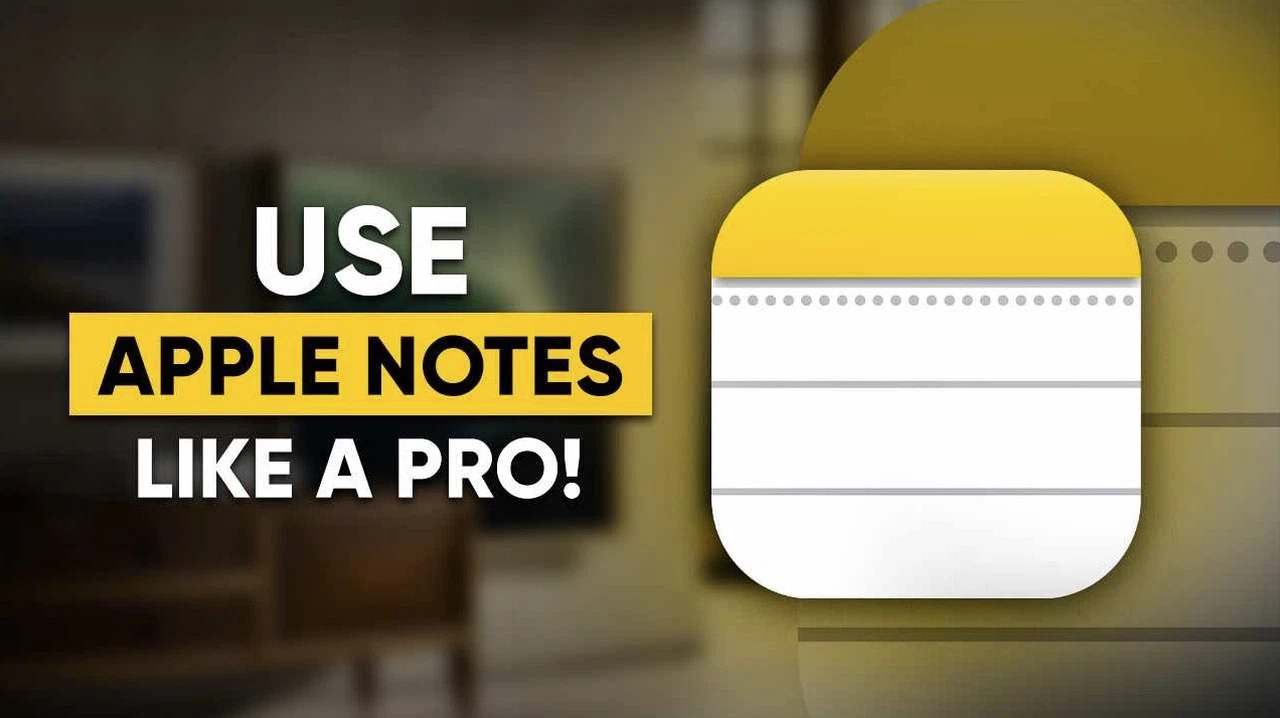
Apple Notes is a powerful note-taking application designed to keep you organized, productive, and creative. Whether you’re managing work projects, personal tasks, or brainstorming ideas, its advanced features help streamline workflows and enhance productivity. Below, “Be Productive” provides more insight into 11 practical tips to unlock the full potential of Apple Notes.
Staying organized can often feel overwhelming, especially when life gets busy. Apple Notes, an app pre-installed on your devices, is more than just a digital notepad. It features tools that simplify organization, making it a valuable resource for managing work, personal goals, or creative projects.
If you’ve been using Apple Notes only for quick lists or random thoughts, you might be missing out on its full potential. With capabilities ranging from solving math equations to syncing effortlessly across devices, this app can transform how you stay organized and productive. The best part? Its features are accessible to everyone, no technical expertise required.
Apple Notes Productivity Tips
TL;DR Key Takeaways :
- Apple Notes can solve math equations and interpret handwritten expressions, making it a useful tool for calculations and problem-solving.
- Record and transcribe voice memos directly in the app, making sure you capture and convert spoken ideas into text for meetings or brainstorming sessions.
- Embed photos, files, and scanned documents into your notes, allowing multimedia-rich and organized note-taking for projects or reference material.
- Enhance privacy by locking sensitive notes with a password, Face ID, or Touch ID, making sure secure storage of personal or confidential information.
- Stay organized with folders, tags, and collapsible sections, while syncing notes across devices via iCloud for seamless access anywhere.
1. Solve Math Equations Directly
Apple Notes has the capability to interpret and solve mathematical equations, making it a valuable tool for anyone working with numbers. You can type or handwrite mathematical expressions, and the app will process them for you. This feature is particularly useful for students, engineers, or professionals who frequently deal with calculations. For example, jotting down a quadratic equation allows Apple Notes to calculate the solution, saving you both time and effort. This functionality transforms the app into a quick and accessible math assistant.
2. Transcribe Voice Memos
Recording audio directly in Apple Notes ensures you capture ideas on the go. The app’s transcription feature converts spoken words into text, making it ideal for meetings, lectures, or brainstorming sessions. This ensures no critical detail is overlooked. By combining audio recording with transcription, Apple Notes becomes a powerful tool for documenting and organizing your thoughts in real-time.
3. Embed Photos and Files
Apple Notes allows you to embed images, screenshots, and files directly into your notes, creating multimedia-rich content. This is particularly useful for documenting projects, saving reference materials, or organizing research. For instance, you can attach a photo of a whiteboard discussion or include a PDF report for easy access later. This feature makes Apple Notes a centralized hub for all your project-related materials.
4. Use Drawing Tools for Visual Ideas
The drawing tools in Apple Notes cater to visual thinkers by allowing you to create sketches, diagrams, or annotations directly within the app. Whether you’re using an Apple Pencil or your finger, this feature is perfect for brainstorming, creative projects, or even quick doodles. It adds a layer of versatility, making Apple Notes suitable for both structured and freeform note-taking.
11 Tips to Use Apple Notes Like a Pro
Uncover more insights about Apple Notes tips in previous articles we have written.
- 15 Essential Apple Notes Tips for Efficient Note-Taking
- How to Use Apple Notes: 10 Essential Tips and Tricks
- Transform Your Notes: Next-Level Apple Notes Hacks
- Discover the Hidden Powers of Apple Notes in iOS 18
- How to Use Apple Notes: Advanced Features for Better Note-Taking
- Forever Notes: The Ultimate System for Apple Notes Organization
- How Apple Notes Enhances Productivity and Organization
- Apple Freeform App notetaking and sketching tips and tricks
- Apple Notes app on iPhone, iPad and Mac
- How to Use Apple Notes for Efficient Notetaking
5. Lock Notes for Privacy
Protect sensitive information by locking notes with a password, Face ID, or Touch ID. This feature is essential for safeguarding personal thoughts, financial details, or confidential work information. Simply tap the lock icon to secure your note. This ensures your private content remains accessible only to you, enhancing the app’s utility for storing sensitive data.
6. Stay Organized with Folders and Tags
Folders and tags make it easy to organize your notes systematically. Create folders for specific projects or categories, and use tags to label notes for quick searches. For example, tagging all work-related notes with “#work” allows you to locate them instantly. This organizational system keeps your notes structured and ensures efficient navigation, even as your collection grows.
7. Sync Notes Across Devices
By allowing iCloud syncing, you can access your notes seamlessly across all your Apple devices, including iPhone, iPad, and Mac. This ensures your notes are always up to date, no matter where you are. The ability to sync across devices enhances your productivity by keeping your ideas and tasks within reach at all times.
8. Scan Documents with Ease
Apple Notes includes a built-in document scanner that allows you to digitize physical papers such as receipts, contracts, or handwritten notes. Once scanned, these documents are automatically saved in your notes, making them easy to organize and retrieve. This feature eliminates the need for separate scanning apps, streamlining your workflow.
9. Format Text for Better Readability
Effective note-taking relies on clear formatting. Apple Notes provides tools like headers, bold text, and block quotes to help you structure your notes. Use these features to emphasize key points and improve readability. Well-formatted notes are easier to reference and ensure that important information stands out.
10. Highlight Important Details
Highlighting is a simple yet effective way to draw attention to critical information. Apple Notes allows you to customize highlight colors, making it easy to prioritize tasks or mark essential details. This feature is particularly useful for reviewing notes and making sure that key points are not overlooked.
11. Create Collapsible Sections for Long Notes
For lengthy or detailed notes, collapsible sections provide an efficient way to organize content. By grouping information under headings and subheadings, you can collapse or expand sections as needed. This improves navigation and keeps your notes tidy, especially when working on research or complex projects.
Maximize Your Productivity with Apple Notes
Apple Notes combines simplicity with advanced functionality, making it a versatile tool for a wide range of tasks. Features like equation solving, voice transcription, and document scanning enable you to enhance your productivity and creativity. Whether you’re organizing tasks, securing sensitive information, or collaborating on projects, these tips will help you make the most of Apple Notes. By mastering these features, you can transform Apple Notes into an indispensable part of your daily workflow.
Media Credit: Be Productive
Latest Geeky Gadgets Deals
Disclosure: Some of our articles include affiliate links. If you buy something through one of these links, Geeky Gadgets may earn an affiliate commission. Learn about our Disclosure Policy.