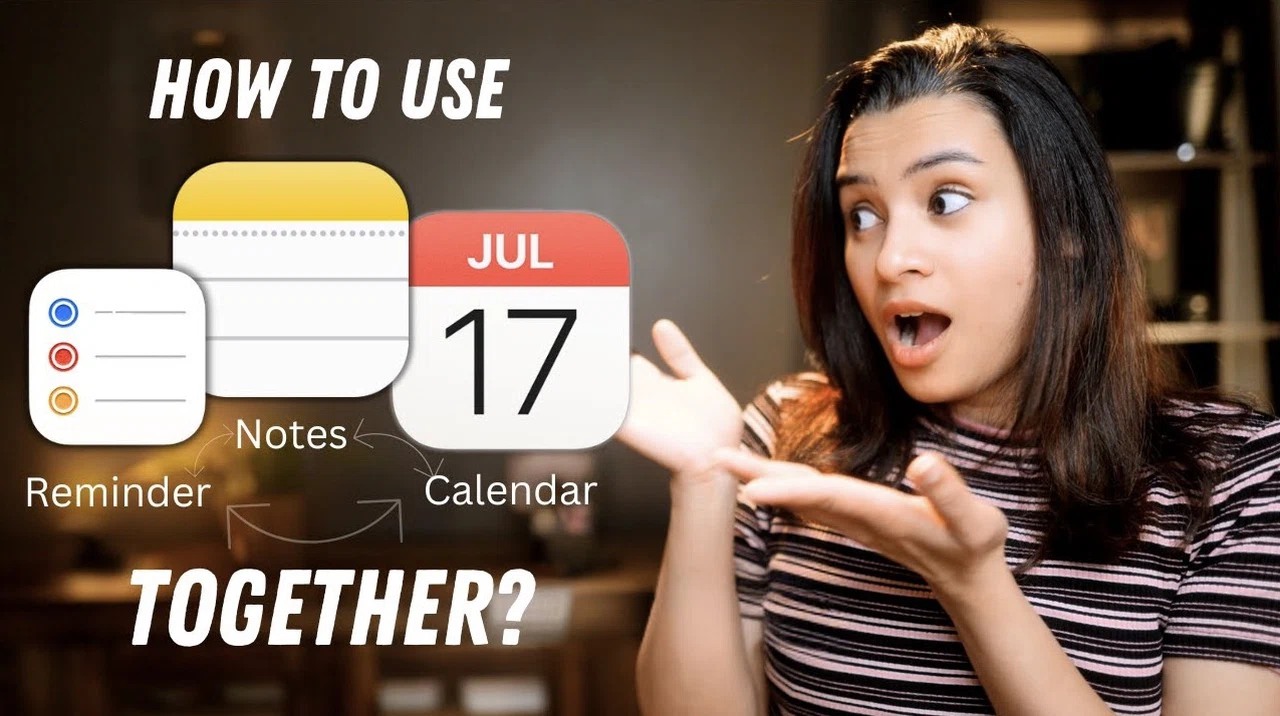
Have you ever felt like your to-do lists, notes, and calendar events are scattered across different apps, leaving you juggling between them and struggling to stay organized? It’s a frustrating experience—one that often leads to missed deadlines, forgotten tasks, or a general sense of overwhelm. If you’re already using Apple’s ecosystem, though, you might be sitting on a goldmine of untapped potential. Apple Notes, Reminders, and Calendars aren’t just standalone apps; they’re designed to work together in ways that can simplify your life and supercharge your productivity. And the best part? You don’t need to be a tech wizard to make it happen.
Imagine a system where your brainstorming sessions in Apple Notes naturally flow into actionable tasks in Reminders, and those tasks seamlessly sync with your calendar to keep you on track. Sounds like a dream, right? This guide by Tech Girl shows you how to turn that dream into reality. By using the built-in integration of these three apps, you can create a unified workflow that eliminates the chaos of juggling multiple tools. Whether you’re managing work projects, planning a vacation, or just trying to stay on top of daily life, this workflow will walk you through the steps to build a system that works for you—effortlessly.
Combining Apple Notes, Reminders & Calendars
TL;DR Key Takeaways :
- Apple Notes, Reminders, and Calendars form a unified productivity system through seamless integration, allowing efficient task management and schedule organization.
- Interoperability allows tasks, schedules, and notes to be interconnected, reducing redundancy and streamlining workflows with features like drag-and-drop functionality.
- Reminders and Calendars synchronize tasks and events, making sure deadlines and schedules are aligned to avoid conflicts and maintain clarity.
- Advanced tools like smart lists and hashtags in Reminders help categorize and prioritize tasks dynamically, enhancing organization and focus.
- Siri integration enables hands-free task management, allowing users to create reminders, notes, or events on the go for added convenience and efficiency.
Apple’s ecosystem offers a powerful trio of productivity tools—Notes, Reminders, and Calendars—that work together to create a seamless and efficient system. By using their integration, you can streamline task management, organize your schedule, and maintain focus on your priorities.
Why Integration Matters: The Power of Interoperability
The strength of Apple Notes, Reminders, and Calendars lies in their ability to function as a unified system. Their interoperability allows you to connect tasks, schedules, and notes effortlessly, creating a cohesive workflow. For example:
- Drag and drop notes into Reminders to transform ideas into actionable tasks.
- Assign due dates to reminders, which automatically sync with your calendar, providing a clear view of deadlines.
This integration eliminates redundancy, reduces manual effort, and ensures your workflow remains organized. By linking these tools, you can focus on what matters most without being bogged down by fragmented systems.
From Ideas to Action: Managing Tasks with Ease
Apple Notes serves as the perfect starting point for capturing ideas, brainstorming, or storing detailed information. Once your thoughts are outlined, you can easily convert them into tasks by sharing or dragging them into Reminders. This process allows you to:
- Attach rich content like text, images, and links to tasks for added context and clarity.
- Organize tasks using subtasks, priorities, and hashtags to categorize and prioritize effectively.
This seamless transition from ideation to execution ensures that no detail is overlooked, helping you move from planning to action with minimal friction.
The Perfect Productivity System
Here are more guides from our previous articles and guides related to Apple Notes integration that you may find helpful.
- Apple Notes Features You Didn’t Know About
- Forever Notes: The Ultimate System for Apple Notes Organization
- 15 Essential Apple Notes Tips for Efficient Note-Taking
- Apple Notes Organization and Task Management Tips & Tricks
- How to Use Apple Notes to Organize Your Life Like a Pro
- Discover the Hidden Powers of Apple Notes in iOS 18
- iOS 18 Productivity Hacks: Reminders, Notes, and Shortcuts
- How to Use Apple Notes: 10 Essential Tips and Tricks
- Transform Your Notes: Next-Level Apple Notes Hacks
- 25 Apple Notes Hacks to Boost Productivity and Save Time
Synchronizing Tasks and Events: Staying on Schedule
Apple Calendars and Reminders work in tandem to align your tasks with your schedule. When you assign due dates to reminders, they automatically appear in your calendar, offering a comprehensive view of your commitments. Conversely, you can:
- Drag calendar events into Reminders to create tasks tied to specific appointments or deadlines.
- Use this synchronization to avoid missed deadlines or scheduling conflicts.
This integration ensures that your tasks and events remain in sync, providing clarity and reducing the stress of managing multiple responsibilities.
Advanced Task Organization: Smart Lists and Hashtags
Reminders includes advanced tools like smart lists and hashtags to help you stay organized and focused. These features allow you to:
- Create smart lists that automatically group tasks based on criteria such as due dates, priorities, or tags, giving you a clear overview of what needs attention.
- Use hashtags to categorize tasks by project, theme, or priority, making it easier to filter and focus on specific areas.
These tools provide a dynamic way to manage your workload, making sure that nothing falls through the cracks and that your priorities are always clear.
Streamlining Workflow: Drag-and-Drop Functionality
The drag-and-drop feature across Notes, Reminders, and Calendars simplifies your workflow by allowing quick and intuitive content sharing. For example:
- Convert a note into a task by dragging it into Reminders, making sure your ideas are actionable.
- Link a calendar event to a reminder for added context and better preparation.
This functionality reduces friction, saves time, and allows you to build an interconnected productivity system without the need for complex setups or additional tools.
Hands-Free Productivity: Siri Integration
Siri enhances this productivity system by allowing hands-free task management. With simple voice commands, you can:
- Create reminders, add notes, or schedule events while on the go.
- Quickly capture ideas or set tasks without interrupting your workflow.
This feature is particularly useful when multitasking or working in situations where manual input isn’t practical, allowing you to stay productive even in dynamic environments.
Practical Application: A Unified Workflow in Action
To illustrate how this system works, consider a project such as planning a vacation. Here’s how you can use Apple Notes, Reminders, and Calendars together:
- Start by brainstorming destinations, activities, and travel details in Apple Notes, where you can store research, itineraries, and packing lists.
- Convert these notes into tasks in Reminders, breaking them down into actionable steps like booking flights, reserving accommodations, and creating a packing checklist.
- Assign due dates to tasks, making sure they appear in your calendar for scheduling and timely completion.
- Use smart lists and hashtags to categorize tasks by priority or trip phase, such as “Pre-Travel” or “On-Trip Essentials.”
- Use Siri to quickly add last-minute reminders or notes while on the move.
This interconnected approach ensures that every aspect of your trip is organized and accounted for, reducing stress and enhancing your overall experience.
A Productivity Ecosystem That Delivers
By integrating Apple Notes, Reminders, and Calendars, you can create a cohesive productivity system that simplifies task management, enhances organization, and optimizes workflows. The interoperability of these apps allows you to seamlessly link notes, tasks, and events, while features like smart lists, hashtags, and drag-and-drop functionality add layers of efficiency. Whether you’re managing personal projects, professional responsibilities, or both, this system provides the tools you need to stay productive, focused, and in control of your time.
Media Credit: Tech Girl
Latest Geeky Gadgets Deals
Disclosure: Some of our articles include affiliate links. If you buy something through one of these links, Geeky Gadgets may earn an affiliate commission. Learn about our Disclosure Policy.