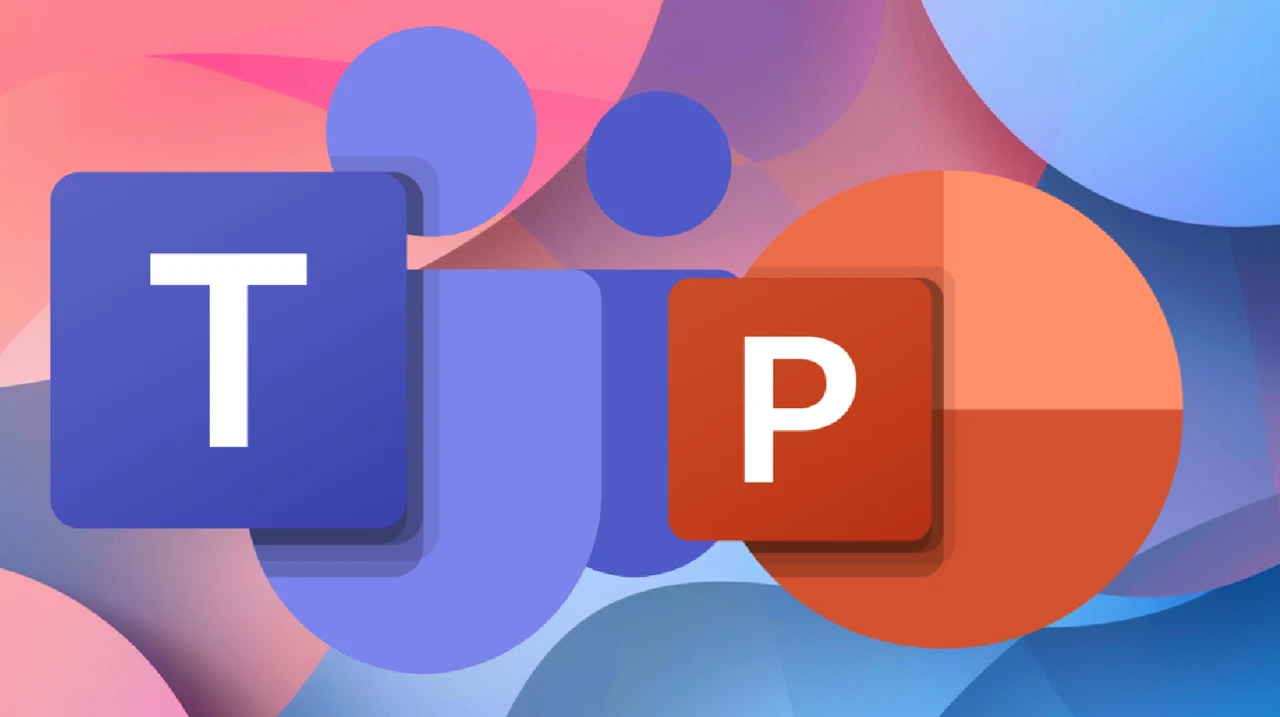
If you would like to take your presentations to the next level you might be interested in learning how to present PowerPoint presentations from within Microsoft Teams more effectively. MS Teams has transformed the way we collaborate and communicate in the virtual workspace. One of its most powerful tools is the ability to present PowerPoint slides directly within the platform. However, simply sharing your screen and flipping through slides is just scratching the surface of what’s possible. By using advanced features like PowerPoint Live, Cameo, and other built-in tools, you can take your presentations to the next level, captivating your audience and delivering your message with greater impact.
TL;DR Key Takeaways :
- PowerPoint Live offers interactive features that traditional screen sharing lacks.
- Use PowerPoint Live to view participants, monitor chat, and switch views seamlessly.
- Start a Teams meeting, select PowerPoint Live from OneDrive to navigate slides and view notes.
- Presenter View in PowerPoint Live provides tools to enhance your presentation.
- Microsoft 365’s “Present in Teams” feature allows direct presentation from PowerPoint.
- Cameo lets you embed video into slides for a personal touch and visual demonstration.
- Optimize tools and settings before presenting for a professional and engaging experience.
Advantages of PowerPoint Live Over Traditional Screen Sharing
When most people think of presenting in Microsoft Teams, they default to traditional screen sharing. This tried-and-true method involves sharing your entire screen or a specific window, allowing participants to see your PowerPoint slides. While this approach is simple and familiar, it lacks the interactive and immersive features that PowerPoint Live brings to the table. With PowerPoint Live, you can:
- View participants and monitor the chat without leaving your presentation
- Seamlessly switch between different views to suit your needs
- Navigate slides, view notes, and mark up your presentation in real-time
These capabilities give you greater control over your delivery and enable you to engage with your audience more effectively.
Harnessing the Power of PowerPoint Live
To start using PowerPoint Live, begin by initiating a Teams meeting and adding your desired participants. Once everyone has joined, select the PowerPoint Live option and choose your presentation from OneDrive. This integration ensures that your presentation is always accessible and up-to-date, eliminating the need to worry about version control or last-minute changes.
With your presentation loaded, you’ll have access to a range of powerful features designed to enhance your delivery. The navigation controls allow you to move through your slides effortlessly, while the ability to view your notes and switch between different views enables you to adapt to your audience’s needs on the fly. You can also use the built-in drawing and highlighting tools to emphasize key points and draw attention to specific elements of your slides.
One of the standout features of PowerPoint Live is the ability to control participant navigation. By default, participants can move through the slides at their own pace, but you can lock their view to keep everyone on the same slide. This ensures that your audience stays focused and follows along with your presentation, minimizing distractions and maximizing engagement.
How to Present PowerPoint in Teams Like a Pro
Here are a selection of other articles from our extensive library of content you may find of interest on the subject of improving your skills using Microsoft 365 :
- Microsoft 365 vs Google Workspace which is best for you?
- How to encrypt your email in Microsoft 365
- How to use your files with Copilot AI in Microsoft 365
- 5 Microsoft 365 Apps to supercharge your productivity in 2024
- New Microsoft 365 features include PWA support an more
- Harness generative AI with Microsoft 365 Copilot plugins
Presenting Directly from PowerPoint with Microsoft 365
If you’re a Microsoft 365 subscriber, you have access to an even more seamless way to present your PowerPoint slides in Teams. The “Present in Teams” feature allows you to initiate a presentation directly from the PowerPoint application, without the need to navigate to Teams separately. Simply save your presentation in the cloud, click the “Present in Teams” button, and you’ll be launched into a Teams meeting with your presentation ready to go.
This integration streamlines the presentation process and enables a smooth transition to PowerPoint Live. You’ll have access to all the enhanced features and capabilities without ever leaving the familiar interface of PowerPoint.
Adding a Personal Touch with Cameo
Cameo is a innovative feature in PowerPoint that allows you to embed a live video feed directly into your slides. This opens up a world of possibilities for adding a personal touch to your presentations and visually demonstrating concepts in real-time. With Cameo, you can:
- Customize the placement and style of your video to fit seamlessly with your presentation’s design
- Preview and adjust your video settings across multiple slides to ensure consistency
- Use the power of video to engage your audience and reinforce your message
Whether you’re delivering a remote keynote speech, conducting a virtual training session, or pitching a new idea to stakeholders, Cameo can help you connect with your audience on a deeper level and leave a lasting impression.
Putting It All Together: Tips for a Professional and Engaging Presentation
To deliver a truly professional and engaging presentation in Microsoft Teams, it’s essential to use the full range of tools and features at your disposal. Start by using PowerPoint Live to enhance interactivity and maintain control over your delivery. Incorporate Cameo to add a personal touch and visually reinforce your message. Take the time to optimize your slides, notes, and video settings before your presentation to ensure a polished and seamless experience for your audience.
By mastering these advanced features and techniques, you’ll be able to present your PowerPoint slides in Microsoft Teams like a seasoned pro. Your delivery will be more effective, your engagement will be higher, and your impact will be greater. So embrace the power of PowerPoint Live, Cameo, and the other tools in your arsenal, and take your presentations to new heights.
Media Credit: Teacher’s Tech
Latest Geeky Gadgets Deals
Disclosure: Some of our articles include affiliate links. If you buy something through one of these links, Geeky Gadgets may earn an affiliate commission. Learn about our Disclosure Policy.