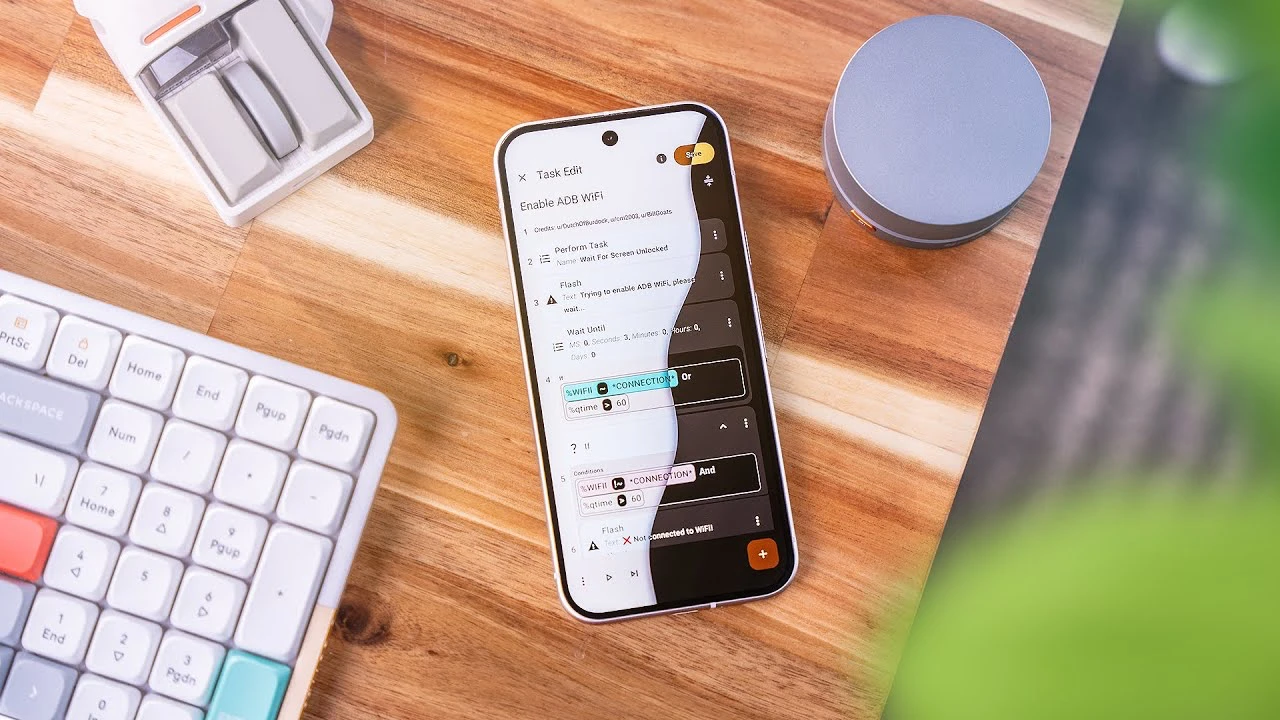
Tasker is a powerful and versatile automation app for Android devices that allows you to create custom profiles, tasks, and events to automate a wide range of functions on your phone or tablet. With Tasker, you can take control of your device and make it work for you, saving time and effort by automating repetitive tasks and customizing your phone’s behavior to suit your needs and preferences. Sam Beckman shows us how to use tasker for Android automation in his latest video, lets find out more details.
One of the key strengths of Tasker is its ability to integrate with a vast array of Android system settings, sensors, and third-party apps. This means you can create complex automations that respond to specific triggers, such as location, time, app usage, or device state, and perform actions like toggling settings, sending notifications, launching apps, or even interacting with smart home devices.
Getting Started with Tasker
To get started with Tasker, the first step is to download and install the app from the Google Play Store. Once installed, you’ll need to grant Tasker the necessary permissions to access various system functions and sensors. This is done through the Tasker Permissions utility, which guides you through the process of allowing the required permissions for your Android version and device.
With permissions set up, you can begin exploring Tasker’s interface and creating your first automation. Tasker uses a system of profiles, tasks, and events to define automations:
- Profiles are triggered based on specific conditions, such as time, location, app usage, or device state
- Tasks are a series of actions that are performed when a profile is triggered
- Events are used to trigger tasks based on specific system or app events, such as receiving a notification or connecting to a Bluetooth device
Examples of Tasker Automations
To give you an idea of the kinds of automations you can create with Tasker, here are a few practical examples:
- Flashlight Intensity Control: Create a custom slider in your notification drawer or home screen to adjust the brightness of your device’s flashlight, giving you precise control over the light intensity.
- Notification-Triggered Always-On Display: Set up a profile that automatically turns on your device’s always-on display when you receive a notification from a specific app, ensuring you never miss an important alert.
- Battery Level Auto Text: Create a task that automatically sends a predefined text message to a selected contact when your device’s battery level reaches a certain threshold, such as 20% or 10%.
- Automatic Car Message Reply: Set up a profile that detects when your device connects to your car’s Bluetooth system and automatically sends a customizable reply to incoming text messages, letting people know you’re driving and will respond later.
- Car Parking Notification: Create a profile that saves your device’s location when you disconnect from your car’s Bluetooth and sends you a notification with the parking details, making it easy to find your car later.
Advanced Tasker Techniques
As you become more familiar with Tasker, you can start exploring more advanced automation techniques that leverage the app’s integration with third-party services and devices. Here are a few examples to inspire your creativity:
- Google Doorbell Notification: Set up a profile that detects when your Google Nest doorbell is pressed and triggers a task that plays a custom sound on your device and opens the Google Home app, allowing you to quickly see who’s at the door.
- Remove Apps from Recent Tasks: Create a task that automatically removes specific apps from your device’s recent tasks list when you exit them, helping to maintain privacy and keep your task switcher organized.
- Sort Downloads: Set up a profile that automatically sorts files in your device’s downloads folder based on file type or date, keeping your downloads organized and easy to find.
- Fold Dual Launcher: For foldable devices, create a profile that automatically switches your default launcher based on whether the device is folded or unfolded, optimizing your home screen layout for different device states.
- ADB Wi-Fi and Shizuku on Boot: Create a task that automatically enables ADB over Wi-Fi and grants Shizuku permissions when your device boots up, streamlining the setup process for advanced automation and app integration.
These are just a few examples of the countless automations you can create with Tasker. The app’s flexibility and extensive feature set make it possible to customize your Android device in ways that are limited only by your imagination and creativity.
Sharing and Learning from the Tasker Community
One of the best ways to learn and get inspired with Tasker is to engage with the vibrant community of users and developers who share their automations, tips, and tricks online. There are numerous forums, subreddits, and websites dedicated to Tasker, where you can find everything from beginner guides to advanced tutorials and example projects.
By exploring the Tasker community, you can discover new ways to use the app, get help with troubleshooting, and even share your own automations with others. Many users also create and share custom plugins, profiles, and tasks that extend Tasker’s functionality even further, making it possible to integrate with a wide range of third-party apps and services.
Tasker and Beyond
Tasker is a prime example of the power and flexibility of Android automation, but it’s just one of many tools available to users who want to customize and optimize their devices. Other popular automation apps include MacroDroid, Automate, and IFTTT, each with its own unique features and strengths.
Beyond app-based automation, Android also supports a range of built-in tools and features that allow users to streamline their device usage and improve productivity. These include digital wellbeing settings, app timers, focus modes, and adaptive battery and brightness settings, among others.
By combining the power of Tasker with these built-in Android features and other automation tools, you can create a truly personalized and optimized device experience that helps you get more done, stay focused, and enjoy your technology on your own terms.
Summary
Tasker is an innovative app for Android users who want to take control of their devices and automate their digital lives. With its vast array of features, integrations, and customization options, Tasker empowers you to create personalized automations that save time, streamline tasks, and make your device work for you.
By exploring the examples and techniques outlined in this guide, and engaging with the vibrant Tasker community, you can unlock the full potential of Android automation and transform your device into a powerful, customized tool that enhances your productivity, entertainment, and overall mobile experience. So why wait? Start your Tasker journey today and discover the limitless possibilities of Android automation!
Source & Image Credit: Sam Beckman
Latest Geeky Gadgets Deals
Disclosure: Some of our articles include affiliate links. If you buy something through one of these links, Geeky Gadgets may earn an affiliate commission. Learn about our Disclosure Policy.