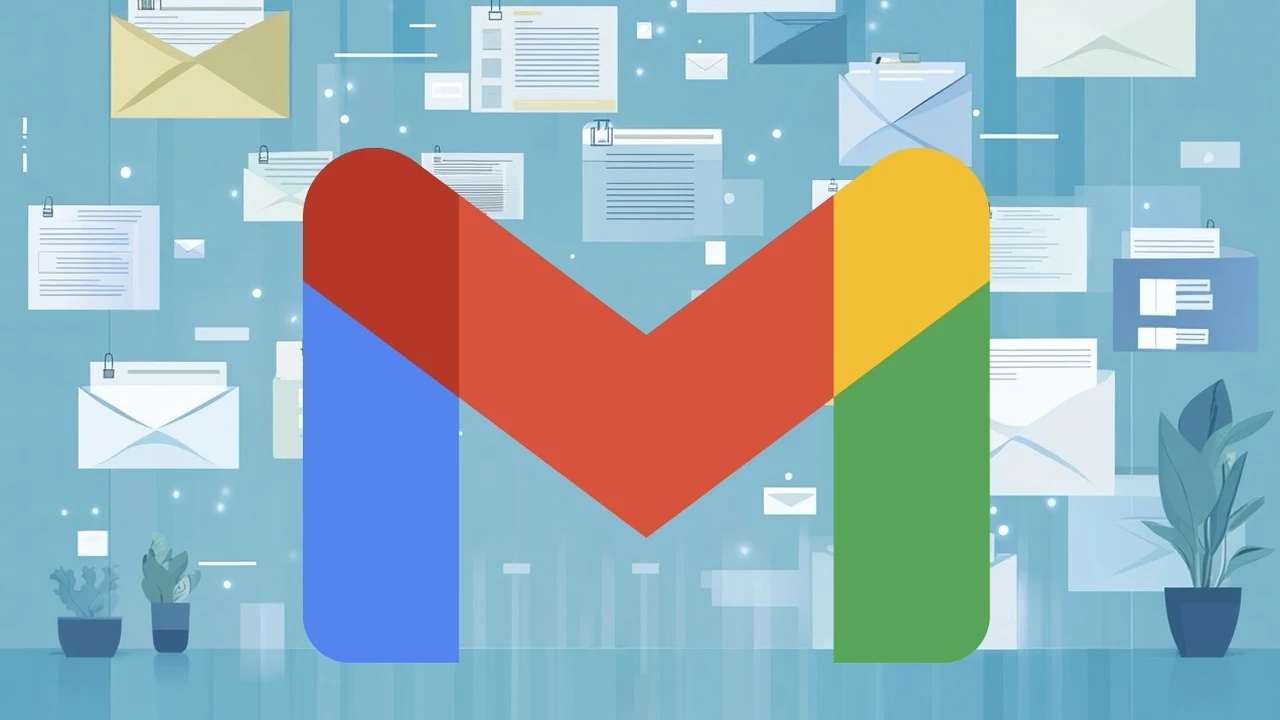
We’ve all faced the challenge of an overflowing inbox filled with unread messages, promotional emails, and reminders. This digital clutter can quickly feel overwhelming, even for the most organized among us. However, there is a way to transform this chaos into an organized, manageable system. The concept of Inbox Zero offers a solution, promising not just a clean inbox, but a more efficient, less stressful approach to managing email. In this article, we’ll cover practical strategies to help you achieve Inbox Zero using Gmail’s excellent features along with a few helpful external tools.
For many professionals, reaching Inbox Zero in Gmail is a key step toward a streamlined digital workflow. While it may seem challenging, combining smart organization techniques with automation tools can significantly simplify email management. This guide provides essential tips to maintain a clutter-free inbox using Gmail’s built-in features and additional tools to improve productivity.
Gmail Zero Inbox
TL;DR Key Takeaways :
- Unsubscribe from unnecessary emails using Gmail’s unsubscribe feature and create filters to automatically manage them, reducing inbox clutter.
- Utilize Gmail filters to automatically label, mark as read, and archive emails from specific senders, saving time and keeping your inbox organized.
- Organize emails with labels for quick access to important messages, using manual or automated labeling for structured email management.
- Convert emails into tasks and reminders by integrating with task management systems like Notion or TickTick, ensuring effective workload management.
- Automate task creation from labeled emails using tools like Zapier or IFTTT to maintain a clear inbox and an up-to-date task list.
Imagine opening your inbox to find only the emails that matter, with no distractions from unnecessary newsletters or missed messages hidden in the noise. By using Gmail’s unsubscribe function, setting up smart filters, and organizing with labels, you can reduce unwanted emails and stay focused. We’ll also explore how to turn emails into actionable tasks and automate routine processes, freeing up more time for your essential projects. If you’re ready to take control of your inbox and boost productivity, read on to discover these strategies to help you reach and maintain Inbox Zero effortlessly.
Streamline Your Inbox by Unsubscribing
The first step towards achieving Inbox Zero is to reduce the influx of unnecessary emails. Gmail’s unsubscribe feature simplifies the process of opting out of promotional emails and newsletters that no longer serve your interests or needs. To further optimize this process:
- Regularly review your subscriptions and unsubscribe from those you no longer find valuable
- Use services like Unroll.me to manage multiple subscriptions at once
- Create filters to automatically mark remaining promotional emails as read and archive them
By implementing these practices, you can significantly decrease the volume of incoming emails, allowing you to focus on messages that truly matter.
Harness the Power of Gmail Filters
Gmail filters are a powerful tool for managing emails from specific senders or with particular content. By setting up filters, you can automatically:
- Label incoming emails
- Mark messages as read
- Archive emails from certain contacts
- Forward emails to other addresses
For example, you can create a filter to automatically archive and label all newsletters from a specific sender. This not only saves time but also keeps your inbox organized without manual intervention. To maximize the effectiveness of filters:
- Regularly review and update your filters to ensure they align with your current needs
- Use boolean operators in your filter criteria for more precise email sorting
- Combine multiple actions in a single filter for more efficient email processing
How to Reach Inbox Zero in Gmail
Check out more relevant guides from our extensive collection on Gmail features that you might find useful.
- 20 Essential Gmail Settings You Need to Change Right Now
- How to login to your Gmail account
- How to make stunning Gmail Signatures with Canva
- Never Miss a Beat: Gmail’s Summary Cards Keep You Organized
- Mastering Gmail: Tips for a More Efficient Email Experience
- How to Draft Emails in Gmail With Google Gemini
- Mastering Google Gemini in Gmail: Elevate Your Email Game
- Gmail can now be set as default mail app on the iPhone and iPad
- Gmail For iPhone, iPad And iPod Returns To Apple Store
- How to find your archived emails in Gmail
Organize with Labels for Quick Access
Labels in Gmail function similarly to folders but offer more flexibility as emails can have multiple labels. Using labels effectively is crucial for maintaining a structured email system. To optimize your use of labels:
- Create a hierarchical label structure for easy navigation
- Use color-coding to visually distinguish between different categories
- Set up filters to automatically apply labels to incoming emails
- Regularly review and prune your label system to prevent clutter
By consistently applying labels, you can quickly locate important messages without sifting through a crowded inbox. This organization method is particularly useful for project-based work or client communications.
Convert Emails into Actionable Tasks
Many emails contain tasks or reminders that require action. Instead of letting these emails linger in your inbox, convert them into actionable items in a task management system. This practice helps maintain a clear inbox while making sure important tasks are not overlooked. To implement this strategy:
- Integrate Gmail with task management tools like Todoist, Asana, or Trello
- Use Gmail’s built-in Tasks feature for simple to-do lists
- Create a system for prioritizing tasks derived from emails
- Set reminders for time-sensitive email-based tasks
By transforming emails into tasks, you can manage your workload more effectively and reduce the mental burden of remembering every email-based commitment.
Use Automation for Task Creation
Automation tools can significantly enhance your email management process by reducing manual effort. Services like Zapier, IFTTT, or Microsoft Power Automate allow you to create workflows that automatically convert labeled emails into tasks within your preferred task management system. To effectively implement automation:
- Identify repetitive email-to-task conversions in your workflow
- Set up automations to handle these conversions
- Regularly review and refine your automation rules
- Use conditional logic in your automations for more sophisticated task creation
This approach ensures that important tasks are consistently captured and your task list remains up-to-date without constant manual intervention.
Maintain Your System for Long-Term Success
Achieving Inbox Zero is not a one-time effort but an ongoing process that requires regular maintenance. To ensure the long-term success of your email management system:
- Schedule regular reviews of your filters, labels, and automation rules
- Adapt your system as your email habits and work requirements change
- Consistently apply your chosen organization methods to new emails
- Periodically clean out old emails and archive less relevant messages
By dedicating time to maintain your system, you can sustain an efficient and productive email environment in Gmail over the long term.
Implementing these strategies will help you achieve and maintain Inbox Zero in Gmail. Remember that the goal is not just a clean inbox, but a more efficient and less stressful email management process. As you apply these techniques, you’ll likely find that you spend less time managing emails and more time focusing on important tasks and projects.
Media Credit: Demetri Panici
Latest Geeky Gadgets Deals
Disclosure: Some of our articles include affiliate links. If you buy something through one of these links, Geeky Gadgets may earn an affiliate commission. Learn about our Disclosure Policy.