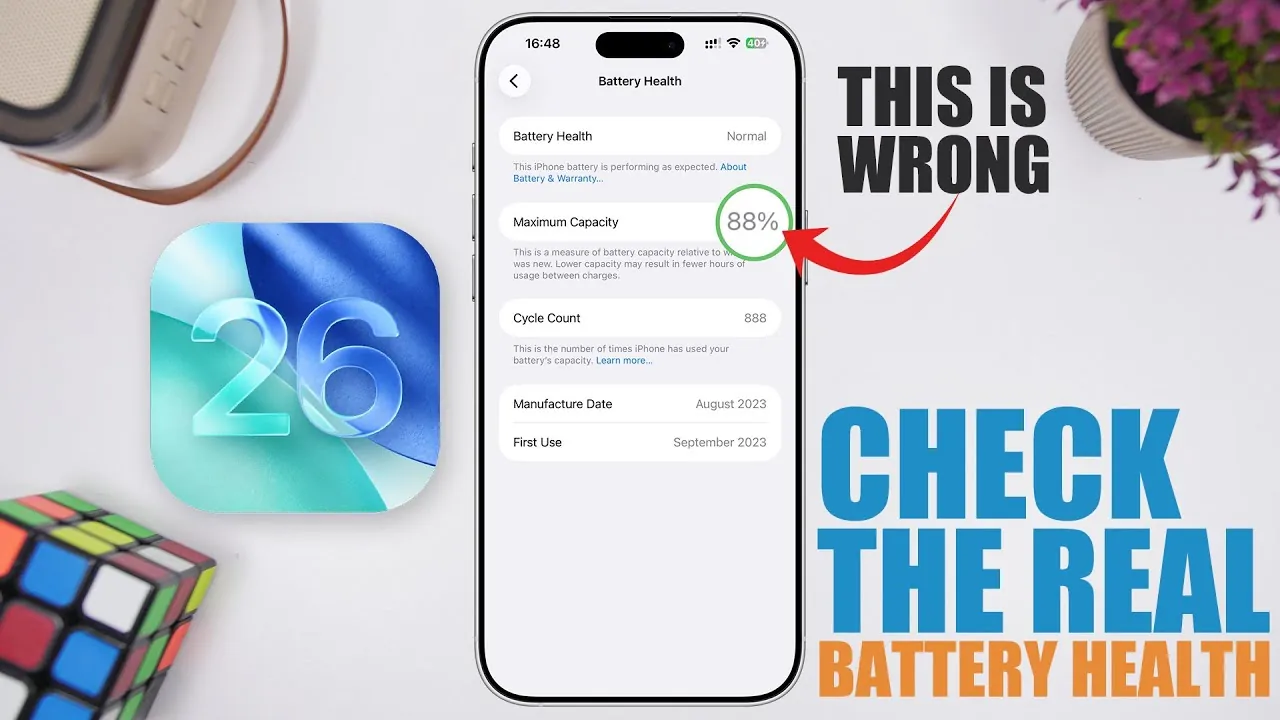
With the release of iOS 26, understanding your iPhone’s battery health has become increasingly important. While Apple provides a built-in battery health feature, it often falls short of delivering real-time or comprehensive data. The detailed video below from iReviews will help you access more precise and detailed battery statistics, allowing you to better understand your device’s condition and make informed decisions.
Limitations of the Built-in Battery Health Feature
The battery health percentage displayed in your iPhone’s settings is not updated in real-time. Instead, it reflects periodic assessments that may not accurately represent the current state of your battery. This limitation can lead to inconsistencies, especially after iOS updates. For instance, many users report sudden drops in battery health percentage following updates, even when their usage patterns remain unchanged. These discrepancies make it difficult to rely solely on the built-in feature for accurate insights.
Additionally, the built-in feature provides limited data, focusing primarily on the maximum capacity percentage and peak performance capability. It does not account for other critical factors, such as the number of charge cycles or the battery’s overall wear and tear. As a result, users may not have the full picture of their battery’s condition, which can lead to misinformed decisions about device maintenance or replacement.
The Importance of Accurate Battery Health Data
Having precise and detailed information about your iPhone’s battery health is essential for several practical reasons:
- Device Longevity: Understanding your battery’s condition helps you estimate how much longer your device will perform optimally.
- Informed Purchases: When buying a used iPhone, accurate battery data ensures you know the true state of the device you’re purchasing.
- Replacement Timing: Knowing when your battery needs replacement can prevent unexpected performance issues and extend your device’s usability.
For example, a battery with a high number of charge cycles or a significantly reduced maximum capacity may indicate that it is nearing the end of its lifespan. Without accurate data, you might overestimate your device’s performance, leading to potential frustration or unexpected costs.
Steps to Access Detailed Battery Health Data
To gain a more comprehensive understanding of your iPhone’s battery health, you can use a combination of shortcuts and analytics data. Follow these steps to access detailed insights:
- Download and install the “Battery Stats” shortcut from a trusted source.
- Navigate to Settings > Privacy & Security > Analytics & Improvements > Analytics Data.
- Locate the most recent analytics file, which contains detailed performance data for your device.
- Run the “Battery Stats” shortcut to process the analytics file and generate a detailed battery report.
This method goes beyond the limitations of the built-in feature, providing a clearer and more accurate picture of your battery’s health. It allows you to make informed decisions about maintaining your device or planning for a replacement.
Key Insights from the “Battery Stats” Shortcut
The “Battery Stats” shortcut processes your iPhone’s analytics data to reveal detailed battery information that is not readily available through the built-in feature. Some of the key insights include:
- Original Maximum Battery Capacity: The capacity your battery was designed to hold when new, which varies slightly depending on your device model.
- Current Maximum Battery Capacity: The amount of charge your battery can hold now, reflecting wear and tear over time.
- Number of Charging Cycles: The total number of complete charge cycles your battery has undergone, which is a critical factor in determining its health.
- True Battery Health Percentage: A precise calculation of your battery’s condition, which may differ from the percentage shown in the settings menu.
These insights provide a more accurate evaluation of your battery’s performance and longevity. For instance, if the current maximum capacity is significantly lower than the original capacity, it may be time to consider a battery replacement. Similarly, a high number of charge cycles indicates that your battery has been heavily used and may be nearing the end of its lifespan.
Taking Control of Your iPhone’s Battery Health
While the built-in battery health feature in iOS 26 offers a convenient overview, it lacks the precision needed for a complete understanding of your device’s condition. By using the “Battery Stats” shortcut and analyzing your device’s analytics data, you can access detailed and accurate battery statistics. This approach enables you to make informed decisions about maintaining your current device, planning for a battery replacement, or evaluating the condition of a used iPhone before purchasing it.
Taking these steps ensures that you have a clear understanding of your iPhone’s battery health, helping you optimize its performance and extend its lifespan.
Here are more guides from our previous articles and guides related to iOS 26 battery health that you may find helpful.
- iOS 26 Settings You Should Change for Maximum Performance
- How iOS 26 Improves Battery Life and Performance on iPhones
- Uncover the Hidden Truth About Your iPhone Battery’s Health
- How to Fix iOS 26 Performance Issues on Your iPhone
- iOS 26 Beta 7: Smarter, Faster, and More Integrated
Source & Image Credit: iReviews
Latest Geeky Gadgets Deals
Disclosure: Some of our articles include affiliate links. If you buy something through one of these links, Geeky Gadgets may earn an affiliate commission. Learn about our Disclosure Policy.