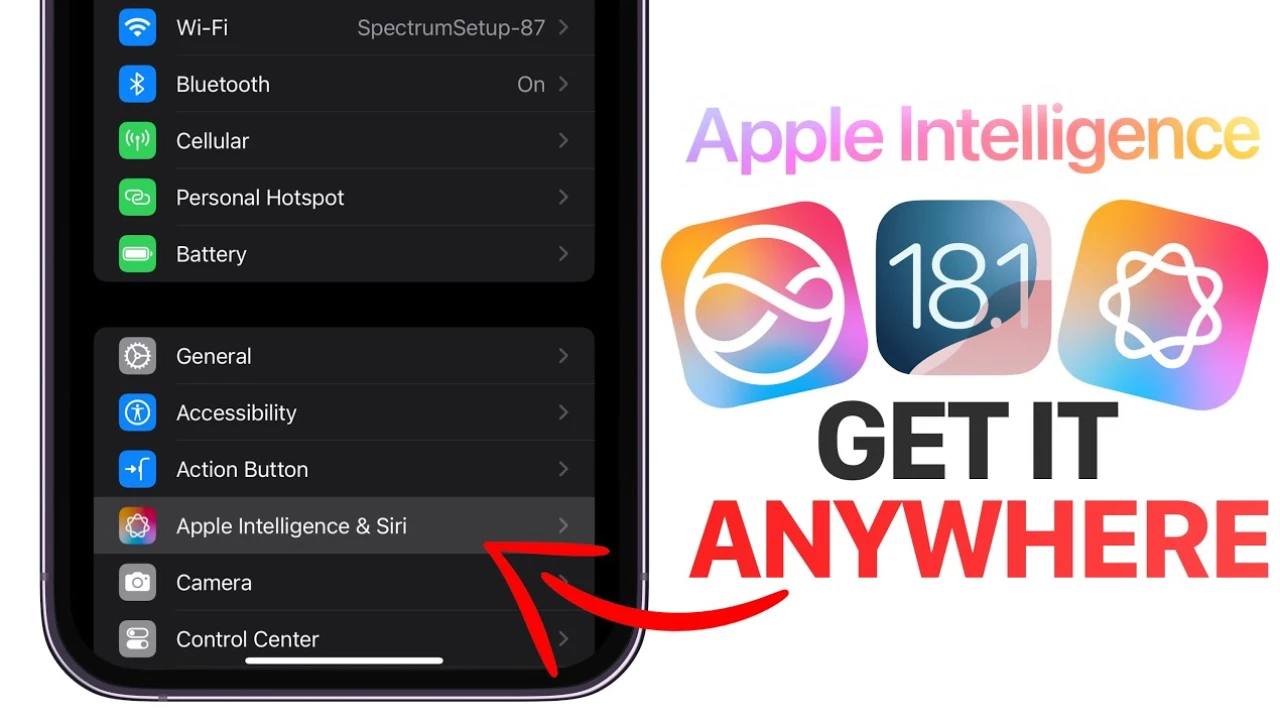
Apple Intelligence is a powerful feature that enhances the capabilities of your Apple devices, providing advanced AI-driven functionality. However, allowing this feature outside of the United States requires meeting specific compatibility requirements and following a set of steps. The video below from iReviews will walk us through the process, ensuring your device is properly configured to take advantage of Apple Intelligence.
Compatibility Requirements
Before attempting to enable Apple Intelligence, it’s crucial to ensure that your device meets the necessary software and hardware requirements. Apple has set specific criteria to guarantee a smooth and optimal experience with this feature.
Software Requirements:
- iPhones: iOS 18.1 developer beta
- iPads: iPadOS 18.1
- Macs: macOS Sequoia 15.1
These software versions have been tailored to support the advanced capabilities of Apple Intelligence, ensuring seamless integration and performance.
Hardware Requirements:
- iPhones: iPhone 15 Pro and iPhone 15 Pro Max
- iPads: M1 iPads
- Macs: M1 Macs or later
The devices listed above are equipped with the necessary hardware components and processing power to handle the demands of Apple Intelligence. It’s essential to have a compatible device to fully use this feature.
Step-by-Step Guide
Once you’ve confirmed that your device meets the compatibility requirements, follow these steps to enable Apple Intelligence:
Step 1: Ensure the device is running the required beta software.
- For iPhones, install the iOS 18.1 developer beta.
- For iPads, install iPadOS 18.1.
- For Macs, install macOS Sequoia 15.1.
To install the necessary beta software, navigate to the appropriate section in your device’s settings or visit the official Apple Developer website for instructions.
Step 2: Check for and install any available software updates.
- Navigate to Settings > General > Software Updates.
- If any updates are available, proceed with the installation to ensure your device is running the latest software version.
Keeping your device up to date is crucial for optimal performance and compatibility with Apple Intelligence.
Step 3: Change the device language to English (United States).
- Go to Settings and select General.
- Choose Language & Region.
- Set the language to English (United States).
Apple Intelligence is currently optimized for the English language, specifically the United States variant. Changing the language setting ensures proper functionality.
Step 4: Set the region to United States.
- In the same Language & Region settings, change the region to United States.
This step is necessary to align your device’s regional settings with the requirements for allowing Apple Intelligence.
Step 5: Join the Apple Intelligence list.
- Navigate to the appropriate section in your device settings.
- Locate and join the Apple Intelligence list.
Joining the Apple Intelligence list grants your device access to the feature and its associated benefits.
Exclusions and Limitations
It’s important to note that Apple Intelligence is not available in certain regions due to legal and regulatory restrictions. Specifically, the feature cannot be enabled on devices located in the European Union (EU) and China. If your device is situated in these regions, you will not be able to access Apple Intelligence at this time.
Additional Considerations
When allowing Apple’s AI, keep in mind that the setup process may take a few minutes to complete. During this time, your device may restart or display various progress indicators. Be patient and allow the process to finish without interruption.
Additionally, it’s crucial to emphasize that only compatible devices can enable and use Apple Intelligence. Attempting to enable the feature on unsupported devices may lead to performance issues or instability.
Conclusion
By following the steps outlined in this guide and ensuring your device meets the necessary compatibility requirements, you can successfully enable Apple’s AI on your Apple device outside of the United States. This powerful feature opens up a world of possibilities, leveraging advanced AI capabilities to enhance your user experience.
Remember to keep your device updated with the latest software versions and stay informed about any changes or updates to Apple Intelligence. With this feature at your fingertips, you can unlock new levels of productivity, creativity, and convenience on your Apple devices.
Source & Image Credit: iReviews
Latest Geeky Gadgets Deals
Disclosure: Some of our articles include affiliate links. If you buy something through one of these links, Geeky Gadgets may earn an affiliate commission. Learn about our Disclosure Policy.