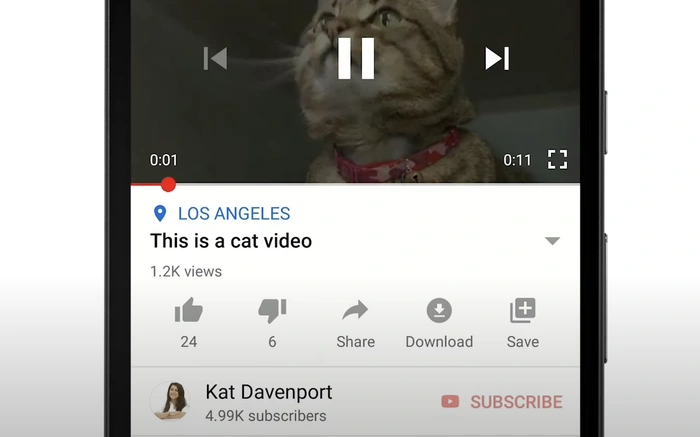
Are you wanting to save your favorite YouTube videos to your iPhone for offline viewing? This guide will show you how. It will take you through each step of downloading a YouTube video to your iPhone or iPad. But don’t forget to remember that YouTube’s terms of service dictate that you need to be a YouTube Premium subscriber to be able to download videos and watch them off-line or at a later dat
YouTube Premium is a subscription service offered by Google costing $11.99 per month, or $22.99 for a family plan that can be shared with up to five members of your household.
With this subscription, not only can you enjoy ad-free viewing, but you also gain the ability to download YouTube videos for offline viewing, a feature that’s invaluable for long trips or areas with limited internet connectivity.
Download YouTube videos on iPhone or iPad with Premium
Follow the steps below. We will guide you through each stage of downloading YouTube videos. This will enable you to save your favorite videos to your iPhone or iPad using YouTube Premium.
Step 1: Open the YouTube app on iOS
Start by opening the YouTube app on your iPhone or iPad. If you don’t have it yet, you can download it for free from the App Store.
Step 2: Find and tap on the video you want to download to your iOS device
Next, use the search feature to find the video you want to download. Once you have found your desired video, simply tap on it to open the video page.
Step 3: Tap on the download button
On the video page, you’ll find a download button underneath the video. It looks like a downward-facing arrow. Tap on this button to start the download.
You can choose the video quality before the download begins. Remember that higher quality videos will use more storage space.
How to find your downloads
After you’ve downloaded your YouTube videos to your iOS device, you might be wondering where they are stored. Simply follow the steps below to find your downloaded videos:
Step 1: Tap on the Library section
On the bottom menu of the YouTube app, you’ll see a button labeled “Library.” Tap on this button to open your personal YouTube library.
Step 2: Navigate to the Downloads section
In your Library, you will find a section labeled “Downloads.” This is where all your downloaded videos are stored. Tap on this section, and you’ll see a list of all the videos you’ve downloaded. From here, you can watch your videos offline, any time you like!
YouTube’s rules and restrictions
It is worth remembering that YouTube’s Terms of Service prohibit unauthorized downloading of content. A majority of YouTube videos, especially those with copyright protection, downloading is not permitted. Always remember to abide by the content creators rights and follow the laws and regulations when considering downloading YouTube videos.
When you upgrade to a subscription for the YouTube Premium service it is very easy to download and enjoy videos off-line wherever you may be. YouTube Premium requires a subscription. However, it offers many benefits such as ad-free viewing and offline downloads. This makes it a worthwhile investment for those who watch YouTube frequently.
So, if you’re about to head out on vacation or a long commute, signing up for YouTube Premium can be a no-brainer decision. Enjoy your favorite YouTube videos offline, whenever and wherever you want!
Troubleshooting YouTube video downloads on iPhone
When you download YouTube videos for offline playback, they’re available for a period of up to 29 days. After this period, you’ll need to get your device back online. This reconnecting process allows the app to check if there have been any modifications to the video or if it’s still available for offline viewing. If a particular video has been pulled for offline access, it’ll be wiped off your device during the ensuing sync.
In certain countries or regions, YouTube downloaded content can be accessed for up to 48 hours without needing an internet connection. To download videos, you need to be logged into your Premium account.
Any videos you’ve downloaded can be watched while you’re signed into the account you used to download them. Some functionalities, such as leaving comments or giving a thumbs-up, are only accessible when your device is connected to a Wi-Fi network. For more information on offline videos on YouTube, check out their dedicated resources.
For more information on YouTube Premium and downloading videos using your subscription jump over to the official Google support website.
Latest Geeky Gadgets Deals
Disclosure: Some of our articles include affiliate links. If you buy something through one of these links, Geeky Gadgets may earn an affiliate commission. Learn about our Disclosure Policy.