
Mac users considering upgrading to the latest macOS Ventura operating system, will be pleased to know that Apple has made it extremely easy to carry out the process. If your Apple Mac computer is compatible with the latest software that is.
Before upgrading any Mac operating system. It is always worth checking that your system is compatible with the latest release. As Apple will only allow its computer systems built over the past five or six years (approximately) to install its latest operating system.
Compatibility
macOS Ventura is currently compatible with the following Mac computers says Apple : MacBook Pro introduced in 2017 or later, MacBook Air introduced in 2018 or later, MacBook introduced in 2017 or later, Mac mini introduced in 2018 or later, iMac introduced in late 2017 or later, iMac Pro, Mac Studio and Mac Pro introduced in 2019 or later.
If you would like more information and to view a full list of all compatible Mac models with macOS Ventura, jump over to the official, Apple support website.
Backup your data
Before upgrading your Mac computer, Apple also recommended that you back up your data using the Apple Time Machine service. You can easily complete this to an external storage drive or network attached storage if preferred.
Once you are happy that your Mac computer is compatible with the latest operating system and you have backed up all your important data from your Mac. You can then proceed with updating your macOS software to the latest macOS Ventura version. To do this simply follow the instructions below.
For clarification Apple explains:
“An update is a newer version of the currently installed macOS, such as an update from macOS Monterey 12.5 to macOS Monterey 12.6. An upgrade is a major new version of macOS with a new name, such as an upgrade from macOS Monterey to macOS Ventura. “
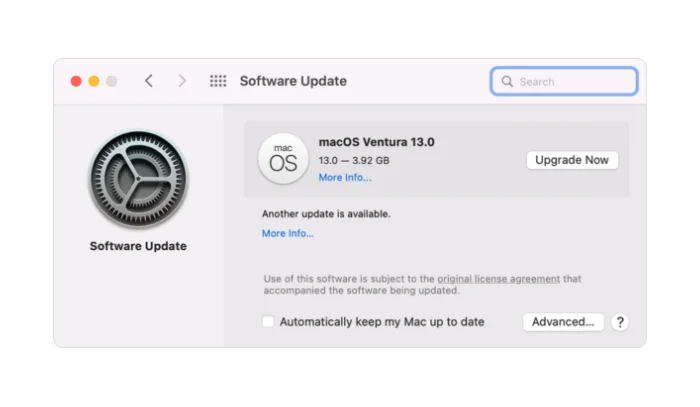
Upgrade to macOS Ventura
Once you are happy, you have backed up all your precious data you can upgrade to the latest operating system released by Apple we’re going to the Apple menu in the top left corner of your screen.
1. Open the Apple Menu from the top left corner of your screen.
2. Select “System Preferences”
3. Select “Software Update”
4. Wait for your computer to check to see what updates are available to install on your system.
5. Once the check is complete, simply click the Update Now or Upgrade Now button to start the installation process.
It is worth remembering that the Software Update process will not only upgrade your macOS but also any applications you have installed on your Mac computer. Such as Safari and other software packages downloaded from the official Apple App Store.
Troubleshooting
If you are trying to upgrade to the latest macOS Ventura operating system, but the Software Update utility says that your Mac is up to date, and no new software is currently available for your Mac. It is worth remembering that the Apple Software Update feature only displays updates and upgrades that are compatible with your Mac. So it might be worth checking that your Mac computer is compatible with the latest operating system as described above.
Latest Geeky Gadgets Deals
Disclosure: Some of our articles include affiliate links. If you buy something through one of these links, Geeky Gadgets may earn an affiliate commission. Learn about our Disclosure Policy.