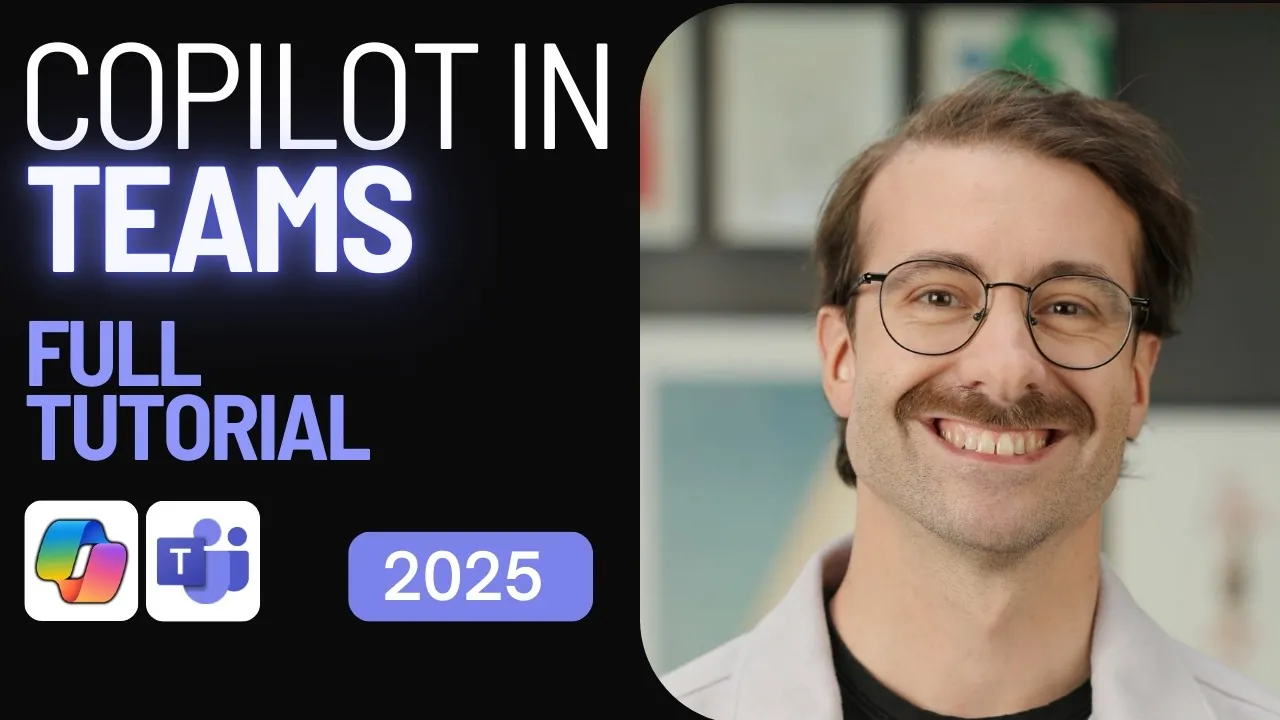
Imagine walking into a meeting where every detail is captured, every action item is tracked, and every follow-up is seamlessly organized—all without lifting a finger. That’s the promise of Microsoft Copilot in Teams, a new AI-powered assistant designed to transform how we collaborate. In 2025, where hybrid work environments demand efficiency and precision, Copilot emerges as a fantastic option, eliminating the chaos of manual note-taking and task tracking. But here’s the catch: while its potential is immense, unlocking its full power requires a clear understanding of its features and setup. Are you ready to turn your meetings into productivity powerhouses?
This beginner-friendly feature will guide you step-by-step through mastering Microsoft Copilot in Teams. From setting up automatic transcription and integrating tools like OneNote and Outlook to using real-time insights during meetings, you’ll discover how to make Copilot an indispensable part of your workflow. Whether you’re curious about how AI can simplify post-meeting follow-ups or eager to explore its seamless integration with other Microsoft tools, this tutorial will equip you with the knowledge to transform your team’s productivity. Let’s uncover how Copilot can take the hassle out of meetings and help you focus on what truly matters—collaboration and decision-making.
Getting Started: Setting Up Copilot in Teams
TL;DR Key Takeaways :
- Microsoft Copilot in Teams uses AI to simplify meeting preparation, enhance real-time productivity, and streamline post-meeting follow-ups.
- Key features include real-time transcription, a personal Copilot pane for private queries, actionable insights, and executive summaries to save time and boost efficiency.
- Post-meeting capabilities provide detailed recaps, AI-generated follow-ups, and insights into recurring themes to improve organization and strategic planning.
- Seamless integration with Microsoft tools like OneNote and Outlook ensures centralized documentation, task management, and cross-platform accessibility.
- Practical tips, such as allowing processing time and using follow-up suggestions, help maximize Copilot’s potential for improved team productivity.
Proper configuration of Microsoft Teams is essential to unlock the full potential of Copilot. A well-prepared setup ensures that Copilot can efficiently capture and process meeting data, laying the foundation for a seamless experience. Follow these steps to get started:
- Enable automatic recording and transcription: Activating these features allows Copilot to generate accurate transcripts and summaries, making sure no detail is overlooked.
- Customize meeting options: Integrate tools such as OneNote and Outlook to assist smooth data sharing and task management during and after meetings.
- Test your setup: Conduct a trial meeting to verify that Copilot is functioning correctly, capturing all relevant information, and providing actionable insights.
By preparing your meeting environment, you ensure that Copilot can deliver maximum value, allowing you to focus on collaboration and decision-making.
Key Features of Copilot During Meetings
Once a meeting begins, Copilot operates in the background to enhance productivity and ensure no critical detail is missed. Its standout features are designed to streamline the meeting experience and reduce administrative burdens:
- Real-time transcription and recording: Copilot captures every word spoken during the meeting, creating a searchable transcript for easy reference and review.
- Personal Copilot pane: This private interface allows you to interact with Copilot by asking questions, requesting summaries, or clarifying points without disrupting the flow of the meeting.
- Actionable insights: Copilot identifies key discussion points, generates action items, and highlights critical tasks to ensure follow-ups are clear and actionable.
- Executive summaries: Whether you attended the meeting or not, Copilot provides concise recaps of the main outcomes, saving you time and keeping you informed.
These features allow you to remain engaged in the conversation while Copilot handles administrative tasks, making sure a more productive and efficient meeting experience.
Copilot in Teams 2025 Setup Guide
Explore further guides and articles from our vast library that you may find relevant to your interests in Microsoft Copilot in Teams.
- Using Copilot in Microsoft Teams & Outlook for communications
- Microsoft 365 Updates: New Features in Teams, Outlook, & Copilot
- Latest Microsoft 365 Updates 2025 : Teams, Outlook and More
- How MS Copilot Facilitator Agent Enhances Team Productivity
- How Microsoft Copilot Actions Automates Tasks to Save Time
- New Microsoft 365 features rolled out in July 2024
- How to Get Started with Microsoft Copilot in 2025
- What is Microsoft 365 Copilot Chat? Features, Benefits and Uses
- 10 Microsoft Copilot features to boost your productivity
- How to Use Microsoft Copilot for AI-Driven Productivity in 2025
Post-Meeting Capabilities: Turning Insights into Action
Copilot’s utility extends well beyond the meeting itself, offering tools to help you organize and act on the information captured. After the session ends, Copilot provides structured outputs that simplify follow-ups and planning:
- Detailed recaps: Access comprehensive summaries that outline key points, decisions made, and next steps, making sure clarity and alignment among team members.
- AI-generated follow-ups: Receive task lists and actionable recommendations based on the meeting discussion, helping you stay on top of priorities.
- Recurring themes: Identify patterns and recurring topics across meetings to inform strategic planning and improve future discussions.
These post-meeting tools ensure that no important detail is overlooked, helping you stay organized and maintain momentum in your projects.
Seamless Integration with Microsoft Tools
One of Copilot’s most significant advantages is its ability to integrate seamlessly with other Microsoft applications, creating a unified ecosystem for managing your work. This connectivity enhances productivity and eliminates the need for manual updates. Here’s how Copilot connects with key tools:
- OneNote: Automatically sync meeting notes and summaries to OneNote, providing a centralized location for documentation and easy access to past discussions.
- Outlook: Link tasks and follow-ups directly to Outlook, streamlining task management and making sure deadlines are met.
- Cross-platform task integration: Copilot suggests tasks based on meeting discussions and ensures they are accessible across your Microsoft ecosystem, keeping your workflow consistent and efficient.
These integrations save time and effort, allowing you to focus on high-priority tasks while making sure your data remains up-to-date and accessible.
Tips for Maximizing Copilot’s Potential
To fully use the capabilities of Microsoft Copilot in Teams, consider these practical tips. These strategies will help you enhance your team’s productivity and make Copilot an indispensable part of your workflow:
- Allow processing time: Wait for Copilot to finalize transcripts and summaries before reviewing them to ensure accuracy and completeness.
- Delegate tasks efficiently: Use Copilot’s task delegation features to assign responsibilities directly from the meeting interface, making sure clarity and accountability.
- Use follow-up suggestions: Act on AI-driven recommendations promptly to maintain momentum and keep your team aligned with project goals.
- Regularly review recurring themes: Use Copilot’s ability to identify patterns across meetings to refine your team’s strategies and improve decision-making processes.
Incorporating these tips into your workflow will help you maximize the benefits of Copilot, making sure that your team stays organized, aligned, and productive.
Unlocking the Full Potential of Microsoft Copilot in Teams
Microsoft Copilot in Teams is a powerful tool for modern professionals, offering AI-driven features that simplify meeting management and improve collaboration. From real-time transcription and actionable insights to seamless integration with OneNote and Outlook, Copilot transforms how you approach meetings and task management. By following this guide and implementing the suggested strategies, you can harness its full potential, saving time and making sure your team remains focused on achieving its goals.
Media Credit: Piggy Bank Accountant
Latest Geeky Gadgets Deals
Disclosure: Some of our articles include affiliate links. If you buy something through one of these links, Geeky Gadgets may earn an affiliate commission. Learn about our Disclosure Policy.