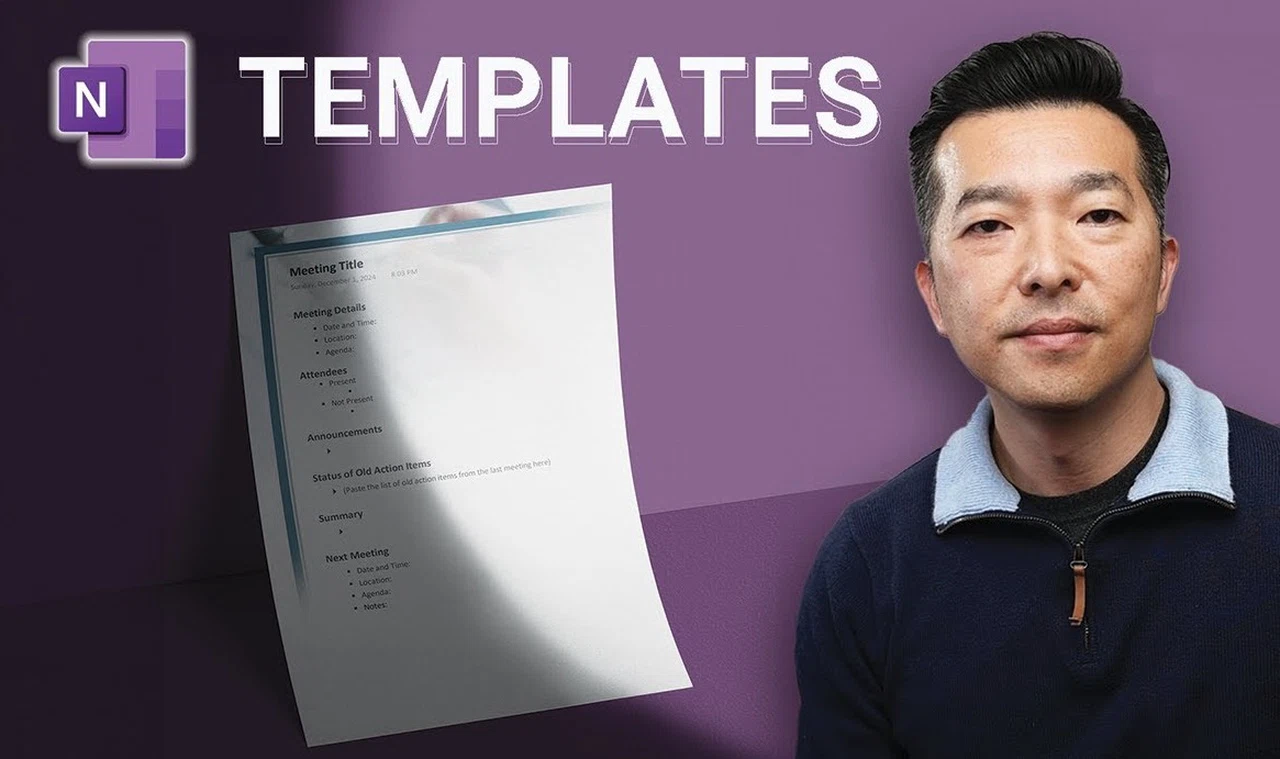
Have you ever found yourself staring at a blank page, unsure of how to organize your thoughts or where to even begin? Whether you’re juggling work projects, managing school assignments, or simply trying to keep track of daily tasks, the struggle to stay organized can feel overwhelming. That’s where OneNote templates come in. Think of them as your personal shortcut to structure and clarity—a way to save time, reduce stress, and focus on what really matters. If you’ve ever wished for a tool to make your note-taking more efficient and visually appealing, you’re in the right place.
In this guide by Andy Park learn how OneNote templates can transform the way you work and stay organized. From ready-made designs to fully customizable layouts, these templates are more than just a time-saver—they’re a fantastic option for anyone looking to streamline their workflow. Whether you’re a student, a professional, or someone managing personal projects, this guide will walk you through everything you need to know about using, customizing, and even creating your own templates.
What Are OneNote Templates?
OneNote templates are powerful tools designed to simplify your note-taking process, enhance organization, and improve productivity. By using predefined layouts or creating custom designs, you can save time, maintain consistency, and tailor your notes to meet specific needs.
TL;DR Key Takeaways :
- OneNote templates are pre-designed layouts that enhance note-taking by saving time, maintaining consistency, and improving organization for academic, business, and personal use.
- Built-in templates are accessible via the “Insert” tab and include categories like academic, business, decorative, planners, and customizable blank templates.
- Templates can be customized by modifying layouts, adding design elements, and saving changes for future use, making sure they align with specific needs.
- Users can create custom templates from scratch, such as habit trackers, SWOT analyses, or project frameworks, and save them for easy reuse.
- Templates and entire notebooks can be shared or exported, promoting consistency and collaboration in team projects or recurring workflows.
OneNote templates are pre-designed page layouts that help you organize and structure your notes effectively. They are versatile and cater to a variety of purposes, including academic, business, and personal use. Examples include templates for lecture notes, meeting agendas, project planning, and to-do lists. Additionally, you can create custom templates to suit your unique requirements, making sure a consistent and personalized approach to managing information.
Using templates allows you to focus on the content rather than the formatting, making your workflow smoother and more efficient. Whether you’re a student, professional, or someone managing personal tasks, templates provide a structured foundation for your notes.
Why Use Templates?
Templates offer several advantages that make them an essential feature for effective note-taking:
- Time-saving: Reuse structured layouts for repetitive tasks, reducing setup time.
- Consistency: Maintain a uniform format across all your notes, making sure clarity and professionalism.
- Organization: Use predefined sections to ensure no critical details are overlooked.
- Visual appeal: Enhance your notes with clean, professional designs that are easy to navigate.
Whether you’re managing a project, preparing for a meeting, or tracking personal goals, templates streamline the process, allowing you to focus on the content rather than the structure.
How to use OneNote Templates Complete Guide
Below are more guides on OneNote from our extensive range of articles.
- How to use OneNote Templates to improve your productivity
- Mastering OneNote Search: Tips for Finding Notes Fast
- How to Use Microsoft OneNote as a Second Brain for Productivity
- How to write faster and more efficiently using AI
- Organize your life with Microsoft Planner in 2024
- How to use OneNote CoPilot AI to improve your productivity
- Learn how to use OneNote to improve your productivity – Beginners
- New 2024 OneNote features to improve your notetaking and more
- How to Use Microsoft OneNote for Effective Project Management
How to Access Built-in Templates
OneNote offers a variety of built-in templates that are easily accessible through the “Insert” tab under “Page Templates.” These templates are categorized to suit different needs:
- Academic: Templates for lecture notes, study planners, and research outlines.
- Business: Meeting agendas, project overviews, and task trackers.
- Decorative: Visually appealing layouts for creative or personal projects.
- Planners: To-do lists and daily schedules for managing tasks efficiently.
- Blank templates: Fully customizable pages with adjustable canvas sizes, lines, and colors.
These templates serve as a starting point and can be modified to better align with your specific requirements. For example, you might use a study planner template to organize your academic schedule or a meeting agenda template to prepare for business discussions.
Customizing Templates
OneNote allows you to modify templates to better suit your preferences or project needs. Customization options include:
- Adding or removing sections, renaming elements, or rearranging layouts to fit your workflow.
- Incorporating design elements such as background images, tables, or color schemes to enhance visual appeal.
- Saving your changes as new templates for future use, making sure consistency across similar tasks.
For instance, you can customize a project planning template by adding sections for milestones, deadlines, and team responsibilities. This flexibility ensures that your templates align perfectly with your goals and preferences.
How to Create Custom Templates
If the built-in templates don’t meet your needs, you can design your own from scratch. Start with a blank page and organize your content using text boxes, tables, images, or other elements. Once your layout is complete, save it under “My Templates” for easy access. Examples of custom templates include:
- Habit trackers: Monitor daily routines and progress toward personal goals.
- SWOT analysis: Create strategic planning frameworks for business or personal use.
- Project templates: Predefine sections for tasks, timelines, and milestones to streamline project management.
Custom templates allow you to create a structure that aligns perfectly with your specific needs, making them a valuable tool for both personal and professional use.
Sharing Templates
OneNote makes it easy to share templates with others, whether you’re collaborating on a team project or standardizing workflows across an organization. You can export individual templates or entire notebooks as files, which recipients can then import into their OneNote application. This feature ensures that everyone involved uses the same structure, promoting consistency and efficiency in collaborative efforts.
For example, a team working on a project can use a shared template to track tasks, deadlines, and progress, making sure everyone stays aligned and organized.
Saving Entire Notebooks as Templates
In addition to individual pages, OneNote allows you to create entire notebooks with predefined sections and layouts. For instance, a project management notebook might include sections for timelines, budgets, and task lists. Once finalized, you can export the notebook as a package to reuse or share with others.
This approach is particularly useful for recurring projects or organizational frameworks, as it eliminates the need to recreate the structure each time. By saving an entire notebook as a template, you can ensure consistency and efficiency across similar projects.
Practical Applications of Templates
OneNote templates are highly adaptable and can be applied across various domains:
- Academic: Organize class materials with lecture note templates or track assignments using study planners.
- Business: Streamline meetings with agenda templates or manage projects using structured frameworks.
- Personal: Plan events, track habits, or create to-do lists to enhance daily productivity.
By reusing templates for repetitive tasks, you can focus more on the content and less on formatting, ultimately improving your efficiency and effectiveness.
Maximizing the Benefits of OneNote Templates
OneNote templates are invaluable tools for enhancing your note-taking experience. Whether you rely on built-in designs or create custom layouts, they provide the structure and flexibility needed to stay organized and productive. From academic and business tasks to personal projects, templates help you save time, maintain consistency, and achieve your goals with ease. By integrating templates into your workflow, you can streamline your processes and focus on what truly matters.
Media Credit: Andy Park
Latest Geeky Gadgets Deals
Disclosure: Some of our articles include affiliate links. If you buy something through one of these links, Geeky Gadgets may earn an affiliate commission. Learn about our Disclosure Policy.