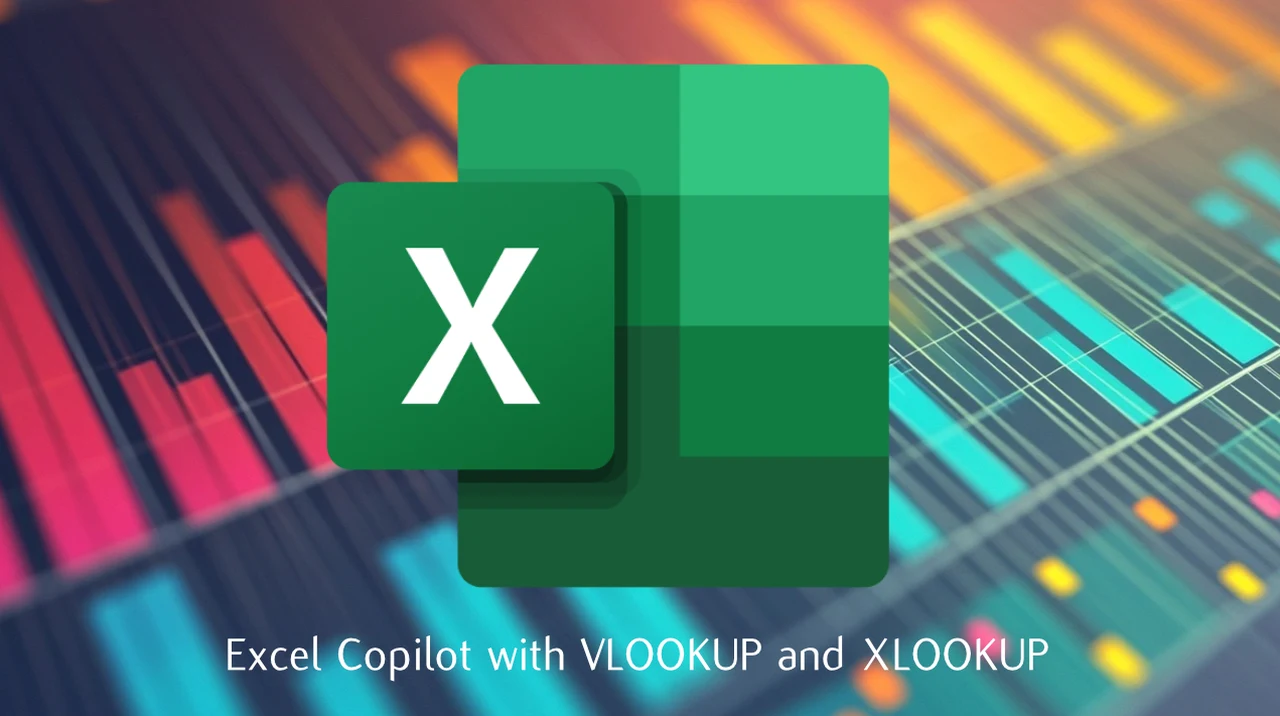
Microsoft Copilot, the new AI-powered tool integrated into Excel, transforms the way you perform data lookup and merging tasks using functions like VLOOKUP and XLOOKUP. This step-by-step guide will walk you through the process of using Copilot to streamline your data management workflows, offering both traditional and AI-assisted methods.
Understanding Microsoft Copilot for Excel
TL;DR Key Takeaways :
- Microsoft Copilot is an AI tool integrated into Excel to assist with VLOOKUP and XLOOKUP functions.
- Copilot simplifies complex data merging and management tasks, making them more efficient.
- For VLOOKUP, prepare your data in tables, activate Copilot, input your query, review the formula, and validate the results.
- For XLOOKUP, format your data as tables, enable Copilot, input your query, review the formula, and validate the results.
- Practical examples include merging vendor information, anonymizing salesperson data, and splitting regions into new categories.
- Ensure your data is in table format for optimal Copilot functionality.
- Copilot provides detailed explanations of the formulas it generates, enhancing your understanding of Excel functions.
- Always validate AI-generated results to ensure accuracy and reliability.
Microsoft Copilot is designed to assist you with various Excel tasks, including data lookup and merging. By harnessing the power of AI, Copilot simplifies complex functions like VLOOKUP and XLOOKUP, making data management more efficient and intuitive. With Copilot, you can:
- Merge data from different lists effortlessly
- Add new columns and combine data seamlessly
- Generate formulas with detailed explanations
- Validate AI-generated results for accuracy
Mastering VLOOKUP with Copilot
VLOOKUP allows you to search for a value in the first column of a table and return a corresponding value from another column in the same row. Copilot makes this process more user-friendly and efficient. Here’s how you can merge data from different lists using VLOOKUP with Copilot:
1. Prepare Your Data: Organize your data into well-structured tables. This helps Copilot understand the relationships within your data.
2. Activate Copilot: Open Excel and enable Copilot from the toolbar.
3. Input Your Query: Ask Copilot to perform a VLOOKUP. For example, “Use VLOOKUP to find the sales figures for each product.”
4. Review the Formula: Copilot will generate the appropriate VLOOKUP formula. Review it to ensure it meets your requirements.
5. Execute and Validate: Run the formula and validate the results to ensure accuracy.
How to use Excel Copilot with VLOOKUP and XLOOKUP
Here are a selection of other articles from our extensive library of content you may find of interest on the subject of improving your skills with Microsoft Excel :
- How to convert Excel Static to Dynamic formulas
- Powerful Excel formulas you should know in 2024
- How to use Excel to build an inventory management system
- NEW Excel Formulas to improve your spreadsheet calculations
- How to remove duplicates in Excel
- How to use Excel Copilot AI to simplify complex spreadsheet tasks
Unleashing the Power of XLOOKUP with Copilot
XLOOKUP takes data lookup to the next level, offering more flexibility and power compared to VLOOKUP. With XLOOKUP, you can search for a value in a range and return a corresponding value from another range. Here’s how you can add new columns and merge data using XLOOKUP with Copilot:
1. Prepare Your Data: Format your data as tables to ensure Copilot can effectively understand and process it.
2. Activate Copilot: Enable Copilot in Excel.
3. Input Your Query: Ask Copilot to perform an XLOOKUP. For example, “Use XLOOKUP to match customer IDs with their purchase history.”
4. Review the Formula: Copilot will generate the XLOOKUP formula. Ensure it aligns with your data merging needs.
5. Execute and Validate: Run the formula and check the results for accuracy.
Real-World Applications of Copilot
Copilot’s AI-powered capabilities open up a world of possibilities for data management in Excel. Here are some practical examples and scenarios where Copilot can make a significant impact:
- Merging Vendor Information: Efficiently combine lists containing vendor IDs, names, and contact details.
- Anonymizing Salesperson Data: Replace names with unique IDs while preserving data integrity.
- Splitting Regions into New Categories: Categorize regions based on specific criteria for more manageable data analysis.
To ensure Copilot functions optimally, it’s crucial to format your data as tables. This allows Copilot to understand the data structure and relationships, leading to more accurate results. Additionally, Copilot provides detailed explanations of the formulas it generates, helping you understand the underlying logic and enhance your Excel skills. Always validate the results generated by Copilot to ensure accuracy and reliability. Use Copilot’s explanation feature to understand and verify the formulas used.
By using the power of Microsoft Copilot, you can take your data management skills in Excel to new heights. With its intuitive interface and AI-driven capabilities, Copilot simplifies complex functions like VLOOKUP and XLOOKUP, allowing you to merge data effortlessly, add new columns seamlessly, and generate formulas with ease. Embrace the future of data management with Excel Copilot and unlock the full potential of your spreadsheets. If you need further information on using MS Excel jump over to the official Microsoft Support website.
Media Credit: PBA
Latest Geeky Gadgets Deals
Disclosure: Some of our articles include affiliate links. If you buy something through one of these links, Geeky Gadgets may earn an affiliate commission. Learn about our Disclosure Policy.