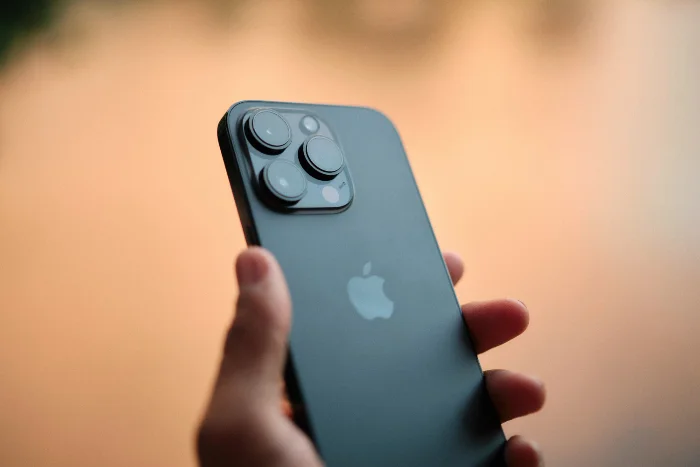
This guide is designed to show you how to reduce iPhone battery drain. Are you finding yourself frustrated with the rapid depletion of your iPhone’s battery? Look no further! We have prepared an extensive guide specifically tailored to address this issue, equipped with a plethora of invaluable tips that will empower you to effectively mitigate your iPhone’s battery drain. By implementing these recommendations, you can optimize the battery life of your cherished device, ensuring that it serves you faithfully throughout the day.
Within our comprehensive guide, you will discover an array of practical techniques that will significantly enhance your iPhone’s battery longevity following each charge. We will delve into various settings and adjustments available on your iPhone, granting you the power to proactively minimize battery drain and maximize its overall performance.
Whether you’re an iPhone aficionado seeking to extend your device’s battery life or a casual user seeking to preserve power throughout the day, our guide will serve as your indispensable companion. With its user-friendly approach and expert advice, you’ll effortlessly navigate through the intricate world of iPhone battery management, leaving you equipped with the knowledge and tools to ensure a longer-lasting battery experience. Say goodbye to the anxiety of constantly searching for an outlet and embrace the freedom of more enduring battery life!
Quick links:
- Adjust screen brightness
- Install the latest software
- Turn off Background App Refresh
- Manage Location Services
Find out what is draining your battery life
You can easily find out what apps are draining your battery life on your iPhone. To do this go to Settings > Battery and scroll down until you see Last 24 Hours and Last 10 Days, select the Last 24 Hours option and scroll down.
You will then see battery usage by app, this will show you what percentage of your battery usage is used by certain apps, if you click on Show Activity, you will see the actual time that that app has been used for in the last 24 hours. What is interesting here is that there are two listings, one for screen usage, when you are actually using the app, and the other for background usage, which is when the app is doing something in the background when you are not using it.
If your notice a high amount of usage for a specific app in the background, then this could be draining your battery if an app is using a lot of battery power in the background when it is not being used. It is worth looking into this to see what feature on the app is using the battery and whether it is actually needed.
Adjust your iPhone’s screen brightness
One of the easiest changes that you can make to improve the battery life on your handset is to adjust the screen brightness, the brighter the display on your iPhone, the more battery power it will use. Even reducing the brightness by a small amount can have an impact on battery life.
To do this go to Settings > Display & Brightness and drag the slider to a lower setting, you can also change the settings on your device to Auto Brightness, this will automatically adjust the brightness based on the current lighting of your surroundings. This can be done by going to Settings > Display & Brightness and then turning Auto-Brightness on.
Update your iPhone to the latest software
A software issue or bug could be causing the drain on your iPhone’s battery, it is important to update your iPhone to the latest version of Apple’s iOS software. You can do this by going to Settings > General > Software update if an update is available you will see a listing for Download and Install.
Click on Download and Install and the latest version of Apple’s iOS software will be installed on your iPhone, the current version of iOS at the time of writing this guide is iOS 16.4.1. This is a great way to rule out any specific bugs in Applle’s software that may be causing an issue with your device.
Turn off Background App Refresh for some apps
One way that you can reduce battery drain on your handsets is by turning off background app refresh for some of your apps. It should be noted that some apps will need this feature turned on to function fully. You may want to keep background app refresh turned on for things like email and messages etc, but there are lots of apps that may not need this feature.
To turn this feature off for specific apps on your iPhone go to Settings > General > Background App Refresh, you will now see a list of all of your apps on your iPhone, and next to them is a slider, if the feature is turned on for this app it will be green, if it is turned off it will be grey.
It is worth looking at all of the apps that you have installed on your iPhone to see if you actually need this feature turned on for that specific app, turning it off on a number of apps that do not need it could improve your battery life and reduce drain.
You can also turn the feature off completely so that none of your apps are using it, this is generally not recommended as many apps need the feature, it is better to turn it off on individual apps that do not need it.
To turn Background App Refresh off completely go to Settings > General > Background App Refresh and then select Off, this will turn this feature off completely on your iPhone.
Manage Location Services
Another thing that can help you improve the battery life on your iPhone is adjusting Location Services on your device. To access this setting on your iPhone go to Settings > Privacy and Security and then Location Services.
You will now see a list of applications that are using this feature and you can decide which ones you want to allow to use location services and which ones you do not, some apps will not function properly with these settings turned off.
Apps like Apple Maps and Google Maps and similar applications will not function properly if Location Services are turned off, so it is worth finding out which ones need it and which ones do not.
Conclusion
By following some of the tips above you can significantly reduce battery drain and prolong your device’s overall battery life. Remember to keep your iPhone software up to date and periodically review your settings to maintain optimal battery performance. If you have any comments, questions, or suggestions on how to reduce battery drain on your iPhone, please leave a comment below and let us know. You can find out more details on how to manage your iPhone’s battery over at Apple.
Image Credit: Quinn Battick
Latest Geeky Gadgets Deals
Disclosure: Some of our articles include affiliate links. If you buy something through one of these links, Geeky Gadgets may earn an affiliate commission. Learn about our Disclosure Policy.