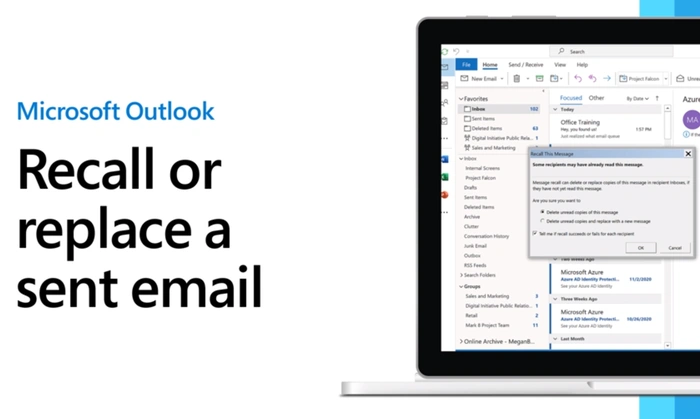
If you have mistakenly sent an email which includes mistakes or an email that you wish you hadn’t sent at all. You will be pleased to know that if you are using Microsoft’s Outlook, 365 or Microsoft Exchange you can use Microsoft’s sent mail recall feature to retrieve an erroneously sent email. If you would like to improve your control over your outgoing messages, this guide provides step-by-step instructions on how to recall an email in Outlook.
You will be pleased to know that the recall function in Outlook can serve two purposes:
- Deleting an unread email from the recipient’s inbox.
- Replacing an email with a corrected version.
However, certain conditions must be met for the recall function to be successful:
- Both you and the recipient must have an Exchange server email account and use Outlook as the email client.
- The email you want to recall must be unread and still in the recipient’s inbox.
- The recipient’s mailbox should not be open when the recall process is initiated.
With these caveats in mind, let’s dive into the process of recalling an email in Outlook.
How to recall an email in Outlook
Recalling an email in Outlook is quite straightforward. Simply follow the steps below:
Step 1: Open Outlook and navigate to the “Sent Items” folder.
Step 2: Double click on the email you want to recall to open it.
Step 3: Click on the “Message” tab in the top menu bar.
Step 4: In the “Move” group, click on the “Actions” button.
Step 5: Click on “Recall This Message.”
Step 6: In the dialog box that opens, you’ll see two options:
- “Delete unread copies of this message.”
- “Delete unread copies and replace with a new message.”
Choose the option that suits your needs and click “OK.”
If you choose to replace the message, you will be able to compose a new email to replace the original one. When you’re done writing, click “Send.”
Verify the Recall was successful
If you are wondering how to verify whether your recall was successful, there’s a handy feature that lets you know. When recalling the email, tick the box “Tell me if recall succeeds or fails for each recipient.” You will receive a message indicating whether the recall was successful for each recipient.
Limitations
Though convenient, the recall feature does come with a few limitations. For example, it does not work on emails sent to public folders, emails viewed through the reading pane, or emails moved out of the inbox. It also does not work if the recipient is not on the Exchange server or if their Outlook program is not configured to automatically process meeting requests and responses.
The ability to recall an email in Outlook is a powerful tool, but it comes with certain conditions. Despite its limitations, if used correctly, it can save you from potential embarrassment or confusion caused by mistakenly sent emails. Keep in mind that it’s always a good idea to double-check your emails before sending them, but when mistakes happen, the recall function is there to help.
And remember, while the recall function is a helpful tool, it’s no substitute for careful proofreading and professional communication. So go ahead and give it a try, and remember, no one is perfect – we all make mistakes. But with tools like the email recall feature in Outlook, we can make those mistakes a little less costly. For more information on how to manage emails and Microsoft Outlook jump over to the official support site.
Latest Geeky Gadgets Deals
Disclosure: Some of our articles include affiliate links. If you buy something through one of these links, Geeky Gadgets may earn an affiliate commission. Learn about our Disclosure Policy.