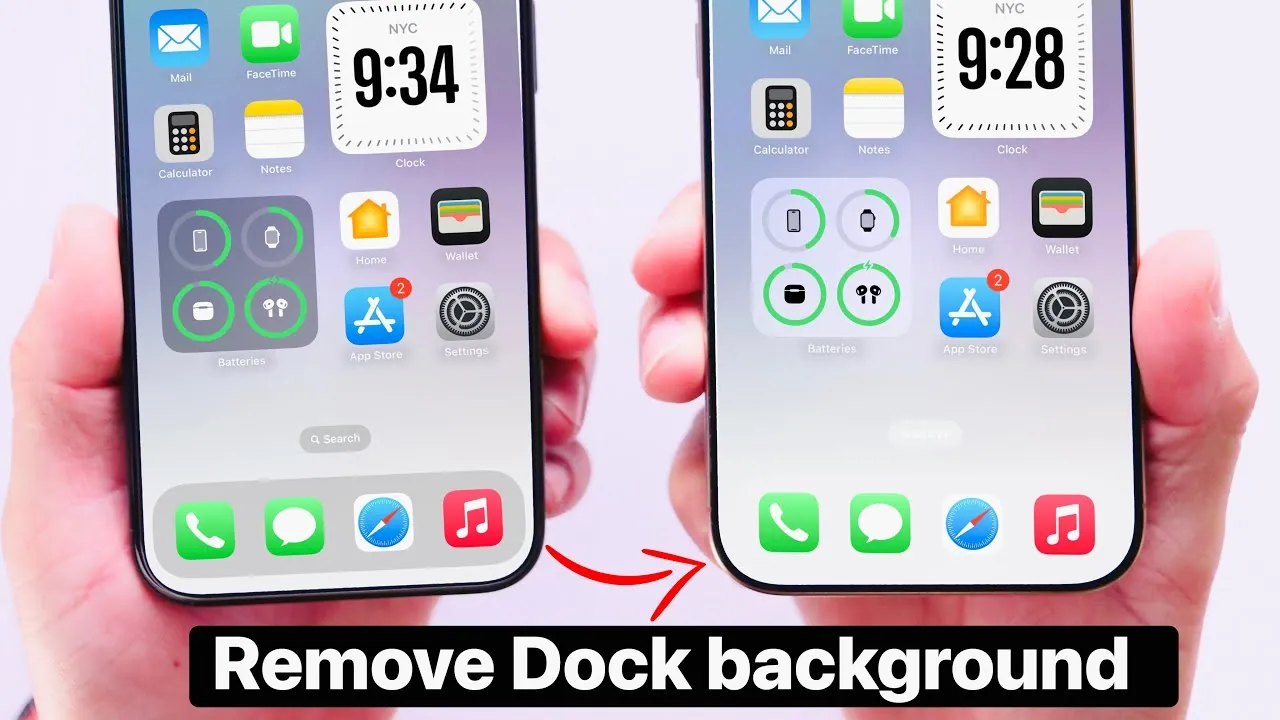
If you’re aiming for a cleaner, more minimalist home screen on your iPhone, you might wonder how to remove or hide the dock. While iOS 18 doesn’t allow you to completely eliminate the dock, it does provide tools to make it nearly invisible. By using custom wallpapers, adjusting settings, and using built-in iPhone features, you can create a sleek, transparent dock appearance. The video below from iDeviceHelp will walk you through the steps to achieve this refined look on your iPhone.
Creating a Transparent Dock with Custom Wallpapers
The foundation of a transparent dock lies in selecting the right wallpaper. iOS 18 supports wallpapers that visually blend with the dock, creating the illusion of transparency. By choosing or creating a wallpaper designed for this purpose, you can achieve a seamless and unified home screen aesthetic.
Here’s how to get started:
- Search for or design a wallpaper optimized for dock transparency. These wallpapers often feature gradients, solid colors, or patterns that match the dock’s default shading.
- Download or save the wallpaper to your iPhone’s photo library.
Once you’ve selected the perfect wallpaper, the next step is to apply it and adjust your settings for the best effect.
How to Apply and Customize Your Wallpaper
Applying the wallpaper and fine-tuning your settings is essential to minimizing the dock’s visibility. Follow these steps to achieve the desired look:
- Open the Settings app and navigate to Wallpaper.
- Tap Choose a New Wallpaper and select your saved custom wallpaper from the photo library.
- Tap Set and choose Set Home Screen to apply the wallpaper exclusively to your home screen.
- Return to the home screen to evaluate the dock’s appearance. If the dock background remains noticeable, proceed to the next step.
- Disable the Blur effect by long-pressing on the home screen, selecting Edit Home Screen, and adjusting the wallpaper settings to remove any blur or shading.
These steps will help the dock blend into the background, creating a polished and seamless home screen appearance.
Optimizing Results by Disabling Dark Mode
Dark mode can make the dock more prominent, even with a custom wallpaper. To enhance the transparency effect, disabling dark mode is a simple yet effective solution. Switching to light mode ensures the dock blends more effectively with your chosen wallpaper.
Here’s how to turn off dark mode:
- Go to Settings and select Display & Brightness.
- Choose Light mode to disable dark mode.
- On supported devices, use the action button to toggle dark mode on and off quickly for added convenience.
By disabling dark mode, you can achieve a more cohesive and visually appealing home screen design.
Using the Action Button for Quick Customization
The action button, available on newer iPhone models, offers a convenient way to toggle dark mode and customize your device’s appearance. Assigning this function to the action button allows you to quickly switch between light and dark modes without navigating through the settings menu. This feature is particularly useful for experimenting with dock transparency in different lighting conditions.
To configure the action button:
- Open Settings and select Action Button.
- Assign the action button to toggle dark mode.
This customization adds flexibility to your iPhone, making it easier to adapt your home screen to your preferences and environment.
Exploring Future Possibilities for iOS Customization
While iOS 18 provides several tools for personalizing your home screen, including dock transparency, there’s potential for further enhancements. Many users hope future updates will introduce advanced customization options, such as the ability to completely remove the dock or refine its appearance further. Apple’s recent focus on personalization suggests that these features may be on the horizon.
For now, the steps outlined in this guide offer a practical and effective way to achieve a cleaner home screen without relying on third-party apps or modifications. By using custom wallpapers, adjusting settings, and using features like the action button, you can create a home screen that reflects your personal style while maintaining functionality. These techniques allow you to enjoy a more minimalist and visually appealing iPhone experience.
Dive deeper into iPhone dock customization with other articles and guides we have written below.
- iPhone 16 Pro Customization: Stunning Home Screen
- Best Free Apps to Customize Your iPhone
- DOCK Box, The Wooden Accoustic iPhone Amplifier
- Sega Dreamcast iPhone Dock
- Transform Your iPhone! The Ultimate iOS 18.1 Setup
Source & Image Credit: iDeviceHelp
Latest Geeky Gadgets Deals
Disclosure: Some of our articles include affiliate links. If you buy something through one of these links, Geeky Gadgets may earn an affiliate commission. Learn about our Disclosure Policy.