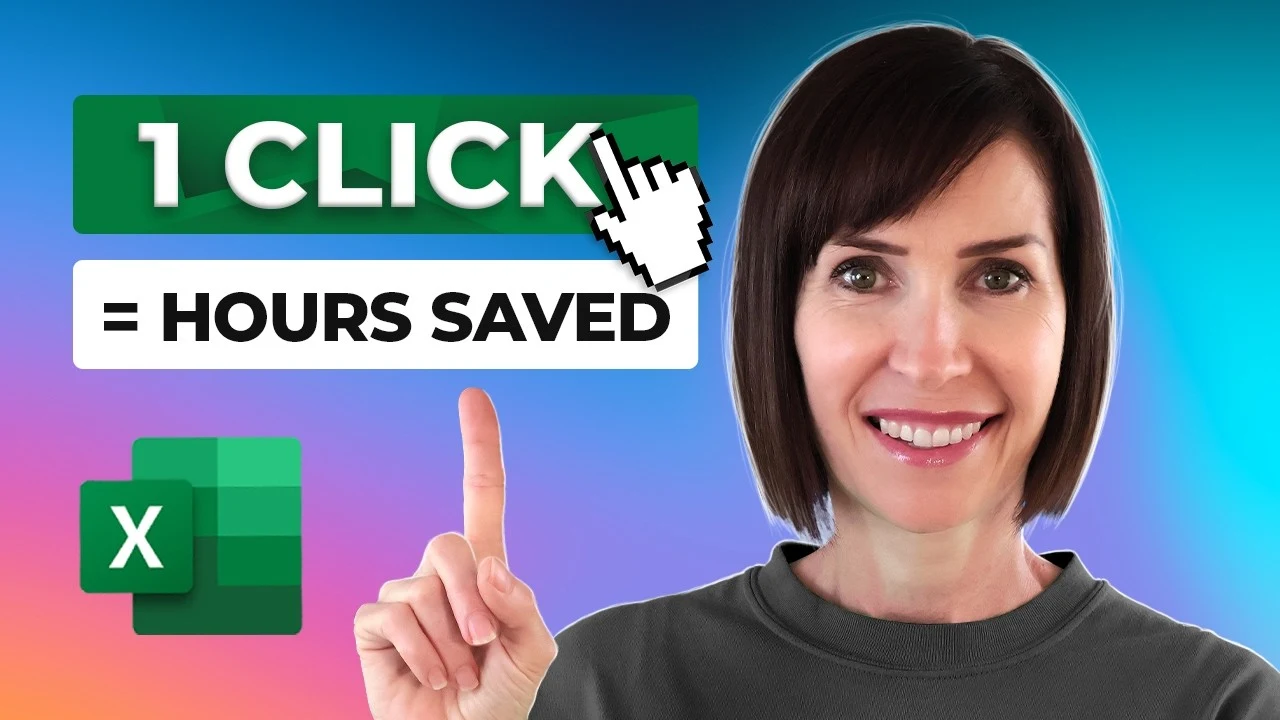
Would you like to make your Excel spreadsheet and data management smoother, more efficient, and less error-prone? Excel tables have transformed data management, offering a wide range of features that enhance efficiency, accuracy, and ease of use. Whether you’re handling small datasets or large volumes of complex information, Excel tables provide a robust and flexible solution. This guide explores the transformative impact of Excel tables, focusing on their key features, benefits, and practical applications that can streamline your data management processes.
Data Management with Excel Tables
TL;DR Key Takeaways :
- Excel tables enhance data management efficiency and accuracy.
- They are suitable for both small and large datasets.
- Creating a table is straightforward using the Insert tab or Ctrl + T.
- Key features include banded row formatting, automatic column labels, and filter buttons.
- Calculated columns automatically expand and use structured references for clarity.
- Structured references in formulas improve readability and reduce errors.
- Excel tables automatically update with new data, simplifying updates for pivot tables and charts.
- Slicers offer an interactive way to filter data more intuitively than traditional filter buttons.
- Total rows provide built-in aggregation functions that update dynamically based on filters.
- Power Query automates data preparation tasks, handling multiple files and messy data efficiently.
- Excel tables provide a comprehensive solution for efficient and effective data management.
Understanding Excel Tables
At their core, Microsoft Excel tables are powerful tools designed to efficiently manage and organize data within spreadsheets. They offer a structured approach to handling both small and large datasets, making it easier to input, analyze, and visualize information. With significant performance improvements introduced in Excel 2016 and later versions, working with tables has become faster, more reliable, and more user-friendly than ever before.
Creating a table in Excel is a straightforward process. You can easily convert an existing range of data into a table using the Insert tab or the convenient keyboard shortcut (Ctrl + T). When creating a table, you have the flexibility to include or exclude column headers, allowing you to tailor the table structure to your specific needs and preferences.
Here are a selection of other articles from our extensive library of content you may find of interest on the subject of improving your skills with Excel :
- Powerful Excel formulas you should know in 2024
- NEW Excel Formulas to improve your spreadsheet calculations
- How to use Excel Copilot AI to simplify complex spreadsheet tasks
- How to use ChatGPT to create Excel practice datasets
- Improve Excel Data Analysis and Visualization with Filter functions
- How to remove Excel duplicates efficiently
- Improve your productivity by automating Excel tasks with AI
- How to convert Excel Static to Dynamic formulas
Key Features and Benefits
Excel tables come packed with a range of powerful features that streamline data management and enhance productivity. Some of the most notable features include:
- Banded Row Formatting: Tables automatically apply alternating row colors, improving readability and reducing the likelihood of errors when working with large datasets.
- Automatic Column Labels: As you scroll through a table, the column labels dynamically replace the standard letter headers, making it easier to track and reference specific data points.
- Filter Buttons: Each column header includes built-in filter buttons that simplify sorting and filtering operations, allowing you to quickly find and isolate the information you need.
One of the standout features of Excel tables is the ability to create calculated columns. These columns automatically expand to include new data as it is added to the table, ensuring that calculations remain consistent and up-to-date. When combined with structured references, calculated columns offer a clear and intuitive way to manage formulas within your table.
Structured references are a catalyst when it comes to working with formulas in Excel tables. By using table and column names instead of cell references, structured references make formulas more readable, easier to understand, and less prone to errors. Additionally, Excel’s Intellisense support simplifies the process of creating formulas by providing suggestions and auto-completion options, further enhancing efficiency and accuracy.
Keeping Your Data Up-to-Date
One of the key advantages of using Excel tables is their ability to automatically incorporate new data. As you add or import new information, the table seamlessly expands to include the additional rows, ensuring that your data remains comprehensive and up-to-date. This dynamic nature of tables also simplifies the process of updating related elements such as pivot tables and charts, as they automatically adjust to reflect changes in the underlying data.
Interactive Data Exploration
Excel tables offer powerful tools for interactive data exploration, making it easier to uncover insights and trends within your datasets. One such tool is the use of slicers, which provide a visual and intuitive way to filter data based on specific criteria. Slicers are more user-friendly than traditional filter buttons and allow for quick and dynamic filtering of multiple tables simultaneously.
Another valuable feature of Excel tables is the ability to include total rows. These rows come with built-in aggregation functions such as sum, average, and count, allowing you to quickly summarize and analyze your data. The total row calculations dynamically update based on the filters applied to the table, providing real-time insights and facilitating data-driven decision-making.
Automating Data Preparation with Power Query
For more advanced data management needs, Excel tables seamlessly integrate with Power Query, a powerful tool for data preparation and transformation. Power Query streamlines the process of importing, cleaning, and shaping data from various sources, making it easier to handle multiple files and messy datasets. By automating repetitive tasks and providing a user-friendly interface for data transformation, Power Query saves time, reduces errors, and enables you to focus on analyzing and interpreting your data.
Excel tables are a catalyst for data management, offering a comprehensive set of features that enhance efficiency, accuracy, and usability. From basic table creation to advanced features like slicers and Power Query integration, Excel tables provide a versatile and powerful solution for managing datasets of all sizes and complexities. By leveraging these features and incorporating them into your workflow, you can transform the way you handle data, streamline your processes, and unlock valuable insights that drive informed decision-making. Embrace the power of Excel tables and take your data management skills to the next level. If you need further information on using Microsoft Excel jump over to the official support website.
Media Credit: Source
Latest Geeky Gadgets Deals
Disclosure: Some of our articles include affiliate links. If you buy something through one of these links, Geeky Gadgets may earn an affiliate commission. Learn about our Disclosure Policy.