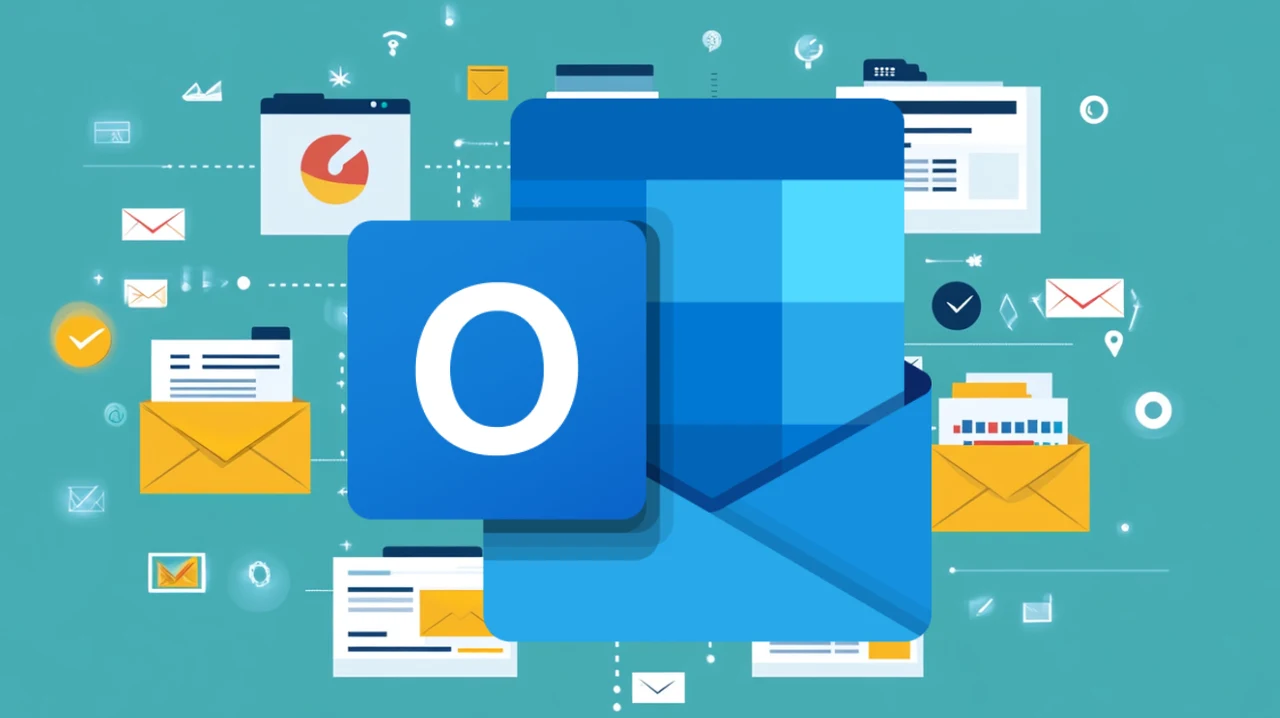
In today’s fast-paced and dynamic work environment, effective communication is more crucial than ever. Microsoft Outlook, along with the powerful tools in the Microsoft Suite, offers a comprehensive solution to enhance your communication efficiency and professionalism. By using these tools effectively, you can streamline your email management, conduct productive virtual meetings, and maintain seamless connectivity in the modern workplace.
Using Outlook for Effective Communication
Imagine starting your workday with a clutter-free inbox, perfectly organized emails, and seamless virtual meetings. Sounds like a dream, right? With the guidance of IT trainer Elissa Smith, this can become your reality. Her course on using Microsoft Outlook effectively covers everything from professional email crafting to staying connected remotely. Whether you’re a seasoned professional or new to the corporate world, these skills are crucial for thriving in today’s fast-paced work environment.
TD;LR Key Takeaways :
- Effective communication is crucial in the modern workplace.
- Microsoft Outlook and the Microsoft Suite enhance communication efficiency and professionalism.
- Craft professional emails with clear subject lines, proper salutations, logical structure, and tailored content.
- Utilize Outlook functionalities like customizing the interface, using the folder pane, and managing your schedule.
- Microsoft Teams is useful for instant messaging and virtual meetings, with features like breakout rooms and meeting notes.
- The Microsoft Viva Suite helps maintain connectivity and productivity while working remotely.
- Manage emails effectively with out-of-office replies, delivery/read receipts, and delayed email delivery.
- Organize emails using folders, categories, and quick steps to automate tasks.
- Ensure inclusive and respectful communication with gender-neutral language and subject line modifiers.
- Create professional email signatures with contact information, company logo, and social media icons.
- Maintain grammar and politeness in all communications.
- Following these guidelines and utilizing Microsoft tools can enhance communication efficiency and professionalism.
Crafting Professional Emails
The foundation of effective email communication lies in crafting well-structured and professional messages. Start with a clear and concise subject line that accurately reflects the content of your email. This helps the recipient quickly understand the purpose of your message and prioritize accordingly. When composing the email body, use proper salutations and maintain a logical flow of information. Organize your thoughts into coherent paragraphs, making it easier for the reader to follow your message.
- Tailor your language and tone to the recipient, whether it’s a manager, colleague, or client.
- Use bullet points or numbered lists to present information in a clear and scannable format.
- Always proofread your emails for spelling and grammatical errors to maintain professionalism.
Using Outlook Functionalities
Microsoft Outlook offers a wide range of functionalities designed to streamline your workflow and boost productivity. Take advantage of these features to optimize your email management:
- Customize the Outlook interface to suit your preferences, making it easier to navigate and access important features.
- Use the folder pane and favorites to keep your most important emails organized and easily accessible.
- Seamlessly switch between your inbox and calendar to manage your schedule and communications efficiently.
By familiarizing yourself with Outlook’s functionalities and customizing them to your needs, you can significantly enhance your email management and overall productivity.
Here are a selection of other articles from our extensive library of content you may find of interest on the subject of using and improving your skills with Microsoft Outlook :
- Delete or recall sent Outlook email messages
- How to encrypt email in Outlook, Mail and more
- New Outlook iOS app update adds Smart Folders, Split View, Do Not
- How to Fix Outlook is Crashing on Startup
- How to convert Outlook emails into tasks to improve productivity
Instant Messaging and Virtual Meetings
In addition to email, instant messaging and virtual meetings have become integral to modern workplace communication. Microsoft Teams is a powerful tool that enables real-time collaboration and seamless project management. Use Teams for instant messaging, file sharing, and virtual meetings to stay connected with your team members.
- Use features like breakout rooms and meeting notes to enhance the effectiveness of your virtual meetings.
- Use screen sharing and whiteboarding tools to assist interactive discussions and brainstorming sessions.
- Record important meetings for future reference or for team members who were unable to attend.
By embracing instant messaging and virtual meeting tools, you can foster a more collaborative and connected work environment, regardless of physical location.
Staying Connected Remotely
The Microsoft Viva Suite, which includes Viva Connections, Viva Insights, and Viva Learning, is designed to help you stay connected and engaged while working remotely. These tools provide valuable insights into your work patterns, assist continuous learning, and keep you connected with your team.
- Use Viva Connections to access company resources, news, and updates in a centralized location.
- Use Viva Insights to gain personalized recommendations and insights to improve your productivity and well-being.
- Engage in learning opportunities through Viva Learning to enhance your skills and stay up-to-date with industry trends.
By using the Microsoft Viva Suite, you can maintain a strong sense of connectivity and engagement, even when working remotely.
Managing Emails Effectively
Effective email management is crucial for staying organized and responsive in the modern workplace. Outlook provides several features to help you manage your emails efficiently:
- Set up out-of-office replies to inform contacts of your absence and provide alternative contact information if necessary.
- Use delivery and read receipts to track the status of important emails and ensure they have been received and read.
- Use the delayed delivery feature to schedule emails to be sent at a more appropriate time, such as during business hours.
- Incorporate copyright and trademark symbols where necessary to protect your intellectual property and maintain professionalism.
By implementing these email management strategies, you can streamline your communication, improve responsiveness, and maintain a professional image.
Organizing Your Emails
Keeping your inbox organized is essential for efficient email management. Outlook offers several tools to help you categorize and sort your emails:
- Create folders and subfolders to categorize your emails based on projects, clients, or topics.
- Use color-coded categories to visually distinguish different types of emails, such as urgent, follow-up, or informational.
- Apply quick steps to automate repetitive tasks, such as moving emails to specific folders or forwarding them to relevant team members.
By organizing your emails effectively, you can quickly locate important information, prioritize your responses, and maintain a clutter-free inbox.
Ensuring Inclusive and Respectful Communication
In today’s diverse workplace, it’s crucial to ensure that your communication is inclusive and respectful. Use gender-neutral language to avoid bias and create a welcoming environment for all colleagues. When sending emails, consider using subject line modifiers to indicate the urgency or confidentiality of the message, helping recipients prioritize their responses appropriately.
- Be mindful of cultural differences and adapt your communication style accordingly.
- Use inclusive language and avoid stereotypes or offensive remarks.
- Respect your colleagues’ time by keeping your emails concise and relevant.
By fostering inclusive and respectful communication, you can build stronger relationships, promote collaboration, and create a positive work environment.
Creating Professional Email Signatures
Your email signature is an important aspect of your professional identity. It should include essential contact information, such as your name, job title, company name, phone number, and email address. Consider adding your company logo and social media icons to reinforce your brand identity and provide additional ways for recipients to connect with you.
- Keep your email signature clean, concise, and visually appealing.
- Use a professional font and color scheme that aligns with your company’s branding guidelines.
- Include a legal disclaimer if required by your organization.
A well-crafted email signature not only provides necessary contact details but also reinforces your professionalism and credibility.
Maintaining Grammar and Politeness
Effective communication relies on clear, grammatically correct language and a polite tone. Always proofread your emails for spelling and grammatical errors before sending them. Use proper punctuation and capitalization to ensure clarity and readability.
- Keep your language concise and to the point, avoiding unnecessary jargon or complex terminology.
- Use polite phrases such as “please,” “thank you,” and “kindly” to maintain a respectful tone.
- Avoid using all caps or excessive exclamation points, as they can be perceived as shouting or aggressive.
By maintaining proper grammar and a polite tone, you demonstrate professionalism and respect for your colleagues and clients.
Mastering Microsoft Outlook and the broader Microsoft Suite is essential for effective communication in the modern workplace. By crafting professional emails, using Outlook’s functionalities, using instant messaging and virtual meeting tools, staying connected remotely, managing emails effectively, organizing your inbox, ensuring inclusive and respectful communication, creating a professional email signature, and maintaining proper grammar and politeness, you can significantly enhance your communication efficiency and professionalism.
Remember, effective communication is a continuous process that requires practice and adaptation. By staying up-to-date with the latest tools and best practices, you can navigate the ever-evolving landscape of workplace communication with confidence and success. If you need further information on using Microsoft applications jump over to the official Microsoft Support website.
Media Credit: Simon Sez IT
Latest Geeky Gadgets Deals
Disclosure: Some of our articles include affiliate links. If you buy something through one of these links, Geeky Gadgets may earn an affiliate commission. Learn about our Disclosure Policy.