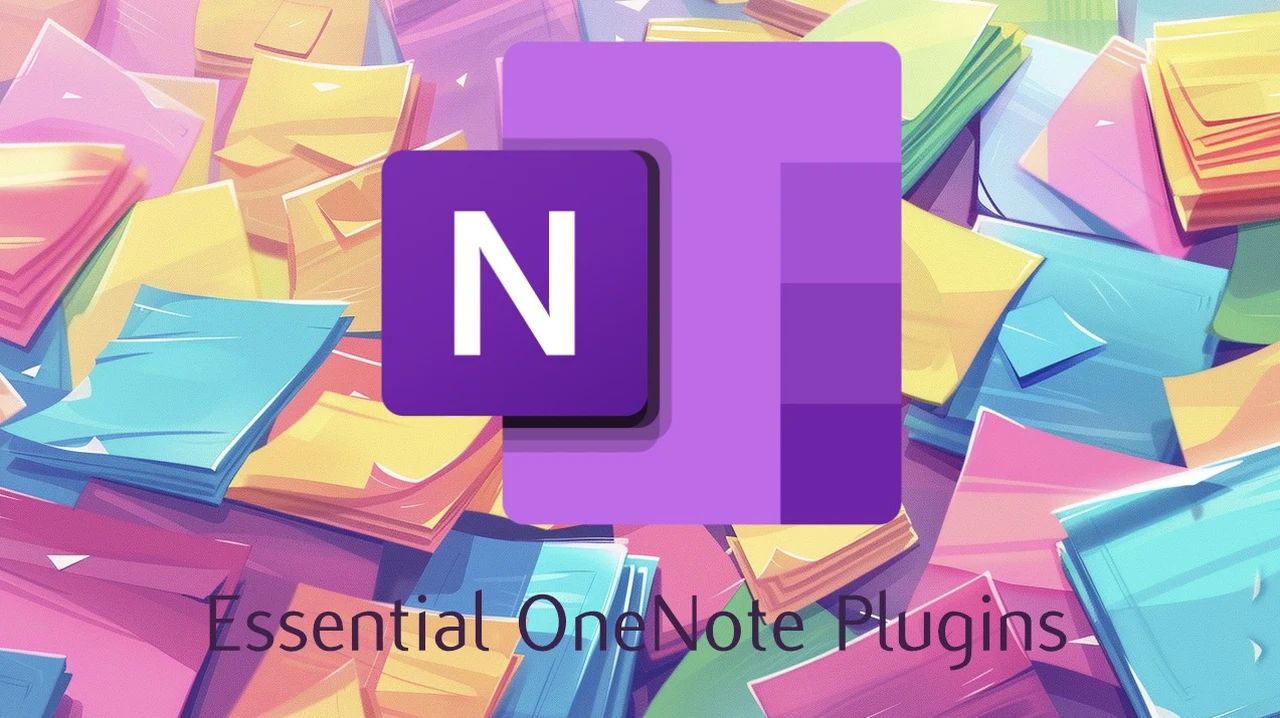
OneNote, Microsoft’s versatile digital note-taking application, provides a robust platform for organizing information. However, its potential expands significantly with the integration of carefully chosen plugins. For users seeking to boost productivity and streamline workflows, incorporating specific add-ons can make a notable difference. This article provides insights into five essential plugins from OneTastic that address key functionality gaps in OneNote’s default features.
These plugins fill gaps left by OneNote’s standard features, offering solutions that make managing notes not only simpler but more enjoyable. Whether you’re seamlessly switching between projects with the Window Manager or quickly accessing your most-used notes with Favorites, these tools are tailored to enhance your workflow. The best part? Many are free, with optional upgrades for those seeking even more functionality. So, if you’re ready to elevate your note-taking and reclaim your time, read on to discover how these plugins can transform your OneNote experience.
OneNote Productivity Plugins
In our fast-paced digital world, staying organized often feels like a juggling act. As a OneNote user, you may have felt the frustration of sifting through endless notes or struggling to maintain an efficient workflow. Many of us have been there—facing a cluttered screen and wishing for a simple way to bring order to the chaos. Fortunately, there’s a way to transform your OneNote setup from overwhelming to effortlessly efficient.
TL;DR Key Takeaways :
- The Window Manager plugin allows users to save and reopen groups of OneNote windows as workspaces, facilitating smooth transitions between projects and improving efficiency.
- The One Calendar plugin provides a timeline view of notes, helping users track productivity trends and easily retrieve notes by date.
- The Favorites plugin enables quick access to frequently used notes by allowing users to bookmark pages or sections, reducing search time and enhancing productivity.
- The Custom Styles plugin lets users create and save personalized text formatting styles, improving note organization and visual appeal.
- The Table of Contents plugin automatically generates a navigable table of contents with hyperlinks, making it easier to access and comprehend extensive notes.
Optimize Workspace with Window Manager
In today’s fast-paced digital environment, managing multiple projects simultaneously can be a daunting task. The Window Manager plugin offers an elegant solution to this challenge by allowing users to save and reopen groups of OneNote windows as distinct workspaces. This feature assists seamless transitions between projects, making sure continuity and maintaining focus.
Key benefits of Window Manager:
- Effortless switching between multiple projects
- Reduced time spent searching for relevant notes
- Improved organization of work-related materials
- Enhanced productivity through customized workspace layouts
By organizing your digital workspace effectively, you minimize the cognitive load associated with task-switching, allowing for greater concentration on the task at hand.
Track Notes with One Calendar
Maintaining a chronological overview of your notes is crucial for productivity and information retrieval. The One Calendar plugin addresses this need by providing a comprehensive timeline view of your OneNote entries. This tool proves invaluable for users who need to revisit past notes or analyze their productivity trends over time.
Advantages of One Calendar:
- Easy retrieval of notes by date
- Visual representation of note-taking patterns
- Identification of productivity trends
- Improved time management through historical note analysis
By visualizing your note-taking history, you gain insights into your work patterns, allowing you to optimize your workflow and ensure that critical information remains readily accessible.
Unlock OneNote’s Potential 5 Must-Have Plugins
Advance your skills in workspace management by reading more of our detailed content.
- Microsoft 365 vs Google Workspace which is best for you?
- 3 Google Workspace templates to improve your productivity
- Notion Just Got a HUGE Upgrade: Mail, Offline Mode, and More
- How to use Google Gemini With Workspace
- Essential macOS Productivity Hacks for Developers
- Platform:6 modular computer desk
- OpenAI ChatGPT price and packages comparison
- 10+ New Microsoft Teams features to improve your productivity
- ChatGPT Team subscription plan launched by OpenAI
- How to Use Notion on Your iPhone or Android Phone
Quick Access with Favorites
Navigating through an extensive collection of notes can be time-consuming and disruptive to your workflow. The Favorites plugin offers a simple yet effective solution by allowing users to bookmark frequently accessed pages or sections. This feature provides swift access to important information via the ribbon or desktop shortcuts, significantly reducing search time.
Benefits of using Favorites:
- Instant access to frequently used notes
- Reduced time spent searching for information
- Improved workflow efficiency
- Customizable organization of key resources
For users who regularly reference specific notes or sections, the Favorites plugin proves invaluable in enhancing productivity by minimizing delays in information retrieval.
Organize Notes with Custom Styles
Consistency in note-taking is fundamental to effective organization and information retrieval. The Custom Styles plugin enables users to create and save personalized text formatting styles, enhancing both the visual appeal and structural organization of their notes.
Advantages of Custom Styles:
- Improved visual hierarchy of information
- Consistent formatting across notes
- Enhanced readability and comprehension
- Efficient categorization of information
By applying consistent styles, users can categorize information more effectively, making it easier to locate and understand content at a glance. This feature is particularly beneficial for those who value clarity and aesthetics in their digital note-taking.
Navigate Easily with Table of Contents
Navigating extensive notes or lengthy documents can be challenging without proper structure. The Table of Contents plugin addresses this issue by automatically generating a hyperlinked table of contents for your notes. This feature enables effortless navigation across sections and pages, making sure quick access to the information you need.
Key benefits of Table of Contents:
- Simplified navigation of large documents
- Improved content structure and organization
- Enhanced accessibility of information
- Time-saving through efficient content location
By organizing your notes into a coherent structure with easy navigation, you not only enhance accessibility but also improve overall comprehension of your collected information.
These plugins, predominantly available for free with optional paid versions for advanced features, are particularly advantageous for power users aiming to maximize OneNote’s capabilities. By incorporating these tools into your digital note-taking arsenal, you can transform OneNote into a more powerful and efficient platform, significantly enhancing both productivity and organization.
The integration of these plugins addresses common pain points in digital note-taking, such as information overload, disorganization, and inefficient navigation. By using these tools, users can create a more streamlined, personalized, and effective note-taking experience that aligns with their specific needs and workflow preferences. Jump over to the official Onetastic website for more detail details.
As you explore these plugins, consider how each can be tailored to your unique requirements. Experiment with different combinations and settings to find the optimal configuration that enhances your productivity and organization within OneNote. Remember, the goal is not just to accumulate more features, but to create a note-taking environment that seamlessly supports your thought processes and work habits.
Media Credit: Andy Park
Latest Geeky Gadgets Deals
Disclosure: Some of our articles include affiliate links. If you buy something through one of these links, Geeky Gadgets may earn an affiliate commission. Learn about our Disclosure Policy.