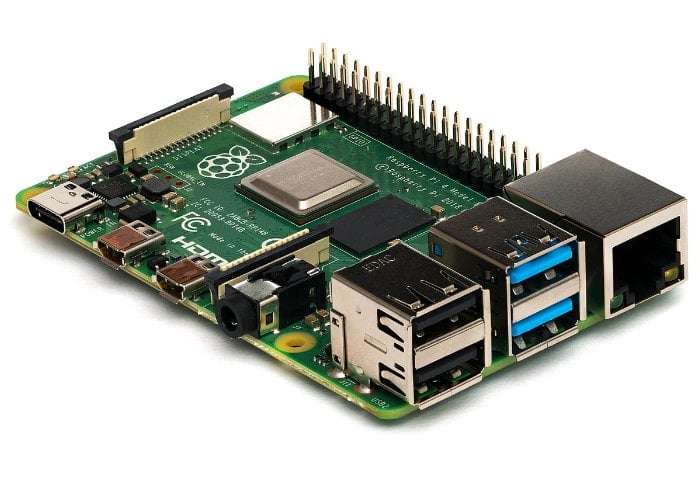
If you are interested in pushing your Raspberry Pi 4 to its limits, follow the instructions below from Toms Hardware to overclock your Raspberry Pi to 2.147 GHz. The Raspberry Pi processor has a stock speed of 1.5 GHz and already generates a fair bit of heat. So if you are thinking of overclocking your Pi mini PC it might be worth making sure that your cooling system is set up beforehand and capable of bringing the temperature down quickly and efficiently.
Overclocked your Raspberry Pi
First update your Raspberry Pi to the latest beta-level firmware by enter the following commands at the command line.
sudo apt update
sudo apt dist-upgrade
sudo rpi-update
Once your Raspberry Pi is completely updated edit the /boot/config.txt file in the [pi4] section and add the following lines :
over_voltage=6
arm_freq=2147
gpu_freq=750
Save the file and reboot your Raspberry Pi 4. The Tom’s Hardware website explains a little more about the over_voltage command :_
Now, you might be wondering what would happen if you increase the over_voltage value higher than 6 (each 1 point accounts for around .05 more volts). First, know that going above 6 voids your warranty and, in order for the system to use numbers higher than 6, you must add a line that says “current_limit_override=1.” Second, we can say that we tried going all the way up to 16 and, while we didn’t see any negative effects, we didn’t experience any gains. Our Raspberry Pi wouldn’t go to a higher clock speed, even with much more voltage flowing through it._
As always we take no responsibility for any damage you may cause to your Raspberry Pi by overclocking the CPU. But it’s always fun to tweak settings and see the results.
Source: TH
Latest Geeky Gadgets Deals
Disclosure: Some of our articles include affiliate links. If you buy something through one of these links, Geeky Gadgets may earn an affiliate commission. Learn about our Disclosure Policy.