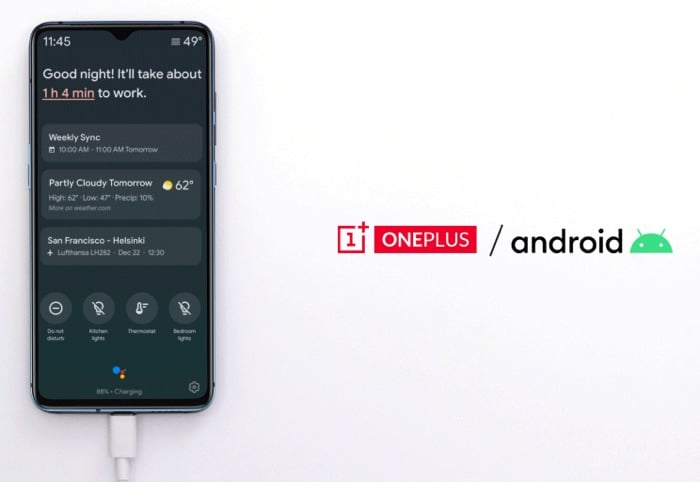
OnePlus has announced that it is bringing Google Assistant’s ambient mode to some of its OnePlus smartphones.
The company has revealed that the ambient mode will be available on devices from the OnePlus 3 and above, more details below.
Ambient Mode is a “proactive” Google Assistant experience that is available whenever the device is being charged. You can access proactive information and suggestions on weather, agenda, entertainment, reminders, and more. The feature can also be used to turn a phone into a digital photo frame or as the interface to control smart home devices, such as lights, or music players.
Features of Google Assistant Ambient Mode
Google Assistant’s ambient mode is designed to enhance the user experience by providing useful information and functionalities without the need to unlock the phone. When the device is charging, ambient mode transforms the screen into a smart display, offering a variety of features:
1. Proactive Information: Users can get updates on weather, upcoming calendar events, and reminders. This helps in planning the day efficiently without having to navigate through multiple apps.
2. Entertainment Suggestions: Ambient mode can suggest music, videos, and other entertainment options based on user preferences and habits.
3. Smart Home Control: The mode allows users to control smart home devices directly from the lock screen. This includes adjusting lights, controlling thermostats, and managing other connected devices.
4. Digital Photo Frame: Users can turn their phone into a digital photo frame, displaying a slideshow of their favorite pictures from Google Photos.
How to Enable Ambient Mode on OnePlus Devices
To enable ambient mode on your OnePlus device, follow these steps:
1. Ensure Your Device is Compatible: Ambient mode is available on OnePlus 3 and newer models. Make sure your device is updated to the latest software version.
2. Connect to a Charger: Ambient mode activates when the device is charging. Plug your phone into a charger to begin the setup process.
3. Open Google Assistant Settings: Long-press the home button or say “Hey Google” to activate Google Assistant. Tap on the compass icon to open the Explore page, then tap on your profile picture to access settings.
4. Enable Ambient Mode: In the Assistant settings, navigate to the “Assistant” tab, then scroll down to “Phone” and select it. Look for the “Ambient Mode” option and toggle it on.
Once enabled, ambient mode will automatically activate whenever your device is charging, providing a seamless and informative experience.
You can find out more details about the Google Assistant ambient mode for the OnePlus smartphones over at their website at the link below.
Latest Geeky Gadgets Deals
Disclosure: Some of our articles include affiliate links. If you buy something through one of these links, Geeky Gadgets may earn an affiliate commission. Learn about our Disclosure Policy.