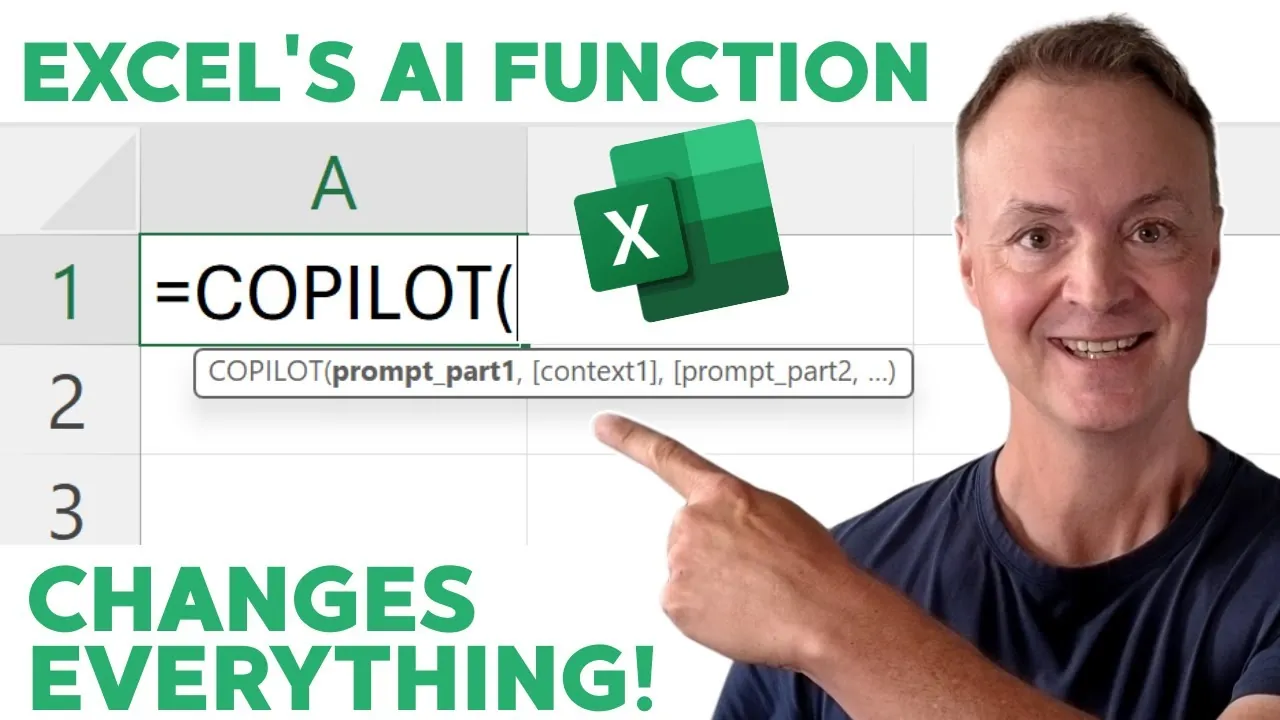
Imagine opening Excel and no longer needing to wrestle with complex formulas or spend hours manually analyzing data. What if you could simply type a question, like “What are the top-performing products this quarter?”—and get instant, accurate answers? Enter Copilot, Microsoft Excel’s new AI-powered feature that’s transforming how we interact with spreadsheets. By combining the power of artificial intelligence with natural language processing, Copilot allows you to communicate with Excel in plain English, making data analysis and content creation easier than ever. Whether you’re a seasoned pro or a spreadsheet novice, this tool promises to make Excel more intuitive, accessible, and efficient.
In this beginners guide from Teacher’s Tech, you’ll uncover how Copilot can transform your workflow. From generating insights and summarizing trends to automating repetitive tasks, this AI assistant is designed to save you time and effort. But what exactly can it do, and how can you make the most of it? We’ll explore its key features, share practical tips for crafting effective prompts, and highlight how it bridges the gap between technical expertise and everyday usability. By the end, you’ll not only understand how to use Copilot but also gain a glimpse into the future of productivity. Sometimes, the simplest tools can spark the most profound changes.
Excel Copilot Overview
TL;DR Key Takeaways :
- Microsoft has introduced “Copilot,” an AI-powered feature in Excel, allowing natural language interaction for data analysis and content creation, currently available to Microsoft 365 beta channel users.
- Copilot simplifies tasks by allowing users to input plain English prompts, eliminating the need for complex formulas and making Excel more accessible to all skill levels.
- Key features include answering questions, sentiment analysis, content creation, and uncovering data insights, catering to both technical and creative tasks.
- Best practices for using Copilot effectively include providing specific prompts, allowing processing time, verifying outputs, and experimenting with phrasing for refined results.
- Copilot enhances productivity by automating repetitive tasks, improving decision-making through quick insights, and making Excel more user-friendly with natural language processing.
How Copilot AI Works
Copilot functions as an AI assistant embedded directly into Excel, offering a seamless way to interact with your data. To activate it, simply type `=copilot` into a cell, followed by a natural language prompt. You can also reference specific data ranges or cells to tailor your request. The AI processes your input and delivers results directly within the spreadsheet. Whether you’re analyzing datasets, generating written content, or uncovering trends, Copilot simplifies these tasks by interpreting your instructions in everyday language.
This feature eliminates the need for advanced technical expertise, making Excel more accessible to users of all skill levels. By bridging the gap between natural language and data manipulation, Copilot enables you to focus on insights and decision-making rather than manual operations.
What Can Copilot Do?
Copilot offers a wide range of capabilities, making it a versatile tool for both technical and creative tasks. Its functionality extends beyond basic commands, allowing you to perform complex operations with ease. Some of its key features include:
- Answering Questions: Copilot acts as a built-in search engine, providing answers or insights based on your input. For example, you can ask it to calculate averages, find specific data points, or summarize key metrics.
- Sentiment Analysis: The tool can analyze text data, such as customer reviews or survey responses, to determine whether the sentiment is positive, negative, or neutral.
- Content Creation: By using keywords or context you provide, Copilot can generate written content, such as summaries, marketing descriptions, or even draft emails.
- Data Insights: Copilot identifies trends and key information, such as highlighting top-performing products, summarizing sales figures, or forecasting future outcomes based on historical data.
These features make Copilot a powerful assistant for tasks ranging from routine data entry to advanced analytics, catering to professionals across industries.
A Beginner’s Guide to Excel’s New AI Copilot Feature
Find more information on Excel functions by browsing our extensive range of articles, guides and tutorials.
- New Excel’s Copilot() Function : AI Spreadsheets Just Got Smarter
- How to use Excel FILES a secret, powerful hidden function
- Master Dynamic Excel Formulas with Dot Operator in 2025
- 10 New Excel Functions to improve your formulas
- Powerful Excel formulas you should know in 2024
- How to Use Excel’s SCAN Function for Advanced Analytics in 2025
- How to use Excel Ranking function for best results
- How to Create an Excel Custom Function Library in minutes
- How to Use Excel’s LET Function to Simplify Complex Formulas
- Excel SUM Function: Advanced Techniques for Data Analysis
Tips for Using Copilot Effectively
To maximize the benefits of Copilot, consider the following best practices:
- Be Specific: Provide clear and concise prompts to ensure the AI understands your request accurately. For instance, instead of asking “What is the data?” specify “Summarize sales data for Q2 2025.”
- Allow Processing Time: For complex queries or large datasets, give the AI a few moments to process and generate results. Patience ensures more accurate outputs.
- Verify Outputs: While Copilot is a powerful tool, always double-check its results, especially when working with critical data or generating content for professional use.
- Experiment with Prompts: If the initial result isn’t what you expected, try rephrasing your prompt or providing additional context to refine the output.
By following these tips, you can ensure that Copilot becomes an effective and reliable part of your workflow.
Why Copilot Matters
The introduction of Copilot marks a significant advancement in how you interact with Excel. By automating repetitive tasks and simplifying complex processes, it allows you to save time and focus on higher-value activities. Key benefits of Copilot include:
- Increased Efficiency: Automating manual tasks reduces the time spent on data entry and analysis.
- Enhanced Accessibility: Natural language interaction makes Excel more user-friendly, even for those without advanced technical skills.
- Improved Decision-Making: By quickly uncovering trends and insights, Copilot supports more informed and strategic decisions.
Whether you’re a data analyst, marketer, or casual user, Copilot provides tools to enhance your productivity and efficiency. Its seamless integration into Excel workflows ensures that you can achieve more with less effort, making it a valuable asset in today’s fast-paced digital environment.
How to Access Copilot
Currently, Copilot is available exclusively to Microsoft 365 beta channel users. To access this feature, ensure your software is updated to the latest version and that you’ve opted into the beta program. Microsoft plans to expand availability in the future as the tool undergoes further refinement and testing.
If you’re eligible, now is the perfect time to explore Copilot and see how it can transform your approach to spreadsheet management. As Microsoft continues to develop this feature, it is expected to become a standard tool for Excel users worldwide.
The Future of Productivity with Copilot
Copilot represents a new era in spreadsheet management by combining artificial intelligence with natural language processing. It simplifies tasks like data analysis, content creation, and trend identification, making Excel more intuitive and powerful than ever before. By using this tool, you can unlock new levels of productivity and efficiency, whether you’re managing personal projects or tackling complex business challenges.
As AI technology continues to evolve, tools like Copilot are set to play an increasingly important role in shaping how we work. If you’re a Microsoft 365 beta user, now is the time to explore this innovative feature and discover its potential to enhance your workflow.
Media Credit: Teacher’s Tech
Latest Geeky Gadgets Deals
Disclosure: Some of our articles include affiliate links. If you buy something through one of these links, Geeky Gadgets may earn an affiliate commission. Learn about our Disclosure Policy.