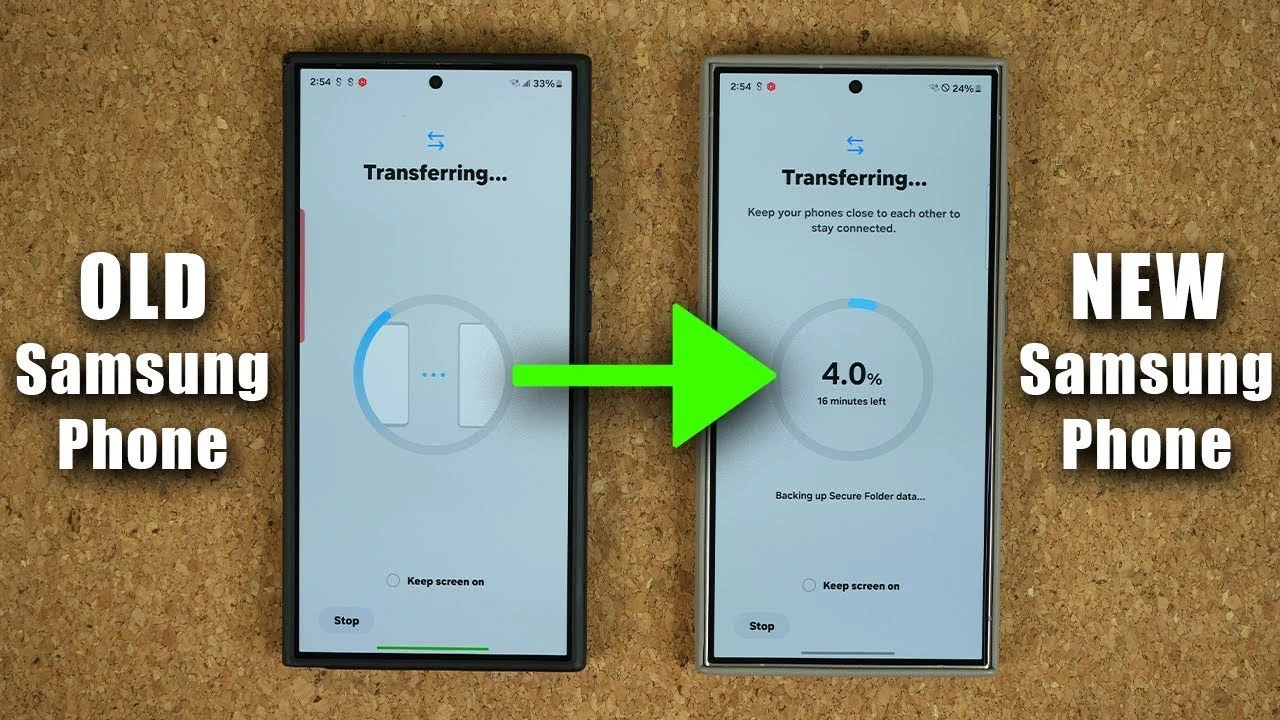
Upgrading to a new Samsung Galaxy smartphone is an exciting experience, but ensuring that your valuable data moves seamlessly from your old device to your new one is essential. Fortunately, Samsung has made this process simple and efficient with the Samsung Smart Switch app. This powerful tool allows you to transfer a wide range of data, including photos, videos, contacts, messages, apps, and settings, with minimal effort. Whether you prefer a wireless connection or the stability of a USB Type-C cable, the awesome video below from Sakitech will walk you through the process, ensuring a smooth transition to your new device.
Getting Started: Preparing Your Devices for the Transfer
Before you begin the data transfer process, it’s crucial to ensure that both your old and new Samsung Galaxy devices are properly prepared. Most Samsung phones come with the Smart Switch app pre-installed, making it easily accessible. However, if the app is not available on your device, you can quickly download it from the Galaxy Store or the Google Play Store.
To ensure a seamless transfer, follow these preparatory steps:
- Fully charge both your old and new devices to prevent any interruptions during the transfer process.
- Connect both phones to the same Wi-Fi network and enable Bluetooth on each device to assist a wireless transfer.
- If you plan to use a wired connection, make sure you have a compatible USB Type-C to Type-C cable on hand.
By completing these simple steps, you’ll be well-prepared to begin the data transfer process using the Samsung Smart Switch app.
Choosing the Right Transfer Method for Your Needs
The Samsung Smart Switch app offers two primary methods for transferring your data: wireless and wired. Each method has its own advantages, and the choice ultimately depends on your specific needs and preferences.
Wireless Transfer: This option uses Wi-Fi Direct technology to establish a connection between your old and new devices without the need for a physical cable. While this method is highly convenient, it may take longer to complete the transfer, especially if you have a large amount of data to move.
Wired Transfer: For those who prioritize speed and stability, using a USB Type-C cable is the preferred choice. This method is particularly beneficial when transferring high-resolution photos, videos, or other large files, as it ensures a faster and more reliable transfer process.
Selecting the Data You Want to Transfer
One of the standout features of the Samsung Smart Switch app is its flexibility in allowing you to choose which data you want to transfer. You have the option to transfer everything in one go or select specific data categories, such as contacts, messages, photos, or apps. This granular control ensures that you only move the data that is important to you, saving time and storage space on your new device.
It’s important to note that certain types of data, such as WhatsApp messages, require a separate transfer process using the app’s built-in backup and restore feature. Be sure to check the requirements for any third-party apps to ensure a complete transfer of your data.
Step-by-Step Guide to Transferring Your Data
Now that you’ve prepared your devices and chosen your preferred transfer method, it’s time to dive into the step-by-step process of transferring your data using the Samsung Smart Switch app.
1. Launch the Smart Switch App: Begin by opening the Smart Switch app on both your old and new devices. On your old phone, select the “Send Data” option, while on your new phone, choose “Receive Data.
2. Establish a Connection: Follow the on-screen instructions to connect your devices. For a wired transfer, simply plug your phones directly into each other using the USB Type-C cable. If you’ve opted for a wireless transfer, ensure that both devices are in close proximity to one another.
3. Choose Your Data: Once the connection is established, you’ll be prompted to select the data you wish to transfer. You can choose to transfer everything or pick specific categories based on your preferences.
4. Initiate the Transfer: After making your data selections, simply tap the “Start Transfer” button to begin the process. The time required for the transfer to complete will vary depending on the amount of data being moved and the transfer method you’ve chosen. A wireless transfer may take longer than a wired one, especially if you have a significant amount of data.
During the transfer process, you may be asked to authenticate your Google account or provide other necessary credentials to securely copy account-related data. Follow the on-screen prompts to ensure a complete and successful transfer.
Finalizing the Setup on Your New Device
Once the data transfer is complete, there are a few additional steps to take to ensure that your new Samsung Galaxy smartphone is fully set up and ready to use.
- Insert Your SIM Card: Remove the SIM card from your old phone and carefully insert it into your new device to enable mobile connectivity.
- Organize Your Data: Give your new phone some time to organize the transferred files and install the necessary apps. This process may take a few minutes, depending on the amount of data transferred.
- Log In to Your Apps: Some apps may require you to log in again using your existing credentials. Make sure you have your usernames and passwords readily available to ensure a smooth transition.
Additional Tips for a Seamless Transfer
The Samsung Smart Switch app offers several advanced features to make your transition to a new device even more seamless. For example, the app can replicate your home screen layout and settings, allowing your new phone to feel familiar and personalized right from the start.
However, it’s important to keep in mind that some apps may need to be reinstalled manually, and certain settings might require additional adjustments. The overall transfer time will also depend on the size of your data and the speed of your chosen connection method.
By following this comprehensive guide and using the powerful features of the Samsung Smart Switch app, you can confidently transfer your data from your old Samsung Galaxy smartphone to your new device. Whether you choose a wireless or wired transfer method, the process is designed to be straightforward and efficient, ensuring that you can start enjoying your new phone with all your important data intact.
Source & Image Credit: Sakitech
Latest Geeky Gadgets Deals
Disclosure: Some of our articles include affiliate links. If you buy something through one of these links, Geeky Gadgets may earn an affiliate commission. Learn about our Disclosure Policy.