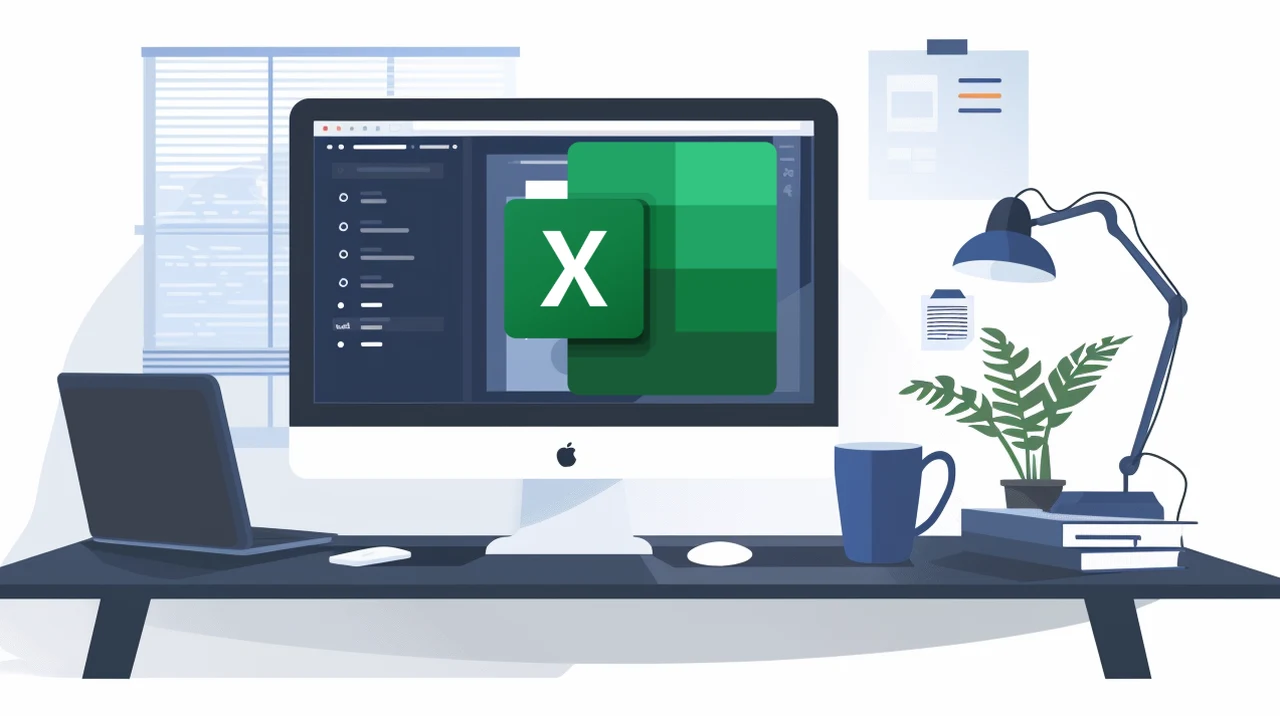
Microsoft has recently rolled out a new update introducing the keytips feature to the Mac version of Excel, significantly enhancing the number of available keyboard shortcuts. This feature, long available on Windows, allows Mac users to perform various tasks more efficiently. Currently in beta, the keytips feature offers a range of benefits but also has some limitations compared to its Windows counterpart.
Mac Excel Update Adds New Keyboard Shortcuts
The keytips feature introduces a wide array of new keyboard shortcuts, similar to the ALT key shortcuts on Windows. This enhancement aims to streamline your workflow by reducing the need for mouse navigation and command execution. With keytips, you can access various functions and features quickly and easily, without having to navigate through multiple menus or remember complex shortcut combinations.
Key Takeaways :
- Microsoft has introduced the keytips feature for Excel on Mac, adding over 259 new keyboard shortcuts.
- This update aims to boost efficiency for Mac users and is currently in beta.
- The keytips feature offers new keyboard shortcuts similar to the ALT key shortcuts on Windows.
- To activate keytips, press and release the Option key, which displays letters on the ribbon for navigation.
- Examples include Option + H, then 9 or 0 to adjust decimal places, and Option + W, then VG to toggle grid lines.
- Some limitations exist, such as the non-functional autofit columns keytip and missing advanced features like Power Pivot and certain VBA functionalities.
- Custom shortcuts can be created via the Quick Access Toolbar for frequently used commands.
- The keytips feature is in beta and may not be available to all users immediately; join the beta channel through the Help menu in Excel to access it.
- The Mac version still lacks some advanced features available on Windows, such as Power Query connectors and Power Pivot.
- Future updates and features are expected for the Mac version of Excel, with user feedback encouraged to shape developments.
- The keytips feature enhances productivity through keyboard shortcuts, despite some limitations compared to the Windows version.
How to Use Keytips
To activate keytips, simply press and release the Option key. Letters will appear on the ribbon, guiding you to navigate and execute commands quickly. This method eliminates the need to memorize complex shortcut combinations, making it easier for users to access the features they need.
- Activating keytips: Press and release the Option key
- Navigating the ribbon: Use the letters that appear on the ribbon to access specific tabs and commands
- Executing commands: Press the corresponding letter(s) to execute the desired command
Practical Examples
The keytips feature offers a wide range of practical applications that can help you work more efficiently in Excel. For example, to adjust decimal places, press Option + H, then 9 or 0. To toggle grid lines, use Option + W, then VG. These shortcuts make common tasks more efficient, saving you time and effort.
Other examples of useful keytips include:
- Formatting cells: Option + H, then F
- Inserting charts: Option + N, then C
- Applying filters: Option + A, then F
By using these shortcuts, you can perform common tasks quickly and easily, without having to navigate through multiple menus or remember complex shortcut combinations.
Current Limitations
Despite the many benefits of the keytips feature, there are some limitations to be aware of. For example, the autofit columns keytip is not fully functional on Mac. Additionally, advanced features like Power Pivot and certain VBA functionalities are missing, which may impact users who rely on these tools for complex data analysis and automation.
It’s important to note that while the keytips feature is a significant improvement for Excel on Mac, it may not be a complete replacement for the Windows version, particularly for users who require advanced features and functionalities.
Custom Shortcuts
In addition to the built-in keytips, you can also create custom shortcuts via the Quick Access Toolbar. This feature allows you to set up personalized shortcuts for frequently used commands, making it even easier to access the features you need.
For instance, you can create a shortcut for paste values, making repetitive tasks quicker to perform. To do this, simply:
- Go to the Quick Access Toolbar
- Click on the dropdown arrow
- Select “More Commands”
- Choose the command you want to add (e.g., “Paste Values”)
- Click “Add” and then “OK”
- Right-click on the newly added command and select “Customize Quick Access Toolbar”
- Assign a keyboard shortcut to the command
By creating custom shortcuts, you can tailor Excel to your specific needs and workflows, making it even more efficient and effective.
Beta Version Access
The keytips feature is currently in beta and may not be available to all users immediately. To try it out, you can join the beta channel through the Help menu in Excel. This gives you early access to new features and allows you to provide feedback to Microsoft.
To join the beta channel:
- Open Excel
- Go to the Help menu
- Click on “Join Office Insider”
- Select “Office Insider Beta Channel”
- Click “OK”
By joining the beta channel, you can be among the first to try out new features like keytips and provide valuable feedback to help shape the future of Excel on Mac.
Comparison with Windows
While the keytips feature is a significant improvement for Excel on Mac, it’s important to note that it still lacks some of the advanced features and functionalities available on the Windows version. For example, Power Query connectors and Power Pivot are not yet available on Mac, which may be a drawback for users who rely on these tools for complex data analysis and modeling.
However, Microsoft is continuously working to improve and expand the capabilities of Excel on Mac, and it’s likely that more features will be added in the future. In the meantime, the keytips feature is a valuable addition that can help Mac users work more efficiently and effectively in Excel.
Future Outlook
Looking ahead, it’s clear that Microsoft is committed to improving and expanding the capabilities of Excel on Mac. With the introduction of the keytips feature and other recent updates, Mac users now have access to a wider range of tools and functionalities that can help them work more efficiently and effectively. Check out the full list of all Mac Excel keyboard shortcuts over on the official Microsoft support website.
However, there is still work to be done to bring Excel on Mac up to par with its Windows counterpart. Microsoft encourages user feedback to help shape future developments and prioritize the features and functionalities that matter most to Mac users. By providing feedback and suggestions, you can help make Excel on Mac even more powerful and user-friendly, and ensure that it meets the needs of a wide range of users and use cases.
In summary, the keytips feature in Excel for Mac is a significant step forward in enhancing productivity through keyboard shortcuts. While there are still some limitations compared to the Windows version, this update brings valuable improvements that can streamline your workflow and make Excel more efficient to use. As Microsoft continues to develop and refine Excel on Mac, it’s an exciting time for users who rely on this powerful tool for their work.
Media Credit: Excel Campus
Latest Geeky Gadgets Deals
Disclosure: Some of our articles include affiliate links. If you buy something through one of these links, Geeky Gadgets may earn an affiliate commission. Learn about our Disclosure Policy.