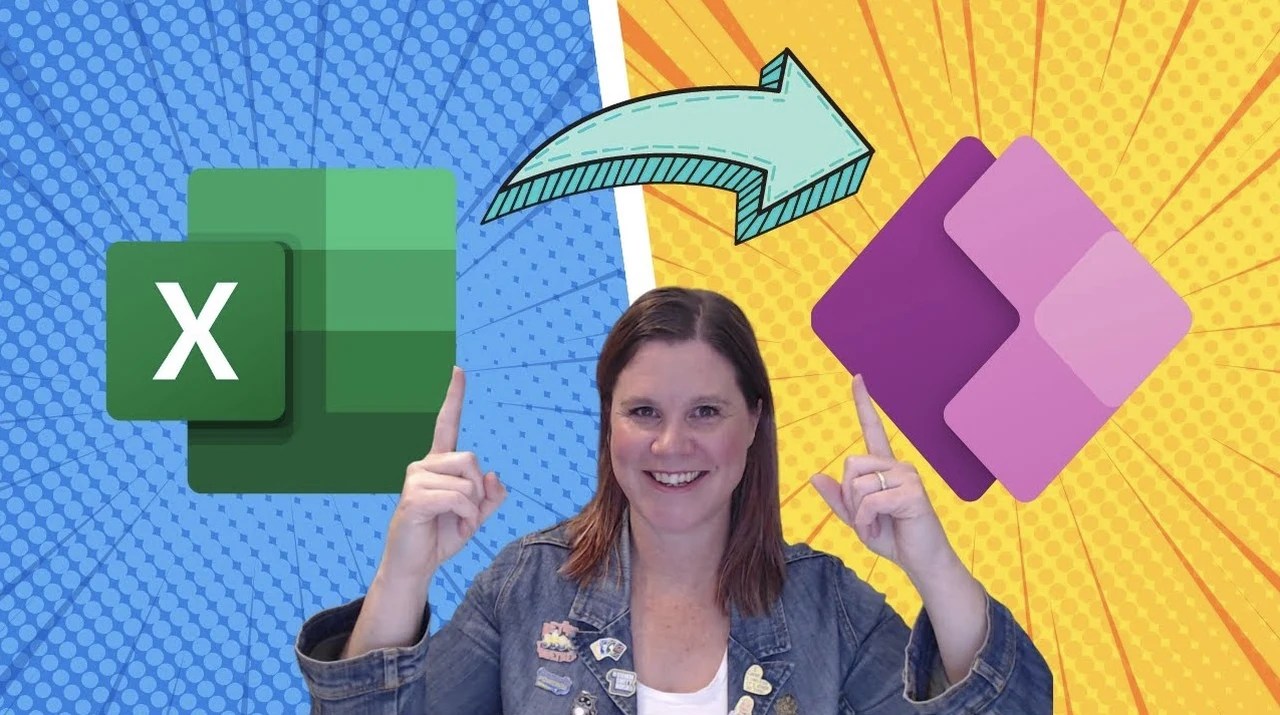
Have you ever found yourself buried under a mountain of Excel spreadsheets, each more complex than the last, and wished for a way to streamline your data management? You’re not alone. Many rely on Excel for organizing and analyzing data, but as our needs grow, so do the limitations of those trusted spreadsheets. Enter Power Apps—a fantastic option that can transform your Excel data into dynamic, interactive applications. This guide will walk you through the process, offering a clear solution to improve your data handling capabilities without overwhelming you with technical jargon.
Imagine managing your data with the ease and sophistication of a custom-built app, tailored specifically to your business needs. With Microsoft Dataverse at the center of this transformation, you can smoothly transition from static spreadsheets to powerful apps that enhance productivity and collaboration. Whether you’re dealing with simple data sets or complex relational databases, this guide will assist you in navigating the journey from Excel to Power Apps, providing insights into both basic processes and advanced options.
Excel to Power Apps
TL;DR Key Takeaways :
- Excel spreadsheets can be converted into Power Apps to enhance data management and app development capabilities, using Microsoft Dataverse as a central tool.
- Microsoft Dataverse allows you to upload your Excel file, transforming the spreadsheet data into a table. It automatically recognizes data types and supports one sheet per file, with a maximum file size of 5MB.
- Dataverse provides robust data handling features, including the ability to edit data types, enforce mandatory fields, manage relational data securely, and create business process flows.
- For complex data management, relational databases with linked tables can be created. Using alternate keys as unique identifiers helps maintain data integrity. Building a data model with standard tables in Dataverse enhances the ability to manage intricate datasets effectively.
- App creation is simplified with structured data. A canvas app can be developed for user interface customization, using PowerFX for formula-based adjustments. Alternatively, a model-driven app can be built to streamline data import and management, leveraging Dataverse’s capabilities.
Getting Started: The Basic Process
Converting Excel spreadsheets into Power Apps can significantly enhance your data management and app development capabilities. The journey from Excel to Power Apps begins with uploading your Excel file to Microsoft Dataverse. This crucial step transforms your spreadsheet data into a robust table structure. It’s important to note that Dataverse currently supports only one sheet per file, and the file size must not exceed 5MB.
Dataverse simplifies the setup process by automatically recognizing various data types, such as:
- Email addresses
- Phone numbers
- Dates
- Currency values
This automatic recognition saves time and reduces the potential for errors in data classification. However, it’s always advisable to review the assigned data types to ensure accuracy.
Enhancing Data Management
Microsoft Dataverse offers a suite of robust data handling features that go beyond basic spreadsheet functionality. These features allow you to:
- Edit and refine data types for precision
- Enforce mandatory fields to ensure data completeness
- Manage relational data securely
- Create and implement business process flows
By using these capabilities, you can ensure your data remains organized, accessible, and primed for analysis. The platform’s ability to handle complex data relationships makes it particularly useful for businesses dealing with interconnected information sets.
Turn Excel Spreadsheets into Power Apps
Browse through more resources below from our in-depth content covering more areas on Excel – Spreadsheet software.
- How to use Python in Excel spreadsheets for data analytics
- How to use Python in MS Excel spreadsheets
- 9 Excel features to take your spreadsheets to the next level
- How to automate Excel using ChatGPT-4o
- How to use Excel Copilot AI to simplify complex spreadsheet tasks
- Using Excel REGEX to easily extract, clean and format data
- 7 New Microsoft Excel spreadsheet features August 2024
- How to unlock Excel spreadsheets without a Password
- 6 Amazing Excel tools to improve your spreadsheets and data analysis
- How to use the new Excel SCAN Function
Exploring Advanced Options
For more sophisticated data management needs, Dataverse offers advanced options that can significantly enhance your data structure and integrity:
Relational Databases: Create linked tables to represent complex relationships between different data sets. This approach allows for more efficient data storage and retrieval.
Alternate Keys: Use alternate keys as unique identifiers to maintain data integrity across related tables. This feature is particularly useful when dealing with data from multiple sources.
Standard Tables: Build a comprehensive data model using standard tables in Dataverse. This approach enhances your ability to manage intricate datasets effectively and provides a solid foundation for scalable app development.
Focusing on App Creation
With your data structured in Dataverse, the next step is to focus on app creation. Power Apps offers two main approaches:
Canvas Apps: Develop a canvas app for maximum user interface customization. This approach allows you to design your app’s layout and functionality from scratch, using PowerFX for formula-based adjustments.
Model-Driven Apps: Build a model-driven app to streamline data import and management. This approach uses Dataverse’s capabilities to automatically generate much of the app’s structure based on your data model.
Each approach has its strengths, and the choice depends on your specific needs and the level of customization required.
Simplifying Data Import
Importing data into your newly created Power App is straightforward, especially when using CSV files. To ensure a smooth import process:
- Verify accurate field mapping between your source data and Dataverse tables
- Use alternate keys to link data between tables, maintaining relational integrity
- Consider using model-driven apps for managing complex data imports, as they provide built-in tools for data consistency and accuracy
Key Considerations for Excel to Power App Conversion
When deciding whether to opt for a simple Excel to Power App conversion or a more advanced Dataverse solution, consider the following factors:
- Data complexity and volume
- Required scalability of the solution
- Need for real-time collaboration
- Security and compliance requirements
For mission-critical spreadsheets or data sets that form the core of your business operations, investing in scalable app development is essential. Implement solutions that align with your long-term data management needs and overall business objectives.
By using the strategies outlined in this guide, you can transform your Excel spreadsheets into powerful, dynamic Power Apps. This transition not only enhances your data management capabilities but also opens up new possibilities for creating tailored, efficient business applications. As you embark on this journey, remember that the key to success lies in understanding your data, choosing the right tools, and aligning your app development process with your specific business needs.
Media Credit: Lisa Crosbie
Latest Geeky Gadgets Deals
Disclosure: Some of our articles include affiliate links. If you buy something through one of these links, Geeky Gadgets may earn an affiliate commission. Learn about our Disclosure Policy.