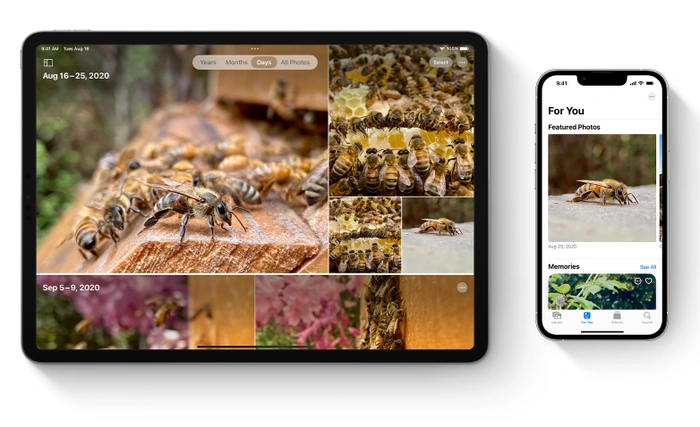 Photos is just one small segment of the Apple iCloud services available to users of Mac computers and iOS mobile devices. Apple offers its services is free when you purchase one of its hardware products allowing you to access a wealth of features and store and backup your most important photos, videos and documents in the cloud. As you require more storage space in the cloud Apple offers several tiers that you can choose from. If you are interested in learning more about how you can access iCloud photos from your iPad, iPhone, iPod touch or Mac computer this quick guide will take you through the process and perhaps show you a few features you did not know.
Photos is just one small segment of the Apple iCloud services available to users of Mac computers and iOS mobile devices. Apple offers its services is free when you purchase one of its hardware products allowing you to access a wealth of features and store and backup your most important photos, videos and documents in the cloud. As you require more storage space in the cloud Apple offers several tiers that you can choose from. If you are interested in learning more about how you can access iCloud photos from your iPad, iPhone, iPod touch or Mac computer this quick guide will take you through the process and perhaps show you a few features you did not know.
First setting up an using iCloud Photos is very easy and once enabled the service will automatically keep every photo and video you capture on your Apple devices within the companies iCloud service. Keeping them safely backed up and ready to access from any device at any time you like. This is useful if you have lost your phone or laptop as you can access your photos once again without worry.
It is worth mentioning that your photos and videos are organized into dates and recently Apple has been rolling out updates to its iOS mobile operating system to help navigate all your photos more easily. Providing moments and other animations that automatically capture a selection of your photos together and present them with a musical background for you to enjoy with no interaction from yourself. To enable backup and access to your iCloud Photos from other devices and web browsers follow the instructions below.
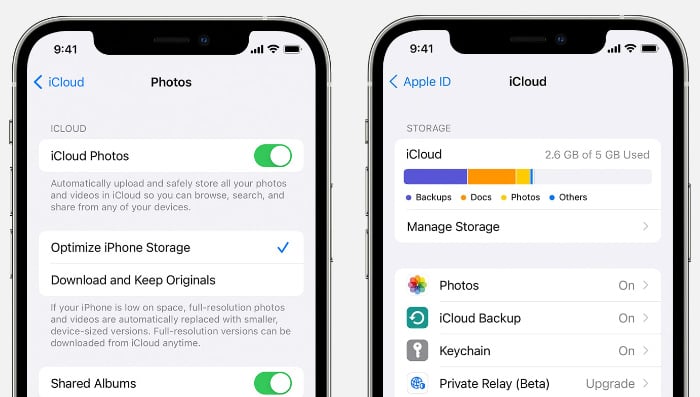
Enable access to iCloud Photos
Depending on what device you are using to capture your photos and videos will depend on the method you need to used to set up iCloud photos on your iOS device, Mac or Apple TV. You can also access iCloud Photos from your Windows PC and we have covered this below.
Editing Photos
It is also worth mentioning that once you have set up the iCloud service to automatically backup your photographs when you make edits in the Photos application on your iPhone, iPad or Mac. The alterations will automatically update across all your devices including your Apple TV. This is useful when you are cropping or editing photos as you only have to do it once. If you inadvertently delete items from your iCloud photo service will be pleased to know that Apple keeps them for 30 days in a Recently Deleted folder, from which you can then recover and restore them if needed or permanently delete them if you no longer require them.
iPhone, iPad and iPod touch
1. Go to settings and then select on your name and banner at the top of the settings page.
2. Select iCloud and then select Photos and unable iCloud Photos.
3. Once enabled Apple will take care of the rest and will automatically backup your videos and photos to your iCloud account. It is worth noting that if you have lots of video content and photographs, you might need to upgrade your Apple ID storage limits. These are available for a monthly fee depending on how much you need with a maximum of 2TB of storage available.
Mac Computer
1. If you are using a MacBook or desktop Mac computer simply select the Apple Menu icon in the top left-hand corner of your computer screen
2. Then select System Settings or System Preferences depending on the age of your system and operating system installed
3. Select your Apple ID
4. Select the iCloud option in the sidebar and then select the Photos option
5. Enable ICloud Photos
Apple TV
1. On Apple TV systems go to the Settings menu and select Users and Accounts
2. Select the iCloud option and enable iCloud Photos

Access iCloud Photos on Windows PCs
To access Apple iCloud photos on computers running Microsoft’s Windows operating system or turn on iCloud Photos for access and backup you will need to download and install the iCloud for Windows application. This is available from the official Microsoft Store. Once installed follow the instructions below.
1. Open the iCloud for Windows application and make sure that you are signed in with the Apple ID you would like to enable access to iCloud Photos with.
2. Then select the Options menu next to the Photos.
3. Select iCloud Photos and tick the boxes for the features you would like to enable. Enabling iCloud Photos will upload and store your PC photo library in iCloud and provide access to photos and videos from all your devices. Enabling Shared Albums will share photos with the people you choose using the iCloud Shared Albums app and will allow them to add photos, videos and comments from their devices to your shared album. This is great for family and friends to share photos of special events and celebrations.
4. When you have selected the appropriate options click Done
5. You will also need to make sure that you have enabled access to iCloud Photos on all your Apple devices
If you are still experiencing issues when trying to enable access to your iCloud Photos library or set it up on your iOS or Mac computer. It might be worth reaching out to the official Apple support website or setting up an appointment with an Apple Genius Bar representative to help you sort your problem.
Latest Geeky Gadgets Deals
Disclosure: Some of our articles include affiliate links. If you buy something through one of these links, Geeky Gadgets may earn an affiliate commission. Learn about our Disclosure Policy.