Setting a password plays a crucial role in your privacy. It prevents unauthorized access to your device especially when it’s stolen. However, if you don’t remember the password and enter the wrong one multiple times then it can disable your iPad. Fortunately, you can still unlock it using different ways. The most useful and quickest way is to use the screen unlocker tool to help you unlock iPad. Read this article to find out all about different ways to reset iPad without password.
How to Unlock iPad Without Password via 5 Different Ways
In this section, we will introduce 5 different ways to unlock your iPad. These methods have their pros and cons. Some of them need a computer and some can be performed on your iPad. Have a look at the pros and cons of those methods and which is more suitable for you.
| Method name | Pros | Cons |
| iTunes |
|
|
| 4uKey |
|
|
| Recovery Mode |
|
|
| Direct erase |
|
|
| iCloud |
|
|
Method 1: How to Unlock iPad without Password via iTunes
If you forgot iPad password then you can use iTunes to unlock your device. This method is only helpful if you have synced your iPad with iTunes. But it will erase all files and settings including the password. Before trying this method, make sure you already have a backup of your device to avoid permanent data loss.
Step 1: Install the latest version of iTunes on your computer and launch it
Step 2: Now connect your iPad to computer
Step 3: From the iTunes interface, press the phone icon at the upper left corner of the screen
Step4: select summary from the left panel and click “Restore iPad” in the right corner

Step 5: Press “Done” to confirm and it will start restoring
Method 2: How to Unlock iPad without Password with iPad Screen Unlocker- 4uKey
If you are looking for how to unlock disabled iPad without iTunes then we have a genuine solution for you. 4uKey is a screen lock removal software that assists you in removing screen time passcode, face ID, and Touch ID, unlocking disabled iPad, iPhones, and iPods within a few minutes. The good news is that it’s compatible with the latest iOS version and iPad models so don’t worry about the compatibility issues. The unlock process is so easy that even a beginner-level person can do the process in a few seconds. Last but not the least, the success rate is high than other methods. Here is how to use it to unlock the iPad:
Step 1: Download and launch 4uKey on your computer and get started with it by pressing “Start”
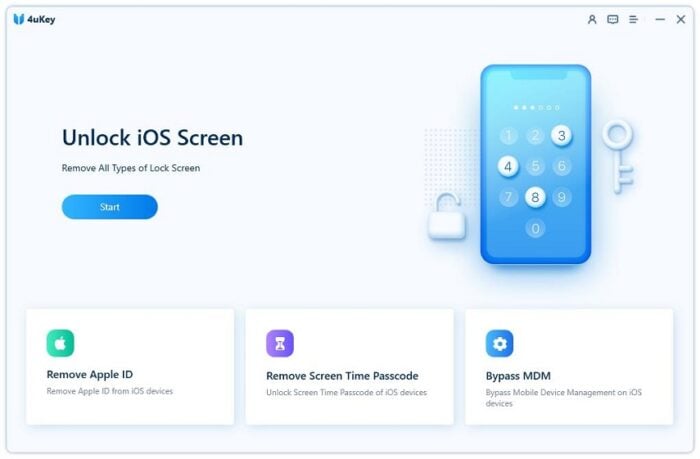
Step 2: Connect your iPad to the computer and click “Next” to proceed

Step 3: Next you will be asked to download the latest firmware package. Choose a path and click “Download” to proceed

Step 4: When the download process is completed, click “Start Remove” to start the lock removal process

Step 5: When the lock removal process is completed, you can set up a new passcode. If you have an iCloud backup, you can restore the iPad from the backup
Method 3: How to Unlock iPad without Passcode via Recovery Mode
If none of the above methods are very suitable for you, then you can unlock iPad without password via Recovery mode is also an option. Similar to the iTunes method, it will also wipe out all the data. Here is how this method works.
Step 1: Download and launch the latest version of iTunes on your computer
Step 2: Now turn off your iPad and put it in Recovery mode.
Step 3: Next you will see the “Restore” option, choose it

Step 4: Once the process is completed, you can set a new one
Method 4: How to unlock iPad Passcode without computer
The above-mentioned methods need a computer to be performed. However, if you are not a computer freak and want to know how to unlock iPad passcode without computer then explore this section to have a solution.
If your iPhone/iPad is iOS 15.2 or iPadOS 15.2 or Later
Apple has introduced an easier way to reset an iPad if it’s updated to iPadOS 15.2 or later. So, when you are locked out of your iPad, then you can directly erase the device using the erase button at the bottom of the screen. Here is how to do it:
Step 1: Turn on your iPad and tap on the “Erase iPad” option

Step 2: Again, press it to confirm the process

Step 3: Next you need to enter your Apple ID and password to proceed. The process will take some time to reset your iPad. Later you set up a new password
Method 5. How to unlock iPad without Passcode using iCloud
This is the last possible solution for how to unlock disabled iPad . Your iPad need to be signed in with your iCloud account and the Find My iPad should have been turned on. Then you can erase iPad with the help of iCloud.com. Here is how it works:
Step 1: Visit the iCloud.com site and log in to your account
Step 2: Now select Find My iPad > Click “All Devices” and choose your device

Step 3: Press “Erase iPad” and it will start wiping all your files from your iPad

If you have an iPhone, you also can direct erase your iPad and unlock the security lockout by Find My app on your iPhone

How to Unlock iPad without Losing Data?
When you try to unlock the iPad without a password, you can lose data. So, it’s better to have a backup of your data beforehand. Using Tenorshare iCarefone to back up your iPad data is a good choice. You just need to download the software on your computer, connect your device to it, choose the files to back up, and start the process. That’s all.
Why choose 4uKey screen unlocker?
When it comes to iOS devices, you need to be very careful while entering the wrong password several times otherwise you will be locked out of your device completely. This article discusses several methods, each of which has its pros and cons. For example, using iTunes is not user-friendly and crashes a lot of times, erasing data using the Find My option leads to a complete loss of all data. However, we highly recommend you try 4uKey for how to unlock iPad without password since its a high success rate and you can do the process in a few minutes.