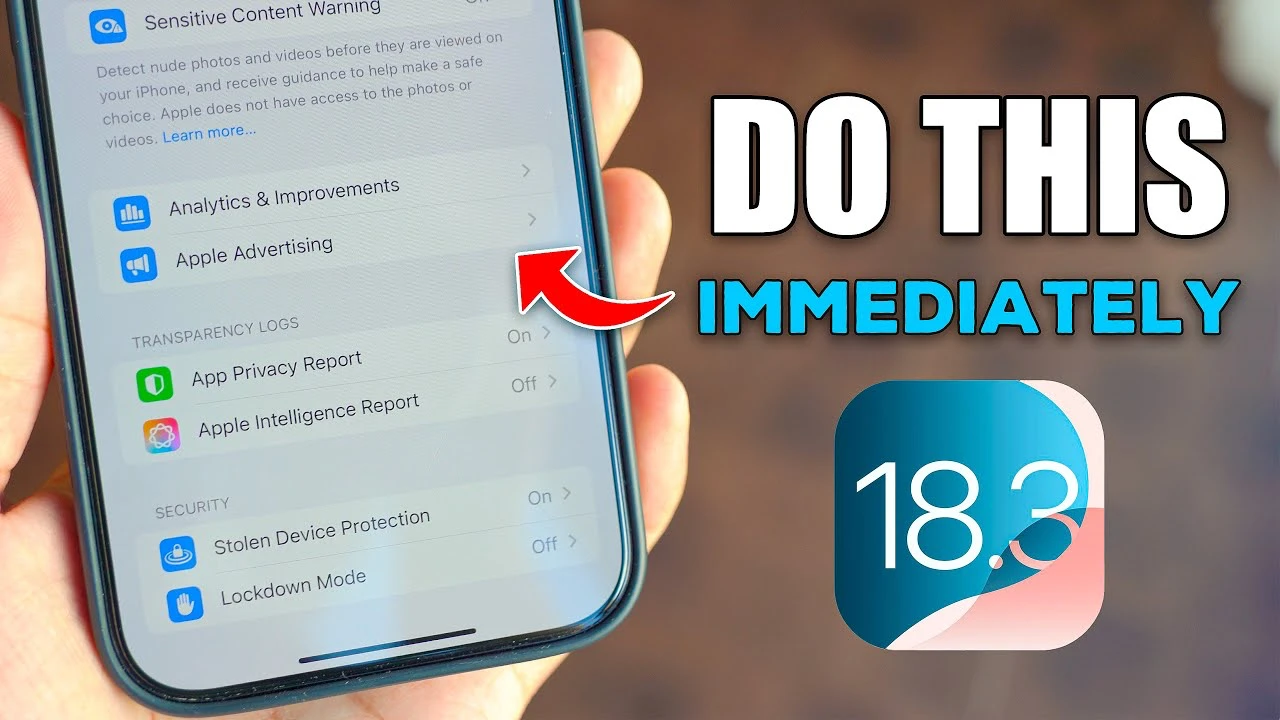
Apple’s iOS 18.3 beta brings a wealth of new features and enhancements designed to improve your device’s performance, usability, and security. However, to fully benefit from these updates and ensure your device runs smoothly, there are several critical steps you should take immediately after installing the new software. The video below will walk you through the essential actions to optimize your settings, explore new functionalities, and troubleshoot potential issues, ultimately maximizing your experience with iOS 18.3 after installing the new beta.
Updating Apps and Reviewing Privacy Settings
Your first priority after updating to iOS 18.3 should be to ensure that all your apps are up to date. Open the App Store and check for any available updates, as developers often release patches to align their apps with the latest iOS version. Failing to update your apps could result in crashes, reduced functionality, or compatibility issues, which can significantly disrupt your workflow and overall user experience.
- Update all apps to ensure compatibility with iOS 18.3
- Check for app updates in the App Store
- Prioritize updating essential apps for your daily tasks
Once your apps are updated, take a moment to review your privacy settings. iOS 18.3 places a strong emphasis on user control over data, providing you with granular options to manage permissions for features such as location, microphone, and camera access. By adjusting these settings to your preferences, you can safeguard your privacy and potentially conserve battery life by reducing unnecessary background activity.
- Review and adjust privacy settings for location, microphone, and camera access
- Ensure that only trusted apps have access to sensitive data
- Disable permissions for apps that don’t require specific features to function properly
Monitoring Battery Life and Creating Backups
Battery life is a crucial aspect of your device’s performance, and iOS 18.3 offers tools to help you monitor and optimize power usage. Navigate to the Battery section in the Settings app to identify apps that consume excessive energy. If necessary, enable Low Power Mode or disable background app refresh for non-essential apps. These adjustments can significantly extend your device’s battery life, ensuring that you can rely on your iPhone or iPad throughout the day without constantly searching for a charger.
- Monitor battery usage in the Settings app
- Enable Low Power Mode to extend battery life
- Disable background app refresh for non-essential apps
Another critical step after updating to iOS 18.3 is to back up your device. Whether you prefer using iCloud or backing up to a computer, creating a backup ensures that your data is safe and secure in case of any unexpected issues. Once you’ve confirmed that the update is stable and your device is functioning properly, having a current backup provides peace of mind and protects your valuable information.
- Create a backup of your device using iCloud or a computer
- Verify that the backup process is completed successfully
- Regularly update your backups to ensure data protection
Exploring New Features and Customization Options
iOS 18.3 introduces a range of new features designed to enhance usability, personalization, and overall user experience. One notable update is the redesigned video player in the Photos app, which offers better screen utilization and a more intuitive full-screen mode. This improvement provides a smoother and more immersive media playback experience, making it easier to enjoy your favorite videos and memories.
Photography enthusiasts will appreciate the updated camera settings, particularly the new “Require Screen On” option. This feature prevents accidental camera activations, ensuring that you only capture moments when you intend to do so. By reducing unintended camera usage, this small but impactful change enhances usability and helps conserve battery life.
iOS 18.3 also brings new customization options to Safari, allowing you to personalize your browsing experience with a variety of background designs. Take a moment to explore these options and choose a design that suits your style and preferences. Adding a personal touch to your web sessions can make your time online more engaging and enjoyable.
For users who prefer Dark Mode, iOS 18.3 introduces subtle updates that enhance the overall aesthetic. One example is the redesigned AirDrop icon, which now blends seamlessly with the dark interface. Similarly, CarPlay users will notice cleaner and more intuitive layouts for climate and media app icons, improving the in-car experience and making it easier to navigate essential functions while on the road.
- Explore the redesigned video player in the Photos app
- Utilize the new “Require Screen On” option in camera settings
- Customize your Safari browsing experience with new background designs
- Enjoy subtle Dark Mode updates and improved CarPlay layouts
Optimizing System Performance and Troubleshooting Common Issues
To maintain optimal performance and address potential issues, there are several system settings and troubleshooting steps you should consider after updating to iOS 18.3. If you encounter connectivity problems, such as dropped Wi-Fi connections or inconsistent cellular data performance, resetting your network settings can often resolve these issues. To do this, navigate to Settings > General > Reset > Reset Network Settings.
It’s also essential to test key system features like Face ID or Touch ID to ensure they are functioning correctly. If you notice any issues with these security features, recalibrating the settings can help restore their reliability. Additionally, review your notification preferences to ensure that you are receiving alerts as expected. Adjust settings for individual apps to avoid unnecessary interruptions and optimize your overall notification experience.
Privacy-conscious users may want to consider disabling analytics and ads to limit data sharing and potentially improve battery life by reducing background activity. To do this, navigate to the Privacy section in the Settings app and turn off the “Analytics & Improvements” and “Apple Advertising” options.
- Reset network settings to resolve connectivity issues
- Test and recalibrate Face ID or Touch ID if necessary
- Review and adjust notification preferences for individual apps
- Disable analytics and ads in the Privacy settings to limit data sharing
Summary
By following the steps outlined in this guide, you can fully leverage the benefits of iOS 18.3 while maintaining optimal performance, security, and privacy. From updating apps and exploring new features to fine-tuning settings and troubleshooting potential issues, these actions will ensure a seamless transition to Apple’s latest software update.
Take the time to personalize your device, address any concerns, and familiarize yourself with the new functionalities offered by iOS 18.3. By doing so, you’ll be rewarded with a smoother, more efficient, and enjoyable user experience that allows you to make the most of your iPhone or iPad.
Source & Image Credit: iDeviceFocus
Latest Geeky Gadgets Deals
Disclosure: Some of our articles include affiliate links. If you buy something through one of these links, Geeky Gadgets may earn an affiliate commission. Learn about our Disclosure Policy.