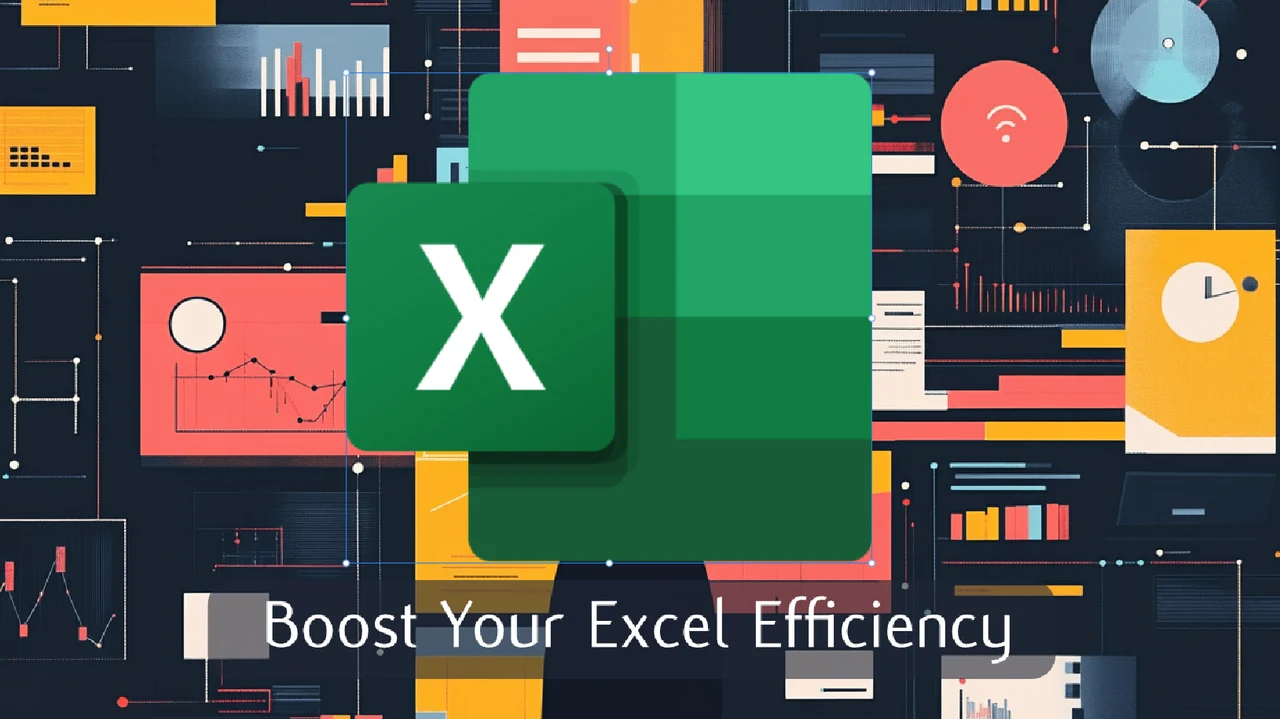
In today’s fast-paced business environment, efficiency is key. For professionals working with large datasets and complex analyses in Excel, using the power of Copilot can be a fantastic option. This AI-powered tool streamlines tasks, from creating dynamic dashboards to applying sophisticated conditional formatting, saving you countless hours of manual work. Here are eight practical tips from Microsoft Excel superuser PBA to help you harness the full potential of Copilot AI in Excel and take your productivity to new heights.
TL;DR Key Takeaways :
- Set your data as a table to facilitate Copilot’s data interpretation and manipulation.
- Use Copilot to quickly generate dashboards by selecting relevant data and applying pre-made prompts.
- Create and refine charts using Copilot’s pre-made prompts for effective data visualization.
- Generate and adjust pivot tables with Copilot to simplify complex data analysis tasks.
- Organize and analyze data efficiently with Copilot’s prompts for identifying key performance indicators.
- Save time and reduce errors by using Copilot to generate complex formulas based on specific criteria.
- Combine data from different tables accurately by setting your data as a table and using Copilot to merge lists.
- Streamline text manipulation tasks with Copilot, such as splitting phone numbers into separate columns.
- Apply and analyze conditional formatting with Copilot to quickly identify trends and outliers in your data.
Effortless Dashboard Creation
Dashboards are essential for visualizing key metrics and trends at a glance. To ensure Copilot can effectively interpret and manipulate your data, start by setting your data as a table. Then, use Copilot’s pre-made prompts to generate dashboards quickly and easily. Simply select the relevant data, apply the appropriate prompt, and watch as Copilot transforms your raw information into a visually appealing and informative dashboard. This approach eliminates the need for hours of manual setup, allowing you to focus on analyzing and acting upon the insights gained.
Effortless Chart Building
Charts are a vital tool for communicating data insights effectively. To create charts that accurately represent your data, begin by setting your data as a table to maintain consistency. Then, use Copilot’s pre-made prompts to generate and refine charts tailored to your specific needs. This feature enables you to transform complex data into easily digestible visual representations, making it simpler to convey your findings to stakeholders and drive data-informed decision-making.
- Set your data as a table for consistent chart creation
- Use Copilot’s pre-made prompts to generate and refine charts
- Transform complex data into easily understandable visual representations
8 Copilot in Excel Tips to save you HOURS of work
Streamlined Pivot Tables and Data Analysis
Pivot tables are indispensable for conducting in-depth data analysis. With Copilot, generating pivot tables becomes a breeze. Use specific prompts tailored to your requirements, and let Copilot do the heavy lifting. Once created, adjust these tables to focus on detailed analysis, such as summarizing sales data or tracking key performance indicators. This approach simplifies complex data analysis tasks, providing you with clear, actionable insights to drive your business forward.
For comprehensive data analysis, employ Copilot to identify top products by sales or other crucial metrics. Copilot’s prompts help you organize and analyze your data efficiently, ensuring your analysis is thorough and easy to interpret. Once you have the results, add them to new sheets for better clarity and organization. This practice keeps your workbook tidy and allows for easy reference and sharing with colleagues.
Effortless Formula Generation
Writing complex formulas can be a time-consuming and error-prone process. Copilot alleviates this burden by generating formulas based on the specific criteria you provide. Simply input your requirements, and let Copilot create the appropriate formula. Once generated, insert the formula into your spreadsheet and review it for accuracy. This feature not only saves valuable time but also reduces the likelihood of errors, ensuring your calculations are precise and reliable.
Seamless Data Merging
Combining data from multiple tables is a common task in Excel. To ensure Copilot accurately merges your data while maintaining consistency and integrity, start by setting your data as a table. Then, use Copilot to merge the lists effortlessly. This technique is particularly useful when consolidating information from various sources, such as combining customer data from different departments or merging sales figures from multiple regions.
- Set your data as a table before merging for accuracy
- Use Copilot to merge lists effortlessly
- Consolidate information from multiple sources with ease
Efficient Text Manipulation
Text manipulation is often necessary for cleaning and organizing data. Copilot excels at extracting and manipulating text data efficiently. For example, you can use Copilot to split phone numbers into separate columns, making it easier to manage and analyze your data. This functionality streamlines text-related tasks, saving you time and effort while ensuring your data is properly formatted and ready for analysis.
Intelligent Conditional Formatting
Conditional formatting is a powerful tool for highlighting important data based on specific criteria. Use Copilot’s prompts to apply and analyze conditional formatting in your spreadsheets. This feature allows you to quickly identify trends, outliers, and key insights in your data, enhancing your ability to make informed, data-driven decisions. With Copilot’s assistance, you can apply complex conditional formatting rules with ease, ensuring your data is visually organized and easy to interpret.
By incorporating these eight tips into your Excel workflow, you can unlock the full potential of Copilot and significantly boost your productivity. This AI-powered tool automates repetitive tasks, allowing you to focus on strategic analysis and decision-making. Whether you’re creating dynamic dashboards, building insightful charts, or conducting in-depth data analysis, Copilot is an invaluable asset for any professional looking to work smarter, not harder. Embrace the power of Copilot in Excel and take your productivity to new heights.
Media Credit: Piggy Bank Accountant
Latest Geeky Gadgets Deals
Disclosure: Some of our articles include affiliate links. If you buy something through one of these links, Geeky Gadgets may earn an affiliate commission. Learn about our Disclosure Policy.