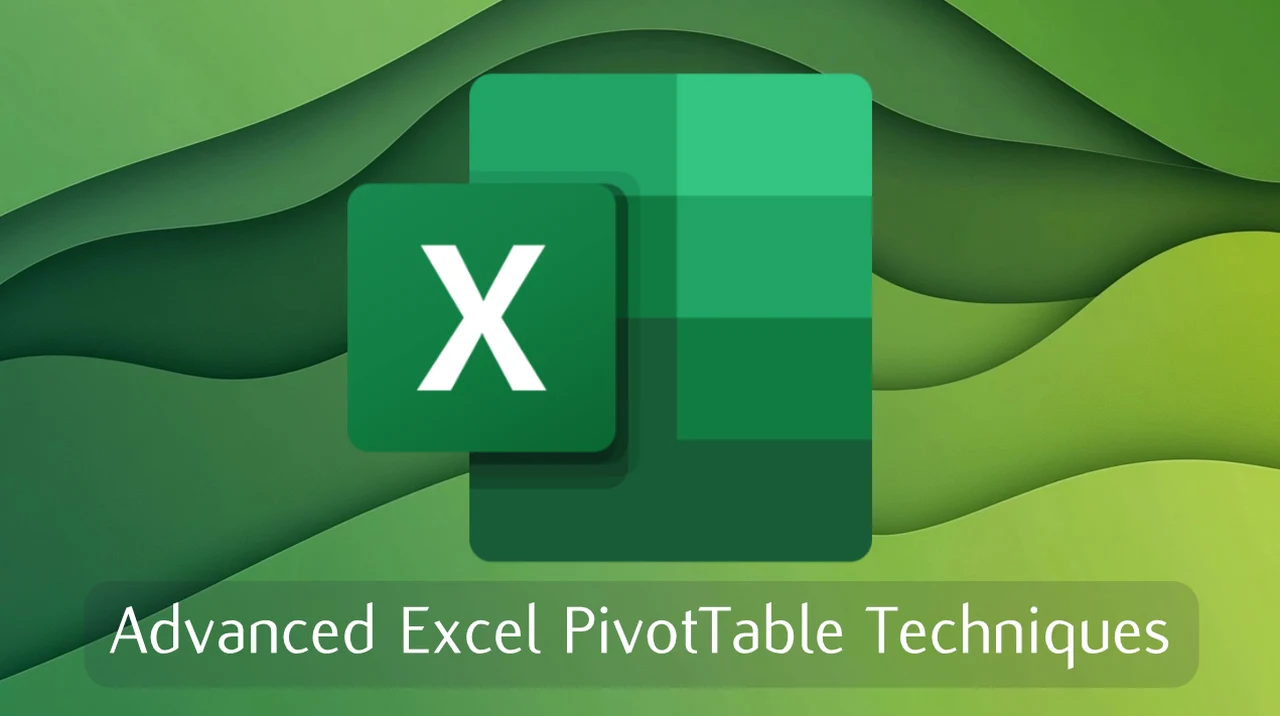
Excel PivotTables are a powerful tool for data analysis, offering a range of advanced techniques to streamline workflows and uncover valuable insights from your data. By mastering these techniques, you can take your data analysis skills to the next level, allowing you to summarize, visualize, and filter data with greater efficiency and precision. Let’s dive into seven key methods that will elevate your PivotTable usage and empower you to make data-driven decisions with confidence.
TL;DR Key Takeaways :
- Custom Grouping: Categorize items within PivotTables without altering the original dataset for better comprehension.
- Data Bars: Use conditional formatting to add visual representation of values, highlighting trends and outliers.
- Filters and Slicers: Refine data analysis with interactive filtering tools for precise data exploration.
- Report Filter Pages: Automate reporting by generating separate sheets for each filter category, saving time.
- Distinct Count: Summarize unique items within categories using the data model for accurate data representation.
- DAX Measures: Create custom calculations and summaries for deeper insights and tailored data analysis.
- Default Number Formatting: Ensure consistency across PivotTables by applying default number formats using the Power Pivot data model.
Unlocking the Power of Excel PivotTables: Advanced Techniques for Enhanced Data Analysis
Excel PivotTables are a powerful tool for data analysis, offering a range of advanced techniques to streamline workflows and uncover valuable insights from your data. By mastering these techniques, you can take your data analysis skills to the next level, allowing you to summarize, visualize, and filter data with greater efficiency and precision. Let’s dive into seven key methods that will elevate your PivotTable usage and empower you to make data-driven decisions with confidence.
Harnessing the Flexibility of Custom Grouping
Custom grouping is a fantastic option when it comes to categorizing items within your PivotTables without the need to modify your original dataset. This technique proves particularly useful when you want to create broader categories, such as grouping various shipping types into simplified “Express” and “Standard” categories. By using custom grouping, you can:
- Simplify complex datasets, making your data more digestible and understandable
- Tailor categories to align with your specific analysis requirements
- Avoid the time-consuming process of manually altering your source data
7 Advanced PivotTable Techniques
Here are a selection of other articles from our extensive library of content you may find of interest on the subject of improving your Microsoft Excel, data analysis and spreadsheet skills :
- Pro Excel PivotTable techniques for optimizing Data Analysis
- How to use Excel PivotTables to save time and improve productivity
- Unlock Excel’s Secret Power: Master Pivot Tables in Minutes
- Top 3 Pivot Table Mistakes Every Excel User Should Avoid
- Boost Your Excel Efficiency: 3 Ways to Divide Data Across Sheets
- How to use AI in Excel for easier data analysis
- Improve Excel Data Analysis and Visualization with Filter functions
Enhancing Data Visualization with Data Bars
Conditional formatting with data bars adds a powerful visual dimension to your PivotTables, allowing you to quickly identify trends, patterns, and outliers within your data. By incorporating data bars, you can:
- Provide a clear visual representation of values, making it easier to interpret data at a glance
- Customize the appearance of data bars to enhance clarity and align with your presentation style
- Highlight key metrics and performance indicators, drawing attention to critical information
Refining Data Analysis with Filters and Slicers
Filters and slicers are essential tools for refining your data analysis and focusing on the most relevant information. While filters allow you to narrow down data based on specific criteria, slicers provide a user-friendly interface for interactive filtering. By combining these tools, you can:
- Perform precise data exploration, zeroing in on the data points that matter most
- Easily navigate large datasets and pinpoint specific information
- Create dynamic and interactive reports that allow users to filter data on the fly
Streamlining Reporting with Report Filter Pages
Automated reporting through report filter pages is a time-saving feature that generates separate sheets for each filter category automatically. This eliminates the need to manually filter and copy data for different subsets. With report filter pages, you can:
- Create individual reports for different departments, regions, or any other relevant categories
- Distribute tailored reports to various managers or stakeholders with ease
- Ensure consistency and accuracy across multiple reports
Gaining Insights with Distinct Count
Performing a distinct count in PivotTables allows you to summarize unique items within categories, providing a more accurate representation of your data. While traditional PivotTables may struggle with this task, using the data model enables you to easily count distinct values. This technique is particularly valuable when you need to:
- Count unique customers, products, or any other distinct entities
- Gain a clear understanding of the diversity within your data
- Make informed decisions based on accurate and unique data points
Unleashing the Power of DAX Measures
DAX (Data Analysis Expressions) measures empower you to create custom calculations and summaries within your PivotTables, extending their capabilities beyond standard functions. By writing DAX measures, you can:
- Perform complex calculations tailored to your specific analysis needs
- Concatenate text for scenarios like shift rosters or employee listings
- Derive deeper insights and uncover hidden patterns in your data
Ensuring Consistency with Default Number Formatting
Applying default number formatting using the Power Pivot data model guarantees consistency across your PivotTables, saving you time and maintaining uniformity in your reports. By setting default formats, you can:
- Avoid the tedious task of manually formatting large datasets
- Reduce the risk of errors and inconsistencies in your data presentation
- Ensure a professional and polished look for your PivotTable reports
By mastering these seven advanced PivotTable techniques—custom grouping, data bars, filters and slicers, report filter pages, distinct count, DAX measures, and default number formatting—you can transform the way you analyze and present your data. Integrating these methods into your workflow will make your data analysis more intuitive, efficient, and insightful, empowering you to make informed decisions and drive meaningful results. Whether you’re summarizing complex datasets, visualizing trends, or filtering information to uncover key insights, these techniques will help you harness the full potential of Excel PivotTables and take your data analysis skills to new heights.
Media Credit: MyOnlineTrainingHub
Latest Geeky Gadgets Deals
Disclosure: Some of our articles include affiliate links. If you buy something through one of these links, Geeky Gadgets may earn an affiliate commission. Learn about our Disclosure Policy.