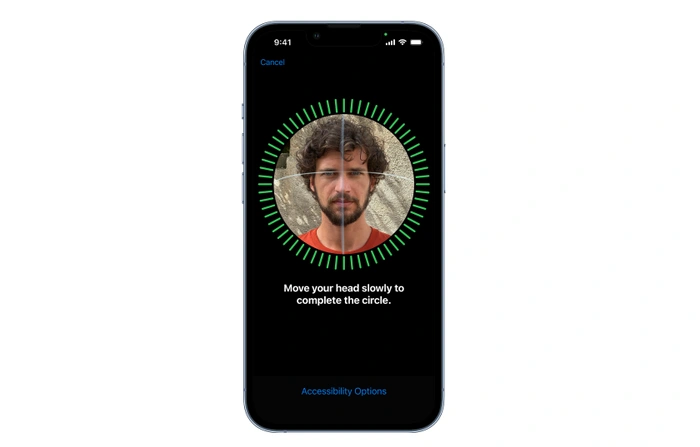
If you would like to provide access to your secure iPhone applications such as banking, credit cards or any other apps with secure logins to other family members or friends. It will please you to know that Apple allows you to add an extra face to the Face ID security feature, used to access your iPhone. Before starting, though, it is worth noting that you can only add one additional face to your iOS device and your provider may ask you to re-enter your bank login details.
The banking application will recognize that your iPhone Face ID security has been altered and will require you to confirm that the alteration was done intentionally. After which you will be able to re-gain access to your app, using your original Face ID login. Although most applications allow you to simply add another person to your Face ID security without the need to re-enter login details and I personally have only been asked by my bank and not credit cards or other secure online services, although this may change in the future.
Adding another face to your Face ID access list is a simple process and Apple allows you to add an alternate appearance, enabling other family members or friends to gain access to your digital lives and secure applications that are stored on your iPhone or iPad. When Apple launched its new Face ID security technology building on the companies Touch ID fingerprint security. It revolutionized mobile phone authentication and uses facial recognition to provide intuitive and secure authentication thanks to the addition of a TrueDepth camera system with advanced technologies to accurately map the geometry of your face.
Add another face to your Face ID on iPhone
To add additional identities to your Face ID security, simply follow the instructions below to add family members or friends and provide access to your iPhone and applications such as banking, credit cards and social networks if desired. Unfortunately, Apple only allows you to add one other person to your Face ID library and if you would like to change this person or remove them, you will need to reset your Face ID login and once again setup access for yourself.
1. On your iPhone or iPad, open the Settings app
2. Then scroll down to the Face ID & Passcode menu
3. .Enter your iPhone pass code to confirm authentication
4. Select the Alternative Appearance button in the middle of the menu screen
5. Hand your iPhone to your friend or family member for them to scan their face
6. Follow the on-screen instructions to add the new face to your Face ID recognition system
7. Repeat the process a second time to confirm authentication.
Apple explains a little more about its Face ID technology

“The technology that enables Face ID is some of the most advanced hardware and software that we’ve ever created. The TrueDepth camera captures accurate face data by projecting and analyzing thousands of invisible dots to create a depth map of your face and also captures an infrared image of your face. A portion of the neural engine of the A11, A12 Bionic, A12X Bionic, A13 Bionic, A14 Bionic, and A15 Bionic chip—protected within the Secure Enclave—transforms the depth map and infrared image into a mathematical representation and compares that representation to the enrolled facial data.
Face ID automatically adapts to changes in your appearance, such as wearing cosmetic makeup or growing facial hair. If there is a more significant change in your appearance, like shaving a full beard, Face ID confirms your identity by using your passcode before it updates your face data. Face ID is designed to work with hats, scarves, glasses, contact lenses, and many sunglasses. Furthermore, it’s designed to work indoors, outdoors, and even in total darkness. With iOS 15.4 and iPhone 12 or later, Face ID even works with face masks.”
If you are experiencing issues setting up Face ID on your iPhone or adding alternative appearances to your Face ID library, it might be worth jumping over to the official Apple online support site or booking an appointment with an Apple Genius Bar representative to help you sort any issues you may be experiencing.
Latest Geeky Gadgets Deals
Disclosure: Some of our articles include affiliate links. If you buy something through one of these links, Geeky Gadgets may earn an affiliate commission. Learn about our Disclosure Policy.