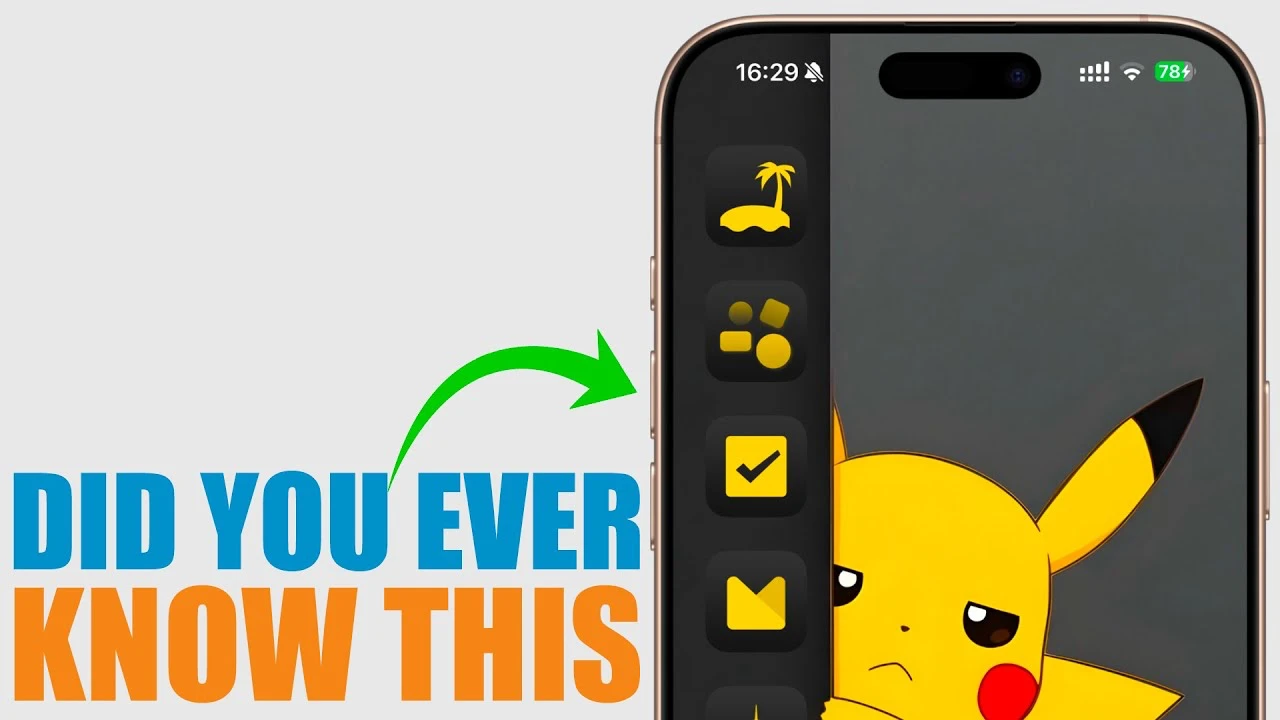
Your iPhone’s volume buttons are capable of much more than simply adjusting sound levels. These unassuming controls are packed with hidden features that can make your device more convenient, secure, and efficient. From managing alarms to activating emergency functions, these shortcuts can greatly simplify your daily interactions with your iPhone. Let’s dive in and explore how you can unlock the full potential of your volume buttons in a new video from iReviews.
Many iPhone users are unaware of the extensive functionality built into the volume buttons. By learning and using these hidden tricks, you can:
- Quickly snooze or silence alarms without unlocking your phone
- Temporarily disable Face ID for enhanced security
- Rapidly access emergency services or medical information
- Perform a hard reset to fix frozen or unresponsive devices
- Discreetly mute incoming calls
- Use convenient shortcuts for taking photos and videos
- Customize volume control settings to your preferences
Mastering these volume button tricks will allow you to navigate your iPhone more efficiently and make the most of its built-in features. Let’s take a closer look at each of these hidden functions and how you can start using them today.
Effortlessly Snooze or Silence Alarms
Managing alarms has never been easier, thanks to your iPhone’s volume buttons. With a quick press of either the volume up or volume down button, you can snooze or silence an alarm without the need to unlock your phone. If snooze is enabled in your alarm settings, a single press will delay the alarm, giving you a few extra minutes of rest. This feature is perfect for those groggy mornings when navigating through menus feels like a chore.
To use this shortcut, simply press either volume button when your alarm sounds. Your iPhone will intelligently handle the rest, either snoozing or silencing the alarm based on your settings. This trick is especially handy for those who frequently use their iPhone as an alarm clock and want a quicker way to manage their wake-up routine.
Instantly Disable Face ID for Enhanced Security
There may be situations where you need to secure your iPhone in a hurry, and your volume buttons provide a swift solution. By pressing the volume up button, followed by the volume down button, and then holding the side button, you can temporarily disable Face ID. This sequence will require a passcode for the next unlock, adding an extra layer of security when needed.
This feature is particularly useful in sensitive situations where you may need to hand your phone to someone else but want to ensure they can’t access your personal data. By quickly disabling Face ID, you can have peace of mind knowing that your iPhone is secure and will require your passcode to unlock.
Rapid Access to Emergency SOS and Medical ID
In emergency situations, every second counts, and your iPhone’s volume buttons provide a direct line to help. By pressing and holding the volume up button and the side button simultaneously, you can activate the Emergency SOS feature or access your Medical ID. This shortcut ensures that you can quickly call for assistance or share critical medical information without delay.
When you activate Emergency SOS, your iPhone will automatically call local emergency services and send a text message with your current location to your designated emergency contacts. This feature can be a lifesaver in urgent situations where you need immediate help. Additionally, accessing your Medical ID allows first responders to view important health information, such as allergies or medical conditions, even when your phone is locked.
Swiftly Power Off or Hard Reset Your iPhone
Your volume buttons play a crucial role in managing your iPhone’s power functions. To turn off your device, simply press and hold either the volume up or volume down button along with the side button until the power off slider appears. If your iPhone is frozen or unresponsive, you can perform a hard reset by quickly pressing the volume up button, then the volume down button, and holding the side button until the Apple logo appears.
These button combinations provide quick solutions for common issues that may arise with your iPhone. Whether you need to power down your device to conserve battery or force a restart to resolve a software glitch, your volume buttons are the key to getting your iPhone back on track.
Discreetly Silence Incoming Calls
Have you ever been in a situation where you needed to mute an incoming call without rejecting it? Your iPhone’s volume down button makes it easy. A simple press of the button will silence the ringtone, allowing you to discreetly manage your calls without drawing attention.
This feature is particularly handy in meetings, quiet environments, or any situation where a ringing phone would be disruptive. By silencing the call, you can let it go to voicemail or wait for a more appropriate time to answer, all without the need to fumble through menus or settings.
Convenient Camera Shortcuts for Perfect Shots
Your iPhone’s volume buttons double as convenient camera controls, making it easier than ever to capture the perfect shot. When in the Camera app, pressing the volume up button will take a burst of photos, which is ideal for action shots or capturing fast-moving subjects. If you want to quickly start recording a video, simply hold the volume down button while in photo mode, and your iPhone will instantly switch to video recording.
These shortcuts streamline your photography and videography experience, ensuring that you’re always ready to capture life’s memorable moments. Whether you’re snapping candid photos or recording spontaneous videos, your volume buttons provide a quick and intuitive way to control your iPhone’s camera.
Customize Volume Control to Your Preferences
Did you know that you can customize how your iPhone’s volume buttons function? By navigating to your device’s settings, you can choose whether the buttons adjust the ringer volume or media volume. This customization option allows you to prevent accidental changes and gives you more control over your audio preferences.
For example, if you frequently adjust your media volume but rarely change your ringer volume, you can set your volume buttons to control media volume by default. This way, you can fine-tune your listening experience without worrying about accidentally altering your ringer settings. By tailoring your volume button functionality to your needs, you can ensure that your iPhone works the way you want it to.
Latest Geeky Gadgets Deals
Disclosure: Some of our articles include affiliate links. If you buy something through one of these links, Geeky Gadgets may earn an affiliate commission. Learn about our Disclosure Policy.